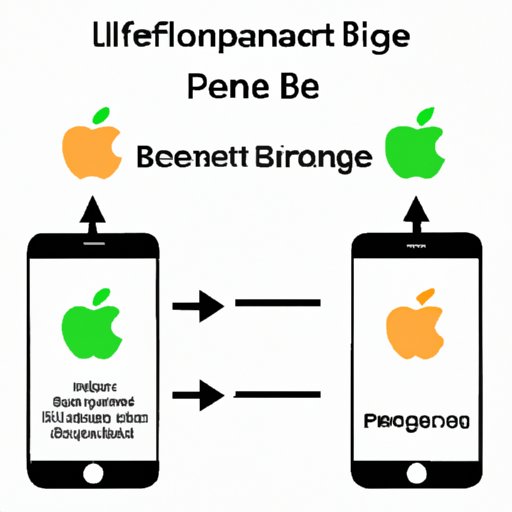
I. Introduction
When it comes to personalizing your iPhone, changing the device name is one way to make it feel truly your own. It’s a simple process that can be done in just a few steps, and it can have a big impact on your experience with the device. In this article, we will provide a step-by-step guide on how to change the device name on your iPhone, including tips and troubleshooting techniques. We will also explore the benefits of changing your device name, and how it can improve compatibility with other devices.
II. A Step-by-Step Guide
Before we get into the step-by-step guide, let’s first discuss why you may want to change your device name. For some users, it’s simply a matter of personalization, allowing them to express their unique style. For others, it’s about organization – having a specific name for their device can make it easier to find when connected to other devices.
Whatever your reason for wanting to change your device name, the process is relatively simple. Start by opening the Settings app on your iPhone and selecting “General”. From there, select “About” and then “Name”. Here, you can enter the new name you want to give your device. Once you’ve entered the new name, simply tap “Done”.

It’s important to note that your device name should be unique and not include any personal information, such as your full name or address. It should also be easy to remember and not too long.
If you encounter any issues or error messages when trying to change your device name, try restarting your iPhone and attempting the process again. You can also try resetting your network settings by going to “Settings”, “General”, “Reset”, and then “Reset Network Settings”. This will not delete any of your data, but it will reset your Wi-Fi passwords and other network settings.
III. Video Tutorial
For some readers, visual aids like a video tutorial can be especially helpful. That’s why we’ve included a video tutorial on how to change the device name on an iPhone below. This method is very similar to the step-by-step guide we provided earlier, but seeing it in action can make the process even clearer.
One advantage of using a video tutorial is that you can pause and rewind as needed in order to fully understand the process. It can also allow you to see what the process looks like on an actual device, which can be beneficial for some users.
IV. A Comparison of Methods
While the step-by-step guide and video tutorial provided above are two of the easiest methods for changing your device name, there are other methods available as well. For example, you can change your device name through iTunes or iCloud, or by connecting your iPhone to a computer and changing it through the device’s settings.
When it comes to deciding which method to use, it ultimately depends on your personal preference and what is most convenient for you. Some users may prefer the simplicity of using the built-in settings on their iPhone, while others may be more comfortable using iTunes or a computer. This is why it’s always helpful to have multiple methods available.
V. Overview of Benefits
Now that you know how to change your device name on an iPhone, let’s discuss some of the benefits of doing so. As we mentioned earlier, changing your device name can be a great way to personalize your iPhone and make it feel more like your own. But it can also have a number of practical benefits.
For example, having a specific device name can make it much easier to identify your iPhone when sharing content or data with other devices. It can also make it easier to find when connected to Bluetooth speakers or other devices, as you’ll be able to recognize the specific name of your device. This is especially useful if you have multiple devices that you regularly use.
VI. Compatibility with Other Devices
Another benefit of changing your device name is that it can improve compatibility with other devices. When connected to a computer or other device, having a specific device name can help ensure that the correct device is being recognized. This can prevent confusion or potential errors that can arise when multiple devices with similar names are being used.
For example, if you are trying to connect to a Bluetooth speaker and have multiple iPhones with similar names nearby, having a specific device name can help ensure that the correct iPhone is being recognized. This can be especially important in situations where multiple people are trying to connect their devices to the same speaker or other device.
VII. Conclusion
Changing your device name on an iPhone is a simple process, but it can have a big impact on your experience with the device. Not only does it allow you to personalize your device and make it feel more like your own, but it can also make it more organized and easy to identify when connected to other devices.
If you’ve been considering changing your device name but weren’t sure how to do so, we hope that this article has provided you with the guidance you need. Whether you choose to use the step-by-step guide, video tutorial, or another method entirely, just remember to keep your new device name unique, memorable, and easy to recognize.
If you have any additional tips or recommendations for changing your device name on an iPhone, we encourage you to share them in the comments below.





