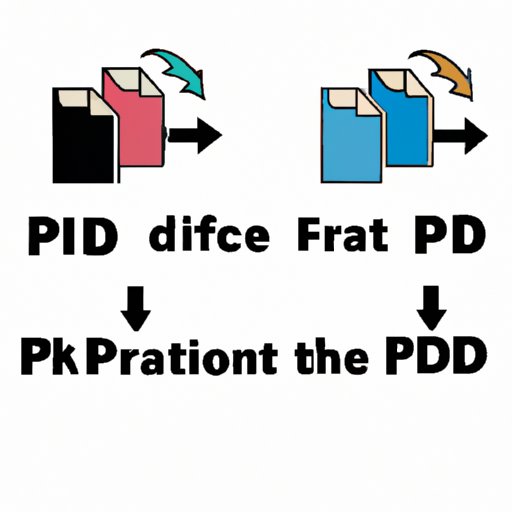
I. Introduction
Converting a PDF file to a JPG image is often necessary for social media sharing, graphic design, or website optimization. The process can be daunting, as it requires specific software and may have different optimization considerations. Our aim is to help you overcome this challenge in this comprehensive guide.
II. Step-by-Step Guide to Convert PDF to JPG
Now, let’s get down to how to convert PDF to JPG. The easiest and most reliable method to accomplish this is by using Adobe Acrobat.
Step 1: Open Adobe Acrobat.
Step 2: Go to the top menu and select File, then Export to, and finally Image.
Step 3: In the Image Format dropdown, select JPG.
Step 4: Choose an optimum resolution in the Output Quality dropdown. Ideally, it should be at least 300 DPI to ensure good image quality.
Step 5: Click the Export All or Export Selected button to proceed.
When the export process is complete, your computer will save the JPG image to your selected storage location.
III. The Benefits of Converting PDFs to JPGs
Converting a PDF to a JPG provides various benefits depending on your use-case. Here are some situations in which converting a PDF to a JPG is advantageous:
– Sharing images on social media: Most social media platforms display images in JPG or PNG format. Thus, converting a PDF to a JPG allows you to share documents quickly through social media.
– Website optimization: Website page speed and display are factors that impact user experience. Website images in JPEG format are usually smaller and use less bandwidth than PDF. Converting PDFs to JPGs can reduce image size, making it easy for images to load quickly and improve the website’s overall performance.
– Easy to edit: JPG images are easier to edit than PDF files, thus making the image more pliable for various software.
IV. 5 Best PDF to JPG Converters of 2021
Here is the list of the top-5 PDF to JPG converter tools that you can use to convert PDF to JPG in 2021:
1. Adobe Acrobat Pro DC: Usually the best option when you have access to the professional Adobe Creative Suite, Adobe Acrobat Pro DC offers numerous features to optimize images and maintain high quality.
2. Soda PDF: A simple and effective PDF to JPG converter, Soda PDF features worth mentioning include its user-friendly interface and its ability to batch convert PDF files.
3. Smallpdf: This online PDF editor offers a straightforward conversion process in addition to other editing features.
4. PDFMate PDF Converter: This desktop-based software can convert PDF files to images, including JPG, with just a few clicks.
5. Nitro PDF to JPEG: With Nitro, you can convert PDF to JPEG images or other image file formats like PNG and BMP.
V. Converting PDFs to JPGs with Open-Source Software
There are various open-source software available that allow users to convert PDF files to JPGs. Here’s how to do it with GIMP:
Step 1: Download and Install GIMP on your computer.
Step 2: Launch GIMP and select Open from the File menu.
Step 3: Select your PDF and click the Open button.
Step 4: Select Export As from the File menu and choose JPG or JPEG format.
Step 5: In the Save Image dialog box, choose a filename and location and click the Export button.
Your PDF file will now be exported as a JPG image.
VI. Optimizing Images: PDF vs. JPG
When it comes to optimizing images, choosing the right file format is essential. Here are some main differences to consider:
– PDFs are better for printing and retaining text quality.
– JPGs are better for web display and smaller file size.
Some tips for optimizing images include:
– Choose the right file format based on use-case.
– Ensure images are compressed appropriately.
– Use high resolution to maintain image quality.
VII. Conclusion
Whether you use Adobe Acrobat or an open-source tool like GIMP, converting PDF to JPG is easy when you follow the right steps. JPGs are advantageous because they are smaller in size and compatible with various devices. We hope this comprehensive guide has provided you with useful information. If you’d like additional resources about optimizing images, file formats, or image compressions, feel free to check out other helpful articles on our website.





