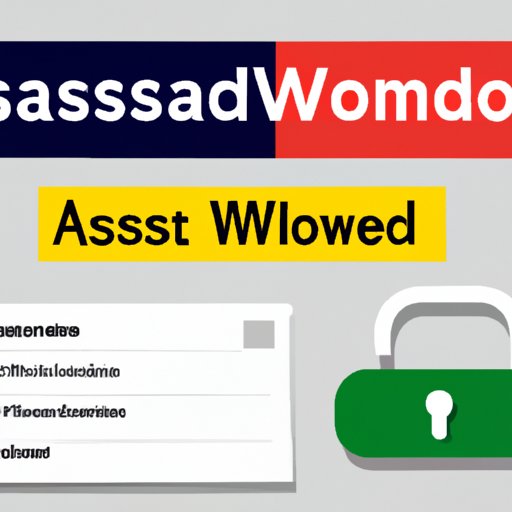
I. Introduction
Gmail is one of the most popular email services in the world, used by millions of people to communicate and store sensitive information. Whether it’s personal or professional, the information stored in your email account needs to be protected and kept secure. One of the critical measures that an individual should take to provide an additional layer of security is to frequently change their password.
In this article, we will guide you through the process of changing your password in Gmail. Our step-by-step guide will provide you with all the necessary instructions and visual aids to make it as straightforward as possible to change your password. We will also explore the importance of password security and two-step verification and provide you with real-world scenarios and examples to help you understand the critical role password security plays in keeping your account secure.
This article is intended for new Gmail users who want to learn how to change their password and experienced users who are already using Gmail but may not be aware of all the security measures that they can put in place to ensure their account’s safety.
II. Step-by-Step Guide
In this section, we will guide you through the step-by-step process of changing your password:
- Log into your Gmail account on your laptop or desktop computer.
- Click on the ‘Settings’ icon located in the top right-hand corner of your screen.
- Select the ‘See all Settings’ option.
- Click on the ‘Accounts and Import’ tab.
- Under the ‘Change account settings’ option, select ‘Change password’.
- Enter your current password and the new password you would like to set. Ensure that your new password is strong and complex and avoid using any personal information that may be easy to guess.
- Click on ‘Change Password’ to save the changes.
That’s it! Your password has been changed, and you can now log into your Gmail account using your new password.
If you encounter any issues when following these steps, check that you have entered your current password correctly. Alternatively, you can try clearing your browser cache and cookies, which may resolve the problem. If you continue to experience issues, you can get in touch with Gmail customer support.
III. Video Tutorial
In this section, we will provide you with instructions on how to change your password in Gmail through a video tutorial.
The video tutorial will provide an excellent visual aid to help guide you through the process of changing your password in Gmail. You will be able to see each step clearly and follow along with the host’s instructions.
The video tutorial can be either a recorded screen-capture or a live-action video. Both options have their benefits, so choose the one that works best for you.
Supplementary materials accompany the video tutorial, such as a transcript of the video, additional tips, and tricks or downloadable resources that can aid you in password security.
IV. Pros and Cons of Using Gmail
In this section, we discuss the pros and cons of using Gmail. We emphasize the importance of frequently changing your password and provide step-by-step instructions on how to do this. However, we also discuss the different pros and cons of using Gmail so that users can make an informed decision about their email provider that fits their specific needs and security concerns.
Gmail has some distinct benefits, such as its user-friendly interface, online storage capabilities, and reliable service. On the other hand, there are also a few drawbacks, such as privacy concerns and security issues considering that it’s an online service that stores sensitive information.
Protecting your account with a strong and complex password is one way of ensuring that your account stays secure. Choose a password that is unique, comprising a mixture of symbols, numbers, and letters. Also, avoid using personal information that may be easy to guess.
V. Integration with Two-Step Verification
In this section, we discuss the option of using two-step verification, which is an incredible security feature that can increase the security of your account exponentially.
Two-step verification involves using a second verification factor, such as a code delivered to your phone or a biometric scan, to gain access to your account. This additional step provides an extra layer of security and makes it more challenging for hackers to breach your account.
To activate two-step verification on Gmail, follow these steps:
- Log in to your Gmail account on your laptop or desktop computer.
- Click on the ‘Settings’ icon located in the top right-hand corner of your screen.
- Select the ‘See all Settings’ option.
- Click on the ‘Security’ tab.
- Select the ‘2-Step Verification’ option, and follow the prompts to activate it.
Once two-step verification is active, you will be prompted to enter your verification code when you log in to your account. This additional step adds an extra layer of security, making it more difficult for hackers to gain access to your account, even if they have your password.
VI. Real-World Examples
In this section, we provide real-world examples of why it’s essential to keep your password secure and how to change your Gmail password after a security breach.
There are many stories of individuals who have been hacked due to weak passwords or failing to change their password regularly. By following the instructions that we have outlined above, you can keep your account safe and secure.
If you ever suspect that your account has been hacked, it’s essential that you change your password immediately. Follow these steps:
- Go to the Gmail login page and select ‘Forgot Password.’
- Enter the email address that you used to sign up for your Gmail account and follow the prompts.
- Create a new password that is strong and complex.
- Update your password in any other accounts that may have shared the same password.
- Monitor your account for any suspicious activity and report any unauthorized access to Gmail customer support.
VII. Conclusion
In conclusion, changing your password in Gmail is a critical step in ensuring that your account stays secure. We’ve provided you with a step-by-step guide, a video tutorial, and real-world examples to help you understand the importance of password security and how to change your password in the event of a security breach.
Protecting your password is just one way of ensuring your account security. Take proactive measures such as two-step verification, creating strong passwords, monitoring your account activity, among others, to enhance the security of your account.
We encourage you to take action today and change your password, and take all the necessary steps to keep your account secure.





