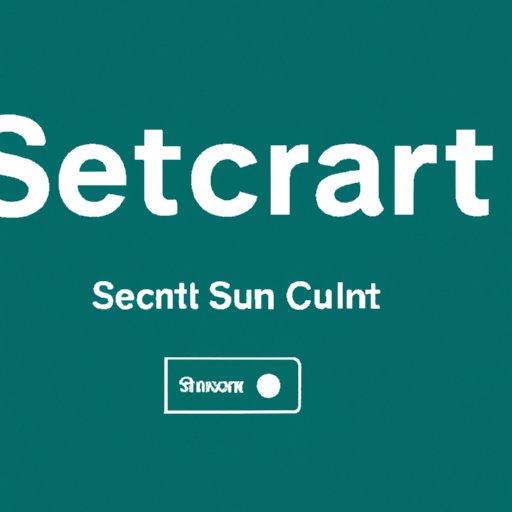
Introduction
Spotify has become one of the most popular music streaming platforms in the world, offering millions of songs at the touch of a button. With different subscription options, users can enjoy ad-free listening and exclusive features with a premium account. However, circumstances may arise that necessitate canceling that subscription. This article provides a guide on how to cancel a premium Spotify account and take advantage of available options.
Step-by-Step Guide: How to Cancel your Premium Spotify Subscription
To cancel a subscription on desktop or mobile devices, simply log in to your account settings and follow the cancellation process. If you encounter any issues, troubleshooting tips are available. Below are detailed instructions:
Desktop
- Log in to your Spotify account on your desktop.
- Click on the “Profile Icon” on the top-right corner of the home screen.
- Select “Account” from the dropdown list.
- Under “Your Plan,” select “Change Plan.”
- Scroll down and select “Cancel Premium.”
- Follow the prompts to complete the cancellation process.
Mobile
- Open the Spotify app on your mobile device.
- Select “Your Library” on the bottom right-hand corner of the home screen.
- Click on the gear icon on the top-right corner to open “Settings.”
- Scroll down and select “Premium” and click on “Cancel Premium.”
- Follow the prompts to complete the cancellation process.
Here are some additional troubleshooting tips:
- If you subscribed through a third party, such as iTunes or Google Play, you must cancel through them.
- If you’ve canceled your subscription but are still being charged, check your bank statement and reach out to customer service.
- If you’re encountering a technical issue, reach out to customer support for additional assistance.
Saving Money with Spotify: Tips on Downgrading Your Account
A premium Spotify account offers many additional features compared to a free account. However, if you’re looking to save money, downgrading your account is a great option. Below are step-by-step instructions:
Desktop
- Log in to your Spotify account on your desktop.
- Click on the “Profile Icon” on the top-right corner of the home screen.
- Select “Account” from the dropdown list.
- Under “Your Plan,” select “Change Plan.”
- Select “Spotify Free” and click “Confirm.”
Mobile
- Open the Spotify app on your mobile device.
- Select “Your Library” on the bottom right-hand corner of the home screen.
- Click on the gear icon on the top-right corner to open “Settings.”
- Scroll down and select “Premium” and click “Restore Free Account.”
While a free account offers less features, you can still create playlists and listen to the radio. This can also be a great opportunity to branch out and discover new artists.
Why You Should Cancel Premium Spotify (And What to Use Instead)
While premium Spotify offers ad-free listening and additional features, it may not be the best option for everyone. Here are some reasons to consider cancelling and some alternatives:
Reasons to Cancel
- It’s not affordable for your current budget.
- You want to explore other music streaming options available.
- You’re attempting to adopt a simpler lifestyle or re-evaluate your priorities, including your music listening habits.
Alternatives
Streaming music is continually increasing in popularity, and there are several alternatives to Spotify available. Here are some:
- Apple Music: Apple Music offers a comparable library and functionality to Spotify, along with exclusive features like music videos
- Amazon Music: Amazon Music offers a cheaper subscription than Spotify, making it a great economical choice.
- Tidal: Tidal is the only streaming platform exclusively owned by artists, offering exclusive releases and behind the scenes content.
Ultimately, the subscription you choose is dependent on your preferences and affordability.
The Cost of Convenience: How Much Are You Really Spending on Spotify Premium?
While a premium Spotify subscription may seem affordable, the long-term costs can accumulate over time. Here’s a breakdown:
- Monthly subscription: $9.99
- Yearly subscription: $119.88
- Years 5-10: $999-$1998
While this amount may seem insignificant compared to other monthly expenses, the long-term costs can add up. Here are some strategies for saving money:
- Invest in physical copies of your favorite albums and support the artist directly.
- Evaluate your current music listening habits and determine if you’re utilizing streaming services to their fullest potential.
- Experiment with different subscription options, such as a family plan or bundled subscription.
How to Take a Break from Spotify and Reconnect with Your Music
While Spotify is a great platform for listening to music, taking a break from streaming can offer additional benefits. Here are some tips on how to cancel and take a break:
Desktop
Refer to Step 2 above and select “Cancel Premium” and follow the prompts to cancel.
Mobile
Refer to Step 2 above and select “Restore Free Account” to cancel your subscription.
When taking a break from streaming, you can:
- Explore different genres and artists that you don’t commonly listen to.
- Re-visit albums and artists you haven’t listened to in a while.
- Invest in physical copies of your favorite albums and support the artist directly.
Conclusion
Cancelling or downgrading your Spotify subscription is an easy process with numerous benefits. By saving money and exploring alternative options, you can still listen to your favorite music while maintaining your budget. Additionally, taking a break from streaming can offer additional benefits and help you reconnect with your music. So whether you’re looking to save money, expand your musical horizons, or reconnect with your music collection, cancelling your premium subscription is an easy step towards achieving your goals.





