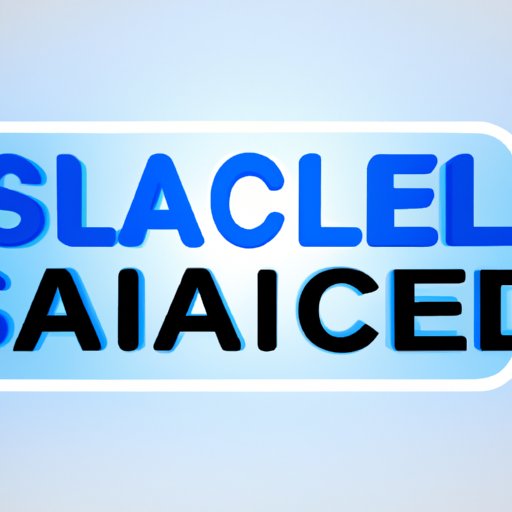
I. Introduction
If you’re an Apple user, chances are that you’ve seen the message “Not Enough Storage” on your device at some point. iCloud is a popular cloud storage service that can help you save and sync your data across multiple devices, but it also comes with limited free space and various paid plans.
If you no longer need or can’t afford your iCloud storage plan, you may want to cancel it. However, canceling iCloud storage can be more complicated than you think, and if you don’t do it properly, you may lose your data or be charged unnecessary fees.
In this article, we’ll explore how to cancel iCloud storage step by step, common issues and solutions, the importance of backing up your data, alternatives to iCloud storage, Apple support services, and how to help others. By the end of this guide, you’ll know everything you need to cancel iCloud storage safely and confidently.
II. Step-by-Step Guide to Canceling iCloud Storage
The process of canceling iCloud storage depends on the device and operating system you’re using. Generally, there are two ways to cancel iCloud storage: on a computer, using the iCloud website; or on a mobile device, using the Settings app. We’ll provide instructions for both methods below.
- Canceling iCloud Storage on a Computer:
- Open a web browser and go to https://www.icloud.com/.
- Log in with your Apple ID and password.
- Click on the “Settings” icon.
- Scroll down to the “Storage” section.
- Click on “Change Storage Plan.”
- Select “Downgrade Options.”
- Choose a lower storage plan or “Free” if you don’t need any iCloud storage.
- Confirm the cancellation.
- Canceling iCloud Storage on a Mobile Device:
- Open the “Settings” app.
- Tap on your name.
- Tap on “iCloud.”
- Tap on “Manage Storage.”
- Tap on “Change Storage Plan.”
- Select “Downgrade Options.”
- Choose a lower storage plan or “Free” if you don’t need any iCloud storage.
- Confirm the cancellation.
Note that canceling iCloud storage means that you’ll lose access to the extra storage space and features that come with the plan, but your existing data will still be available in iCloud. If you want to remove your data from iCloud as well, you’ll need to delete it manually.
Also, keep in mind that canceling iCloud storage doesn’t cancel other Apple subscriptions or services that you may be using, such as Apple Music or Apple TV+. You’ll need to cancel each service separately, using your device or the App Store or iTunes.
III. Common Issues and Solutions
Canceling iCloud storage can be a straightforward process, but it’s not always smooth sailing. Here are some common issues that users might encounter when trying to cancel iCloud storage, and how to fix them:
- “Cannot Cancel Subscription” Error Message:
- You don’t have a valid payment method on file.
- Your billing information is incomplete or incorrect.
- You have a family sharing account and you’re not the organizer or family manager.
- You have a promotion code or gift card that you need to redeem first.
- Lost or Deleted Data:
- Unwanted Charges:
- Slow or Failed Cancellation:
If you see the error message “Cannot Cancel Subscription” when trying to cancel iCloud storage, it may be due to one of the following reasons:
To resolve this issue, check your payment method, billing information, family sharing account, or promotion/gift card status. You can update your payment information, redeem your code, or contact Apple support for more help.
If you cancel iCloud storage without backing up your data, you may lose your data permanently. Even if you have backed up your data, it’s crucial to double-check that all your files are safe and accessible before canceling iCloud storage.
If you’ve lost or deleted your data after canceling iCloud storage, it may be possible to recover some or all of it, depending on various factors such as when you canceled, how long ago the data was deleted, and whether you have a backup or not. You can try restoring your data from a backup, contacting Apple support, or using third-party data recovery software.
If you cancel your iCloud storage plan in the middle of a billing cycle, you may be charged pro-rated fees for the remaining period. To avoid these charges, make sure to cancel your plan before the next billing cycle begins. Also, remember to check your billing statement for any unexpected charges or discrepancies, and contact Apple support if you need clarification.
If the cancellation process takes too long or fails to complete, it may be due to connectivity issues, server errors, or other technical problems. Try restarting your device, checking your internet connection, or canceling on a different device or browser. You can also contact Apple support for assistance with canceling iCloud storage.
IV. Importance of Backing Up Data
Backing up your data is essential before canceling iCloud storage or any other cloud storage service. While iCloud is reliable and secure, it’s always better to have a backup of your data stored locally or on another cloud service, just in case. Also, if you’re canceling iCloud storage because you’ve reached the storage limit, you may want to consider reducing the amount of data you’re storing or optimizing it for storage efficiency.
Here are some ways to back up your data from iCloud:
- Using a Computer:
- Connect your device to your computer using a USB cable.
- Open iTunes on your computer.
- Select your device from the list of devices.
- Click on “Back Up Now”.
- Using iCloud:
- Go to “Settings” on your device.
- Tap on your name.
- Tap on “iCloud.”
- Tap on “iCloud Backup.”
- Toggle the “iCloud Backup” switch to “On”.
- Tap on “Back Up Now.”
- Using Third-Party Services:
There are many third-party backup services available, such as Google Drive, Dropbox, OneDrive, or Amazon S3. These services offer varying amounts of free or paid storage, as well as additional features and integration with other apps and devices. To transfer your data from iCloud to these services, you can download your data from iCloud to your device or computer, and then upload it to the desired service.
V. Alternatives to iCloud Storage
If you’re canceling iCloud storage, you may be wondering what other storage options are available to you. While there are many cloud storage services on the market, not all of them are created equal, and you’ll need to find the one that suits your needs and preferences. Here are some popular alternatives to iCloud storage:
- Google Drive:
- Dropbox:
- OneDrive:
- Amazon S3:
Google Drive is a cloud storage service offered by Google, which comes with 15 GB of free storage and additional paid plans starting at $1.99/month for 100 GB.
Dropbox is a cloud storage service that focuses on simplicity and ease of use. It offers 2 GB of free storage and various paid plans starting at $9.99/month for 2 TB.
OneDrive is a cloud storage service offered by Microsoft, which comes with 5 GB of free storage and various paid plans starting at $1.99/month for 100 GB.
Amazon S3 is a cloud storage service offered by Amazon Web Services, which is designed for developers and businesses. It offers flexible pricing options based on usage and storage, as well as advanced features such as data analytics and security services.
Each of these services has its own pros and cons, so you’ll need to compare them based on your storage needs, budget, security requirements, and compatibility with your devices and apps. To transfer your data from iCloud to these services, you’ll need to download your data from iCloud to your device or computer, and then upload it to the desired service.
VI. Apple Support Services
If you’re having trouble canceling iCloud storage or experiencing any issues or questions related to iCloud or other Apple services, you can always contact Apple support for help. Apple offers various support services depending on your location and language, including phone, email, chat, and forum support. You can also find helpful resources and articles on Apple’s support page, such as FAQs, how-to guides, and troubleshooting tips.
To access Apple support services:
- Apple Support Website:
- Go to https://support.apple.com/.
- Select your location and language.
- Choose the product or service you need help with.
- Find the relevant articles or resources.
- If you need further assistance, click on “Contact Support” and follow the prompts.





