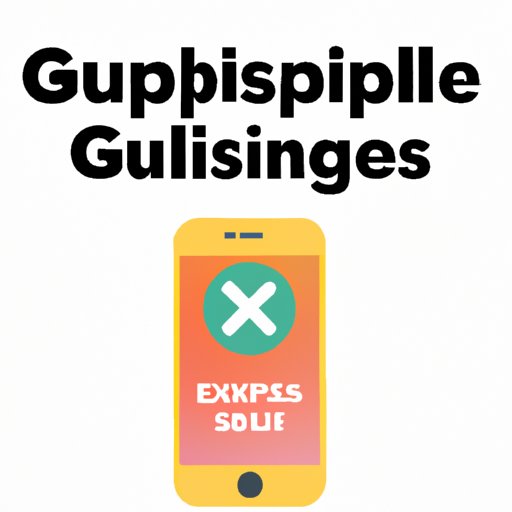
I. Introduction
With the growing popularity of subscription-based services, it’s essential to know how to cancel a subscription on an iPhone. Many iPhone users struggle with canceling subscriptions, which can result in unnecessary expenses. In this article, we will provide you with a step-by-step guide on how to cancel a subscription on your iPhone, common pitfalls to avoid, expert advice, an overview of popular apps for canceling subscriptions, and a breakdown of the entire subscription cancellation process for beginners.
II. Step-by-Step Guide to Canceling iPhone Subscriptions
To cancel a subscription on your iPhone, follow these simple steps:
- Go to the Settings app on your iPhone
- Tap your Apple ID at the top of the page
- Select ‘Subscriptions’ from the list of options
- Select the subscription you want to cancel
- Tap ‘Cancel Subscription’
- Confirm the cancellation by tapping ‘Confirm’ on the pop-up box
It’s essential to note that canceling a subscription does not delete the app from your iPhone. If you want to remove the app, press and hold the app icon until it jiggles, then tap the ‘x’ button on the app’s icon.
III. 5 Common Pitfalls to Avoid When Canceling Your iPhone Subscriptions
Canceling iPhone subscriptions can be frustrating if proper care isn’t taken. Here are some common pitfalls to avoid when canceling your iPhone subscriptions:
- Forgetting to unsubscribe before the trial period ends
- Not canceling the subscription through the app store
- Not receiving a confirmation email after canceling
- Canceling the wrong subscription by mistake
- Assuming that canceling the subscription will delete the app
To avoid these common mistakes, it’s crucial to read the subscription terms and conditions before subscribing and canceling subscriptions through the app store.
IV. Expert Advice on Canceling Subscription Services for iPhone Users
Experts in the mobile phone industry offer insights on canceling subscription services for iPhone users:
- Always take note of when your subscription expires so you won’t forget to cancel it before it renews.
- Read the subscription terms and conditions carefully to avoid being charged after the trial period.
- If you’re unsure of the subscription you want to cancel, contact the app developer’s support team.
- Always confirm the cancellation to avoid unexpected charges.
If you encounter any issues when canceling your subscriptions, contact Apple support for assistance.
V. Top 10 Best Apps for Canceling iPhone Subscriptions in 2021
Here are the top 10 iPhone apps for canceling subscriptions:
- Truebill – helps to track and cancel subscriptions presented in an easy-to-use interface.
- Trim – sends personalized alerts and offers customized cancellation services.
- Bobby – a user-friendly app that tracks subscriptions and sends notifications before credit card charges are billed.
- SubscriptMe – an app that helps to track subscriptions and sends notifications when the trial period is ending.
- AppBrowzer – an all-in-one app that streamlines app downloads, cancels subscriptions, and browser capabilities.
- DoNotPay – a helpful app that offers a virtual assistant to handle subscription cancellations on your behalf.
- TrackMySubs – a supportive app that helps set budgets, organize subscriptions, and cancel subscriptions all from one place.
- Unsubscriber – An app for iOS devices that can easily scan the mailbox and extract all subscription-related emails.
- NoMoreApps – An app that not only cancels your subscriptions with ease but also helps remove unwanted apps that were downloaded by mistake.
- Subs – A simple app with an emphasis on user experience to efficiently manage subscriptions.
VI. Breaking Down the iPhone Subscription Cancellation Process for Beginners
Here is a detailed breakdown of the iPhone subscription cancellation process for beginners:
- Go to the Settings app on your iPhone
- Tap your Apple ID at the top of the page
- Select ‘Subscriptions’ from the list of options
- Select the subscription you want to cancel
- Tap ‘Cancel Subscription’
- Confirm the cancellation by tapping ‘Confirm’ on the pop-up box
- If you want to delete the app, press and hold the app icon until it jiggles, then tap the ‘x’ button on the app’s icon.
It’s that simple. Just follow these steps, and you can successfully cancel a subscription on your iPhone.
VII. Conclusion
Cancelling subscriptions on an iPhone is crucial for managing your expenses. In conclusion, we have provided a simple step-by-step guide to canceling subscriptions on an iPhone. We have also provided insights on what to avoid, expert advice on the subject, and an overview of the top 10 apps to help manage subscriptions better. Managing your subscriptions is crucial in today’s world where subscription-based services are becoming more popular by the day, and overspending on them can have a significant effect on your finances.





