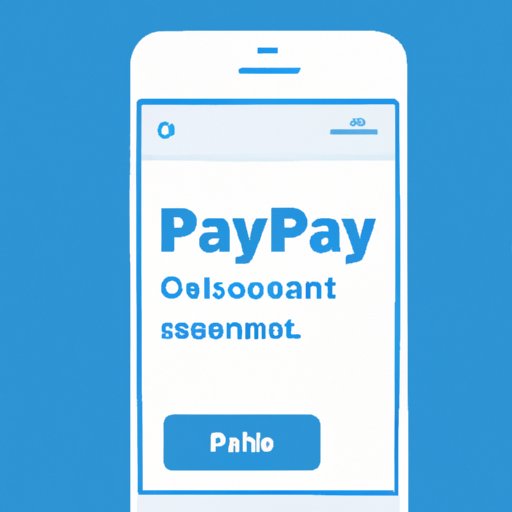
How to Cancel a PayPal Payment: A Step-by-Step Guide
PayPal is one of the most popular payment platforms used globally. It’s a convenient and simple way to make payments for goods and services online. However, sometimes you may need to cancel a payment, which can be confusing because it’s not always clear how to do it. In this article, we guide you through the steps on how to cancel a PayPal payment successfully.
Step-by-Step Guide
The following are the steps to follow when you want to cancel a PayPal payment:
Login to your PayPal account
The first thing you need to do is login to your PayPal account. If you do not have an account, you can sign up on their website easily.
Open the transaction history page
Once you have logged in, click on the “Activity” tab and open the “Transaction History” page.
Find the payment you want to cancel
Scroll through the list of transactions and find the payment you want to cancel. Click on the transaction to open the details page.
Click on “Cancel”
On the details page, select the “Cancel” button under the transaction status.
Follow the prompts to complete the cancellation process
PayPal will guide you through the cancellation process. Follow the prompts to complete the cancellation request.
Video Tutorial
To help you better understand the process, here’s a short video tutorial that provides a visual walkthrough:
Common Issues when Cancelling a PayPal Payment
While cancelling a PayPal transaction is generally straightforward, some issues may arise. The following are some common problems users face when trying to cancel a payment:
Payment already processed
If the payment has already been processed, you won’t be able to cancel it, and you’ll need to request a refund instead.
Issues with recipient
If the recipient’s PayPal account is restricted, the cancellation process will take longer to complete as PayPal would need to process the request manually.
PayPal account issues
If you’re experiencing issues with your PayPal account, such as a technical error, you’ll need to contact PayPal customer support to resolve the issue.
Alternatives to Cancelling a PayPal Payment
If you can’t cancel a PayPal payment, you have the following options:
Requesting a refund
If the payment has already been processed, you can request a refund from the recipient through PayPal.
Dispute a transaction
If you’re not able to resolve an issue with the recipient through other means, you can dispute the transaction to try and get a refund.
Best Practices for Cancelling a PayPal Payment
To ensure that you don’t run into any issues when cancelling a PayPal payment, you should follow these best practices:
Check the status of the payment
Before cancelling the payment, ensure that it has not already been processed by checking the payment status.
Double-check the payment details
Ensure that you’re cancelling the right payment and that the details are correct before initiating the cancellation process.
Contact the recipient before cancelling
If possible, it’s always helpful to contact the recipient before cancelling the payment to try and resolve the issue.
Differences when Cancelling a PayPal Payment on a Mobile Browser
If you’re using a mobile browser, you’ll notice a few differences when cancelling a PayPal payment:
The “Transaction Details” page on mobile browsers will have a slightly different layout than on a desktop browser, but the steps are the same.
Conclusion
Cancelling a PayPal payment is a simple process when you know what to do. Checking the payment history, paying attention to details, and contacting the recipient before cancelling are all good practices to keep in mind. In addition, requesting a refund or disputing the transaction are other options when cancelling a payment is not possible. By following these tips, you can make the process easier and avoid any problems.
Whether you’re an experienced PayPal user or new to the platform, we hope this article has been helpful. We encourage you to share your experiences with cancelling a PayPal payment and reach out to PayPal customer support if you need further assistance. For more PayPal-related articles, please check out our blog.





