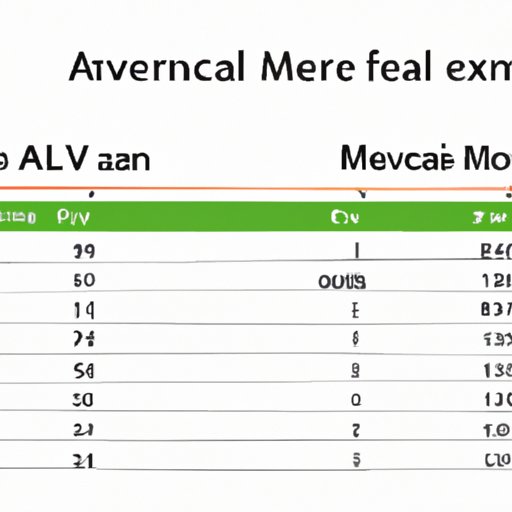
Introduction
Excel is a powerful tool that allows you to perform advanced calculations with ease. One of the most commonly used functions in Excel is calculating the mean. The mean, which is also known as the average, is a simple statistical measure that allows you to determine the central tendency of a given data set. This article will provide you with a step-by-step guide on how to calculate the mean in Excel using various functions.
Step-by-Step Guide
There are several different functions in Excel that you can use to calculate the mean. The most basic function is the AVERAGE function, which allows you to calculate the average of a range of cells. To use the AVERAGE function, you simply need to select the range of cells that you want to average, and the function will calculate the mean for you.
If you want to calculate the mean of a specific criteria, you can use the AVERAGEIF function. This function allows you to calculate the average of a range of cells that meet a specific condition. For example, if you want to calculate the average of the sales for a specific product, you can use the AVERAGEIF function to only calculate the average of the cells that contain that product.
Another useful function is the AVERAGEIFS function. This function allows you to calculate the average of a range of cells that meet multiple criteria. For example, if you want to calculate the average sales for a specific product in a specific region, you can use the AVERAGEIFS function to calculate the average of the cells that contain those criteria.
Excel also provides other relevant functions such as MEDIAN, MODE, and TRIMMEAN. MEDIAN function returns the central value of a range of cells while MODE function returns the value that occurs most frequently in a range of cells. TRIMMEAN function returns the mean of a range of cells, but excludes a certain percentage of the highest and lowest values.
To use these functions in Excel, you can follow these steps:
- Select the cell where you want to display the result.
- Type the function name followed by an open parenthesis.
- Select the range of cells that you want to average or add the criteria that you want to use to determine the values to be averaged.
- Type a closing parenthesis and press enter.
For example, using the AVERAGE function to calculate the average sales of a product line in Q1 2021 would look like this:

Video Tutorial
For those who prefer visual instruction, you can also watch a step-by-step video tutorial to learn how to calculate the mean in Excel. The video tutorial provides an in-depth explanation of the different functions used to calculate the mean, and it also includes real-life examples to help you understand how to use these functions in practical situations.
You can access the video tutorial here.
Infographic
Visual aids can be extremely helpful in understanding complex topics. That’s why we have created an infographic that visually represents the steps involved in calculating the mean in Excel. The infographic provides a quick reference guide to help you remember the steps involved in calculating the mean using various functions.

FAQs
Here are some frequently asked questions about calculating the mean in Excel:
- What is the mean in Excel?
- What is the difference between the AVERAGE and AVERAGEIF functions?
- Can I use the AVERAGEIFS function to calculate the average of a range of cells that meets multiple criteria?
The mean, also known as the average, is a statistical measure that allows you to determine the central tendency of a given data set. It is calculated by adding up all the values in a data set and then dividing by the number of values.
The AVERAGE function calculates the average of a range of cells, while the AVERAGEIF function allows you to calculate the average of a range of cells that meets a specific condition.
Yes, the AVERAGEIFS function allows you to calculate the average of a range of cells that meets multiple criteria.
Excel Tips and Tricks
Here are some tips and tricks that can make the process of calculating the mean in Excel more efficient:
- Use keyboard shortcuts to quickly access the functions you need.
- Create range names for your data set to make it easier to reference in your formulas.
- Learn how to use the fill handle to quickly copy formulas to adjacent cells.
- Use conditional formatting to highlight cells that meet specific conditions.
Case Study
One of the best ways to understand how to calculate the mean in Excel is to see a real-life case study. Let’s say that you are a sales manager and you want to calculate the average sales for each salesperson in your team for the month of June. You have the following data set:

To calculate the average sales for each salesperson, you can follow these steps:
- Select the cell where you want to display the result.
- Type the AVERAGE function followed by an open parenthesis.
- Select the range of cells that contains the sales for that salesperson in June.
- Type a closing parenthesis and press enter.
- Copy the formula to the rest of the salespeople.
After completing these steps, you will get the average sales for each salesperson in June:

Conclusion
Calculating the mean in Excel is a fundamental skill that is essential for anyone who works with data. By following the step-by-step guide, video tutorial, infographic, and tips and tricks provided in this article, you should be able to calculate the mean using various functions in Excel with ease. Remember to practice and apply your knowledge to real-life situations to increase your proficiency.





