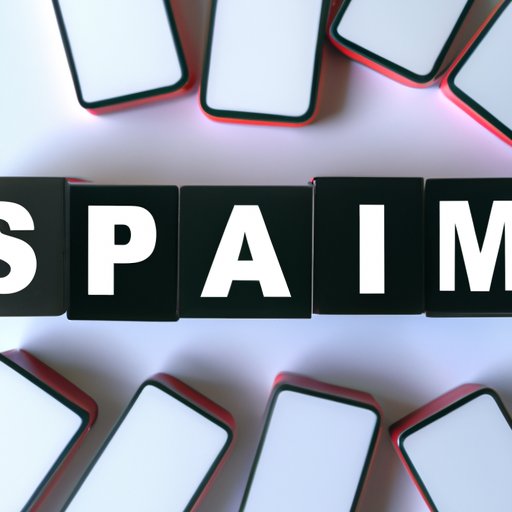
Introduction
Receiving spam text messages on your iPhone is not only annoying but also a potential risk for your personal information. Spam text messages are often sent by scammers who try to obtain your personal data or trick you into spending money on things you don’t need. Fortunately, there are several ways to block spam texts on your iPhone. In this article, we will provide a comprehensive guide on how to prevent spam texts from reaching your iPhone.
Understanding the Types of Spam Texts
Before we dive into the methods to stop spam texts on your iPhone, it’s important to understand the different types of spam texts you may encounter:
Promotional Messages
Promotional messages are sent by businesses that hope to sell their products or services by sending text messages directly to their potential customers. While some promotional messages can be useful, they can still be annoying if you receive them in large quantities or if they are irrelevant to your interests.
Phishing Texts
Phishing texts are sent by scammers who try to obtain your personal information by posing as a legitimate organization or person. They may ask you to click on a link or provide personal data, such as your credit card number or social security number
Fraudulent Messages
Fraudulent messages are sent by scammers who try to trick you into spending money on something that doesn’t actually exist or isn’t what it appears to be. For example, you may receive a message that claims you’ve won a prize and asks for personal information or payment in order to receive it.
How to Identify Spam Text Messages
Knowing how to identify spam texts is essential to prevent them from reaching your iPhone. Here are some common signs of spam texts:
Unknown Sender
If the sender of a message is unknown to you or if you don’t recognize the phone number, it’s likely that the message is spam.
Urgent or Threatening Messages
Messages that convey an urgent or threatening tone are often indicators of spam. Scammers use these tactics to scare you into clicking on a link or providing personal data.
Unsolicited Offers
If you receive an unsolicited offer or message that seems too good to be true, it’s likely that it’s a spam message.
Methods to Block Spam Texts on iPhone
Now that you know the different types of spam texts and how to identify them, let’s take a look at how to block spam texts on your iPhone:
Using Built-in iPhone Features
Blocking a Contact
The simplest way to block a spam text is to block the sender’s phone number. Here’s how:
- Open the Messages app on your iPhone.
- Tap on the message from the sender you want to block.
- Tap on the info icon (i) in the upper right corner of the screen.
- Tap on the phone number or contact name at the top of the screen.
- Scroll down and tap on “Block this Caller.”
Filtering Messages
The Messages app on iPhone also allows you to filter messages from unknown senders to a separate tab. Here’s how to enable this feature:
- Go to Settings > Messages.
- Scroll down and toggle on “Filter Unknown Senders.”
Third-Party Apps
Best Apps for Blocking Spam Texts
There are several third-party apps available on the App Store that can help you block spam texts on your iPhone. Here are some of the most popular ones:
- Hiya: Caller ID & Block
- Mr. Number: Call Block & Lookup
- RoboKiller: Spam Call Blocker
- Truecaller: Caller ID & Spam Blocker
How to Choose and Install the App
When choosing a third-party app to block spam texts on your iPhone, make sure to read reviews and compare features before making a decision. Once you’ve chosen an app to use, follow these steps to install it:
- Open the App Store on your iPhone.
- Search for the app you want to install.
- Tap “Get” or “Install.”
- Follow the prompts to complete the installation process.
- Open the app and follow the instructions to set it up.
Additional Steps to Prevent Spam Texts
Here are some additional steps you can take to prevent spam texts from reaching your iPhone:
Adjust Settings for iMessage
If most of your spam texts come through iMessage, you can adjust your settings to only receive messages from people in your contact list. Here’s how:
- Go to Settings > Messages.
- Scroll down and toggle on “Filter Unknown Senders.”
Avoid Giving Out Your Phone Number
Avoid giving your phone number out to websites or companies that may sell your information to spammers. If possible, use a disposable phone number instead.
Educate Yourself on Scams
The best defense against spam texts is to educate yourself on the latest scams and how to avoid them. Stay up-to-date on the latest scams and be wary of unsolicited offers or requests for personal information.
Conclusion
In conclusion, blocking spam texts on your iPhone is essential to protect your personal information and avoid the annoyance caused by spam messages. By following the steps we’ve outlined, you can prevent spam texts from reaching your iPhone and enjoy a cleaner, less cluttered messaging experience. Remember to stay vigilant and educate yourself on the latest scams, and you’ll be well on your way to a spam-free iPhone experience.





