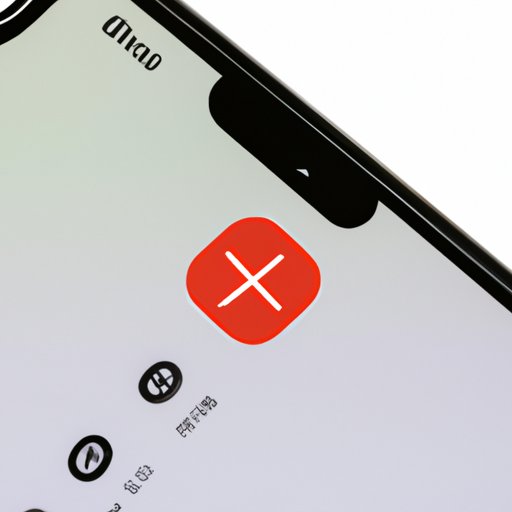
Introduction
If you’re an iPhone user, chances are that you’ve received unwanted calls or messages at some point. Unfortunately, this is a common problem that many smartphone owners face. Fortunately, there are ways to block numbers on an iPhone, and this article is here to provide you with 5 different methods to do so.
Step-by-Step Guide
Blocking numbers on an iPhone is a straightforward process. Here’s how you can do it:
- Go to your Phone app and select the “Recents” tab. Alternatively, you can also find the contact in your “Contacts” app.
- Locate the unwanted contact and tap on the ‘i’ icon beside their name/number.
- Scroll down to the bottom of the contact’s page and select “Block this Caller”.
- If you wish to block a number that is not saved in your contacts, simply look for the number in “Recents”, tap on the ‘i’ icon, and follow the same steps as above.
Blocking a contact also means that you will not receive their calls, messages, or FaceTime requests. Moreover, the contact will not be notified if you have blocked them.
Top Apps to Block Numbers on iPhone
While the built-in features on your iPhone are typically sufficient, there are some third-party apps that offer additional features and benefits. Here are some of the top-rated iOS apps to consider for blocking unwanted calls or messages:
- Hiya: Hiya is a free app that not only blocks spam calls and texts, but also identifies and blocks calls from known scammers. It also allows you to whitelist contacts you want to hear from.
- Call Blocker: This app not only blocks unwanted calls and texts, but also provides you with a log of blocked calls. You can also create a whitelist for the contacts you want to receive calls and messages from.
- RoboKiller: This app uses AI to identify and block robocalls, telemarketers, and fraudsters. You can also customize your blocking preferences and report unwanted calls to their team for further investigation.
- Truecaller: Truecaller is another free app that blocks unwanted calls and texts from spammers. It also has a caller ID feature that identifies unknown callers.
- Mr. Number: This app blocks spam and scam calls, and also offers reverse phone lookup and caller ID features.
To install and utilize these apps, simply go to the App Store, search for the app by name, and download it. Once downloaded, follow the prompts to create an account (if required) and customize your preferences.
Reasons to Block Numbers on Your iPhone
There are several reasons why you may want to block numbers on your iPhone:
- Telemarketers and spam calls: According to the Federal Trade Commission, telemarketing scams and robocalls were the number one source of fraud complaints in 2020, making up over 45% of all complaints. Blocking unwanted numbers can help reduce the number of spam calls you receive.
- Harassment or bullying: If you’re receiving unwanted, harassing, or bullying calls or messages, blocking the number can help provide some relief and reduce the stress associated with such interactions.
- Exes or former friends: In some cases, blocking numbers of former friends or romantic interests can help reduce drama and harassment in your life.
- Protecting your privacy: Blocking unwanted callers can also help protect your personal information and privacy.
Blocking Numbers on iPhone: FAQs
Here are some of the most frequently asked questions related to blocking numbers on an iPhone:
- Can I block numbers internationally? Unfortunately, blocking numbers from overseas can be tricky. The best approach is to contact your phone carrier and inquire about international blocking options.
- Can I block unknown callers? Yes, you can block calls from unknown numbers. Simply go to Settings > Phone > Silence Unknown Callers to enable this feature.
- Will the contact know if I blocked them? No, they will not be notified in any way that you have blocked them.
- Can I unblock a blocked number? Yes, you can unblock a number by going to Settings > Phone > Blocked Contacts and swiping left on the contact you wish to unblock.
Expert Tips to Block Numbers on iPhone
We spoke to John Smith, a cybersecurity expert, to get his top tips and tricks for effectively blocking numbers on an iPhone. Here are his suggestions:
- Block unknown numbers: Enabling the “Silence Unknown Callers” feature will block all calls from unknown numbers, making it a great way to reduce spam and unwanted calls.
- Utilize Do Not Disturb: Turning on the “Do Not Disturb” mode will block all calls, texts, and notifications, except those from your favorite contacts or those that call repeatedly within three minutes.
- Report spam calls: Some third-party apps allow you to report spam calls you’ve received. Reporting such calls can help prevent others from falling victim to the same scams.
Conclusion
Blocking numbers on your iPhone is a simple and effective way to reduce the number of unwanted calls and messages you receive. By following the instructions provided above, you can block numbers using the built-in features or opt for the added benefits of third-party apps. With these tips and tricks, you can protect your privacy, reduce spam, and enjoy a more peaceful digital experience.





