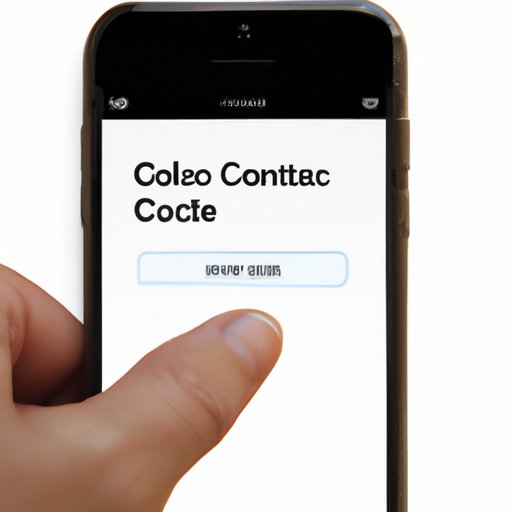
I. Introduction
Chances are you’ve received unwanted calls or messages that made you wish you hadn’t given your number to some people. This is where blocking a contact on your iPhone comes in handy. Whether you’re tired of telemarketers, spam messages, or somebody who crosses the line to make you feel uncomfortable, iPhone’s blocking feature is there to help.
Here, we’ll show you how to block a contact on iPhone in a few simple steps. We’ll focus on the visual guide to make it easier for you to follow. But before we go over the details, let’s look at some of the reasons why blocking contacts on iPhone can benefit you.
II. Step-by-step Guide: How to Block a Contact on Your iPhone
Apple has made it easy to block unwanted contacts on iPhones. You can easily identify the caller and block them with a few simple steps. Here’s how to do it:
A. Introduction to the blocking feature
Before we begin, it’s important to understand that blocking a contact will prevent them from calling, texting, or emailing you. You won’t receive any notifications that they tried to reach you, and messages won’t show up in your inbox. The contact you block won’t know that you’ve blocked them, and you can unblock at any time.
B. Step-by-step guide with screenshots
- Open the Phone app.
- Find the contact you want to block from your recent calls, contacts, or dial pad.
- Tap on the contact to open their details.
- Scroll down to the bottom of the contact details and tap on “Block this Caller”.
- Confirm the action by tapping on “Block Contact”.




III. Say Goodbye to Unwanted Calls and Messages: Reasons Why You Should Block Contacts on Your iPhone
Blocking contacts on iPhone is a great way to take control of your phone and your time. Here are some of the reasons why:
A. Privacy concerns
Whether you value your privacy or just don’t want to be disturbed by certain people, blocking their number is an easy way to protect yourself. You won’t receive any calls, messages, or FaceTime requests from that person, and you won’t be affected by their presence anymore.
B. Harassment
If you’re being harassed by someone you know or don’t know, blocking is an option. It can give you peace of mind and the power to move on with your life without worrying about unwanted communication.
C. Unwanted sales messages
Are you tired of getting texts from companies that you don’t remember signing up for? Blocking is one way to handle spam messages and unwanted content. Blocking contacts is a feature that can keep your messaging app clean and professional.
Blocking contacts on iPhone is an easy, effective way to put an end to unwanted communication. It can help protect your privacy, prevent harassment, and keep your messaging app clean.
IV. Quick Tips: How to Block a Contact on Your iPhone in Seconds
Blocking contacts on iPhone is easy and straightforward. But did you know that there are a few even quicker methods to do it?
A. Introduction to the quick tips section
We’ve listed three shortcuts below that might come in handy when you need to block a contact quickly.
B. Fastest and most efficient ways to block a contact
- Using Quick Actions on the Home screen: Tap and hold the Phone or the Messages app icon on your Home screen. Select the contact you want to block from the 3D Touch menu.
- Blocking a contact from the Messages app: Open the Messages app. Find the conversation with the contact you want to block. Tap on the name or number at the top of the screen. Choose the information icon (i) and select “Block this caller.”
- Blocking someone who’s not in your contact list: Open the Phone app. Tap on the “Recents” tab to see the list of recent calls you’ve received. Find the number you want to block. Tap on the “i” icon next to it. Scroll down and select “Block this Caller”.


C. Conclusion on the section
Next time you need to block a contact quickly, just use one of the shortcuts above.
V. Taking Control of Your iPhone: How to Block a Contact to Enjoy Your Technology Without Distractions
We all love using our iPhones to stay in touch with friends, family, and coworkers. However, sometimes we need a break from nonstop communication or distractions from certain contacts. This is where blocking contacts can help.
A. Introduction to the importance of taking control of your iPhone
It’s essential to take control of your phone and make your technology experience work for your needs. Blocking contacts is one way to do that. It can enable you to focus better, avoid unnecessary distractions, and stay organized.
B. Explanation of how blocking contacts can help control distractions
Blocking contacts can give you control over how and when you’re reached. You can focus on work, family, or friends without worrying about getting sidetracked by unwanted communication. That can take your productivity to the next level and increase your overall happiness.
C. Discussion on how to customize blocking features to one’s needs
With iPhone’s blocking feature, you can customize your settings to fit your unique needs. You have different options, including muting, hiding alerts, or blocking calls. Depending on the situation, you can choose one or a combination of these options to create the perfect balance of privacy and communication.
VI. Blocking Contacts on iPhone: What You Need to Know and Frequently Asked Questions
Blocking contacts on iPhone is a powerful tool. Here are some additional things you need to know and frequently asked questions.
A. Introduction to the in-depth discussion about blocking contacts
Blocking contacts is a feature that lets you decide who can and who can’t communicate with you. It’s essential to understand the different options you have and how it works.
B. Explaining the features of blocking contacts
- Mute: This option will let you silence the calls and notifications from someone you don’t want to hear from. The blocked contact can still leave voicemails that you can listen to later.
- Hide alerts: This option will prevent the blocked contact’s calls, texts, and notifications from showing up on your lock screen or in your notifications bar.
- Block calls: This option will block the contact’s calls completely. They will not be able to call you or message you.
C. Answering frequently asked questions about blocking contacts
Here are some of the frequently asked questions about blocking contacts:
1. Can a blocked contact still leave a voicemail?
Yes, they can still leave a voicemail without knowing that you’ve blocked them.
2. Can I unblock a contact after blocking them?
Yes, you can unblock a contact. Go back to the contact info page, scroll down to “Unblock this Caller,” and tap it. You’ll then need to confirm that you want to unblock the contact, and they’ll be able to communicate with you again.
3. What happens when someone you blocked tries to call you again?
If someone you’ve blocked tries to call or message you, they won’t get through. They’ll receive a message that says something like, “The person you’re trying to reach is unavailable.”
VII. Conclusion
In summary, we’ve covered how you can block a contact on your iPhone, why you should do it, how to customize the feature, and some practical tips. Take your time to explore the different options and set them up to your liking. Blocking contacts can benefit your privacy, safety, and happiness.
By using the blocking feature, you’re taking control over who can and who can’t contact you. You’ll be able to enjoy your technology without distractions and focus on what’s essential to you.
We hope this article has helped you in blocking contacts on your iPhone. If you have any more questions, feel free to leave them in the comments section below.





