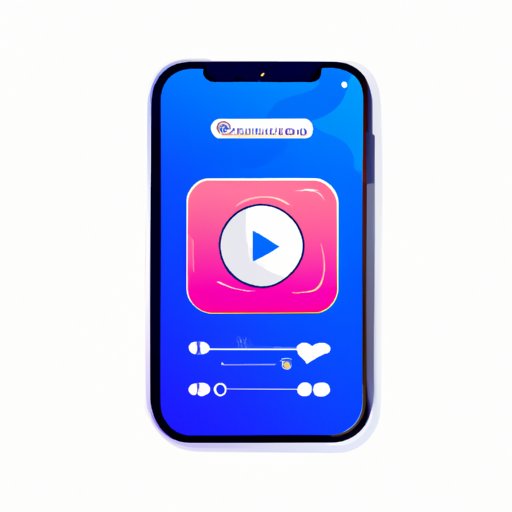
I. Introduction
It’s always fun to personalize your iPhone and set it apart from the rest. One way to do that is by customizing your ringtone! However, adding and setting ringtones on an iPhone could be a bit tricky for some people. In this article, we will provide you with simple steps and tips to help you customize your iPhone ringtones.
II. 5 Simple Steps to Customize iPhone Ringtones
Follow these easy steps to successfully customize your iPhone ringtone:
Step 1: Choose and download a song or sound clip
The first step to creating a customized ringtone is choosing a song or sound clip that you would like to use. You could use any song or sound clip, but it’s best to use something that you like and that captures your personality.
Step 2: Import the song or clip to iTunes
To import your song or clip to iTunes, simply drag and drop the file into your iTunes library or go to File > Add File to Library.
Step 3: Convert the file to a ringtone format
iTunes has a built-in feature that allows you to easily convert your song or clip into a ringtone format. Simply right-click on the file and select “Get Info”. In the “Options” section, set the start and stop times for your ringtone. The ringtone should be no longer than 30 seconds. Then click “OK” to save your changes.
Step 4: Sync the ringtone to your iPhone
Connect your iPhone to your computer and click on the iPhone icon in iTunes. Click on the “Tones” tab, and check the “Sync Tones” box. Then select the ringtone you just created and click “Sync”.
Step 5: Set the new ringtone as your default or assign it to a specific contact
To set your new ringtone as your default, go to Settings > Sounds > Ringtone and select your customized ringtone. To assign your ringtone to a specific contact, go to Contacts, select the contact you want to assign the ringtone to, scroll down to Ringtone, and select your customized ringtone.
III. How to Easily Add and Set Ringtones on Your iPhone
Aside from the above simple steps, there are different ways to add ringtones to your iPhone:
iTunes
You could purchase ringtones from the iTunes Store, or you could create your own using iTunes, as outlined in the previous section.
GarageBand
GarageBand is an app that comes pre-installed on your iPhone. It also allows you to create your own ringtones from scratch.
Third-party apps
There are many third-party apps available, such as Ringtone Designer or Zedge, that allow you to create customized ringtones easily. However, be aware that some of these apps may require an in-app purchase to access all features.
IV. Quick Tutorial: Changing Custom Ringtones on Your iPhone
If you’ve already set a custom ringtone on your iPhone, but want to change it to a new one, here’s a quick tutorial:
Step 1: Go to Settings
Launch the Settings app on your iPhone and go to Sounds & Haptics.
Step 2: Select Ringtone
Under the Sounds and Vibration Patterns section, tap on Ringtone.
Step 3: Choose a New Ringtone
Choose a new ringtone from the list. If you don’t see your custom ringtone, scroll down to the bottom and tap “Download All Purchased Tones” to make sure it’s available.
V. The Ultimate Guide to Adding Your Favorite Songs as iPhone Ringtones
If you want to use a specific part of your favorite song as your ringtone, here are some best practices to consider:
Choose the Right Part of the Song
Choose a part of the song that has a strong intro, a catchy riff, or a memorable chorus.
Use Editing Software
Use iTunes or other editing software to trim the song to the desired length and save it as a ringtone format.
Sync to Your iPhone
Sync your new ringtone to your iPhone, following the steps in Section II above.
VI. Elevate Your iPhone’s Ringtones: A Step-by-Step Tutorial
If you want to take your ringtone customization to the next level, here are some advanced tips:
Use Multiple Ringtones
You could set different ringtones for different people or groups. This could help you identify who’s calling without even looking at your phone.
Create Custom Vibrations
You could create custom vibrations for different contacts or alerts. To do so, go to Settings > Sounds & Haptics and select the vibration option next to the alert tone.
Use Third-Party Apps
Third-party apps could provide you with more advanced features to customize your ringtones, such as adding sound effects or changing the pitch.
VII. Customizing Your iPhone’s Ringtone: An Easy and Fun Guide
Customizing your iPhone ringtone could be a fun and creative process. Here are some ideas:
Use Your Favorite Movie Quote
You could use your favorite movie quote as your ringtone. This could be funny or inspiring, depending on the context.
Use Your Name
You could record your name and use it as your ringtone. This could make your iPhone more personal and original.
Use Nature Sounds
You could use soothing nature sounds as your ringtone, such as birds chirping or waves crashing. This could help you relax throughout the day.
VIII. Adding Personalized Ringtones on Your iPhone: Tips and Tricks
Here are some additional tips and tricks to help you personalize your iPhone ringtones:
Keep Them Fresh
Keep changing your ringtones every once in a while to avoid getting bored with them.
Make Your Own Sounds
You could record your own sounds or voice and use them as your ringtones. This could also be a fun experiment.
Experiment with Different Genres
Don’t be afraid to use different genres for your ringtones. This could provide you with a wide variety of options.
IX. Conclusion
Customizing your iPhone ringtone could be a fun and easy way to personalize your device. Remember to follow the simple steps outlined here and experiment with different ideas to find what works for you.





