
Introduction
Have you ever wanted to keep your personal or private photos hidden from prying eyes? Whether you have some embarrassing selfies or sensitive photos you want to keep private, adding them to hidden folders is a great way to safeguard your privacy and security.
In this article, we’ll provide you with a comprehensive guide on how to add photos to hidden folders on your device. We’ll discuss what hidden folders are, why they’re important, and provide step-by-step instructions on how to add photos to hidden folders on your phone or computer. We’ll also cover best practices and tips to keep your photos private and secure.
Hiding Photos 101: A Beginner’s Guide to Adding Photos to Hidden Folders
A hidden folder is a folder that is not visible or easily accessible on your device. It’s a great way to keep your photos private and secure from others who may use your phone or computer. When you add photos to a hidden folder, they’re not visible in your device’s gallery or file manager.
Hiding photos is important because it helps to protect your privacy and security. If you have personal or sensitive photos on your device, you don’t want them to be easily accessible to others, especially if your device gets lost or stolen.
To create a hidden folder on your device, you can use your device’s built-in security features or download a third-party app that allows you to create hidden folders. For example, on an Android device, you can create a hidden folder by using the built-in File Manager app. On an iPhone or iPad, you can create a hidden folder using the Notes app.
7 Step Guide to Adding Photos to Hidden Folders on Your Device
Now that you have a basic understanding of what hidden folders are and why they’re important, here’s a step-by-step guide on how to add photos to hidden folders on your phone or computer:
Step 1: Create a new folder on your device and name it something inconspicuous like “System” or “Android”. This will help to mask the folder from anyone who might be looking for it.
Step 2: Move the photos you want to hide into the new folder.
Step 3: Rename the folder by putting a period (.) before the folder name. For example, if the folder name is “System”, rename it to “.System”. This will hide the folder from your device’s gallery or file manager.
Step 4: If you’re using an Android device, you can also hide the folder by adding a “.nomedia” file to the folder. This file tells your device’s media scanner to ignore the folder when scanning for new media files.
Step 5: If you’re using an iPhone or iPad, you can create a hidden folder in the Notes app. To do this, open the Notes app and create a new note. Tap the “+” icon and choose “Photos” from the menu. Select the photos you want to add to the hidden folder and then tap “Done”. This will create a hidden, password-protected folder in the Notes app.
Step 6: In order to password-protect your hidden folder, you can use a third-party app like Folder Lock. Folder Lock allows you to encrypt your folders with passwords or PINs, and also offers the ability to double-encrypt hidden folders for added security.
Step 7: Finally, it’s important to regularly backup your important photos to a cloud service like Google Drive or iCloud. This will help to ensure that you don’t lose your important photos in case your device gets lost or stolen.
Smart Ways to Safeguard Your Private Photos: Adding Photos to Hidden Folders
Not hiding your photos can lead to several risks, including cybercrimes such as hacking, identity theft, or blackmail. Therefore, it’s essential to password-protect your hidden folder and choose a strong password or PIN. Here are some tips for choosing a strong password:
– Use a combination of upper and lowercase letters, numbers, and special characters.
– Do not use personal information like your name or birthdate.
– Use a different password for each of your important accounts.
Regularly backing up your important photos also helps to ensure that you don’t lose them in the event of a device failure. A backup will also help to protect your photos from cyber-attacks and malware. Cloud backups like Google Photos, iCloud Photos, or Dropbox are great options to consider.
How to Securely Store and Access Hidden Photos on Your Device
Double-encrypting your hidden folder provides an extra layer of protection for your photos. Folder Lock is an app that allows you to double-encrypt folders by setting up two passwords or PINs. Double-encryption ensures that even if someone has access to your device and somehow finds your hidden folder, they won’t be able to open it without both passwords or PINs.
To keep your hidden folders organized and easily accessible on your device, you can use the built-in app launcher on your phone or computer or a third-party launcher app like Nova Launcher. Nova Launcher is an app that allows you to customize your device’s home screen, making it easier to access your hidden folders.
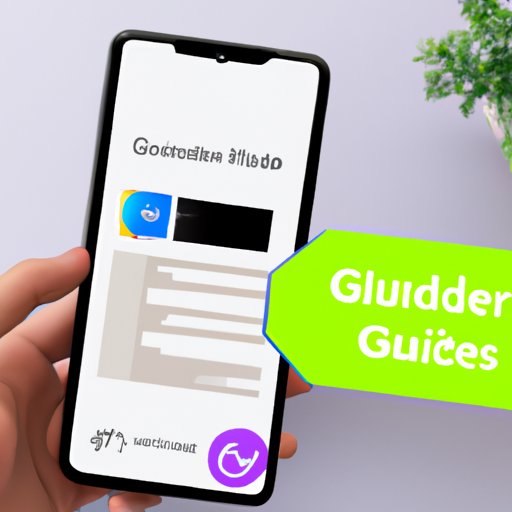
Quick Guide to Adding Photos to Hidden Folders on Your Phone
Adding photos to hidden folders on popular phone models can vary slightly. Here are some specific instructions for commonly used models:
For iPhone:
Step 1: Open the Photos app and select the photos you want to hide.
Step 2: Tap the “Share” icon and then select “Hide”.
Step 3: Confirm that you want to hide the photos by selecting “Hide Photos”.
For Samsung Galaxy:
Step 1: Open the Gallery app and select the photos you want to hide.
Step 2: Tap the “More options” icon (three vertical dots) and then select “Move to Secure Folder”.
Step 3: Confirm that you want to move the photos by selecting “Move”.
From Private to Protected: How to Add Photos to Hidden Folders on Your Computer
Adding photos to hidden folders on your computer is similar to adding photos to hidden folders on your phone. Here’s a step-by-step guide:
Step 1: Select the photos you want to hide and right-click on them.
Step 2: Click on “Properties” and then select “General”.
Step 3: Click the checkbox next to “Hidden” and then click “Apply” and “OK”.
Step 4: If you want to password-protect your hidden folder, you can use a third-party app like Folder Lock.
The Safety Net: Adding Photos to Hidden Folders on Your Device
Adding photos to hidden folders is an essential step in ensuring the privacy and security of your photos. By using a combination of double-encryption, password protection, and regularly backing up your important photos, you can ensure that your photos remain private and secure.
To recap, here are the steps you can take to keep your photos private and secure:
– Create a hidden folder on your device
– Password-protect your hidden folder
– Regularly backup your important photos to the cloud
– Use double-encryption for added security
– Keep your hidden folders organized and easily accessible on your device
Conclusion
In conclusion, adding photos to hidden folders is an easy and effective way to safeguard your privacy and security. By using the step-by-step guide and tips provided in this article, you can create a hidden folder on your device and ensure your private photos remain private and secure. Remember to regularly backup your important photos and password-protect your hidden folder for added security.





