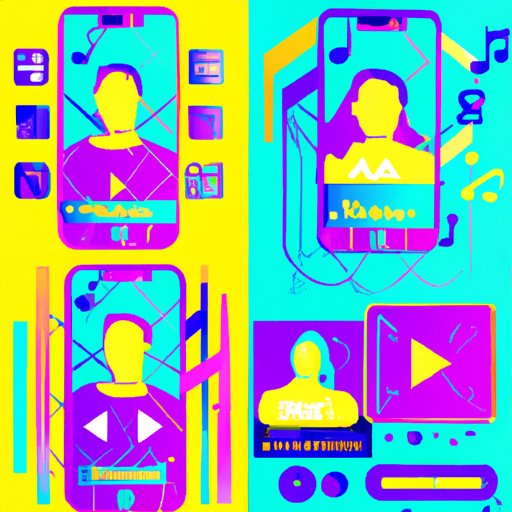
Introduction
Facebook has come a long way since it was first launched back in 2004. From sharing text posts to photos and videos, Facebook has evolved to become an all-in-one platform for your social networking needs. One of the limitations of Facebook has always been the inability to add music easily to your profile. However, with advancements in technology, it is now possible to add music to Facebook profiles to enhance your profile and share your favorite tunes with friends.
In this guide, we will explore the various ways to add music to your Facebook profile. We will take you through a step-by-step guide on how to add music via Facebook’s music library and third-party apps. We’ll also highlight the top music apps that integrate with Facebook and how to add music to your Facebook videos, stories and how to customize your profile with music. With our comprehensive guide, you’ll be well on your way to adding music to your Facebook profile like a pro.
A Step-by-Step Guide on Adding Music to Your Facebook Profile
There are two main ways to add music to your Facebook profile: the Facebook music library and third-party apps.
Adding Music via the Facebook Music Library
The Facebook music library is a feature offered by Facebook that enables you to add music to your profile in a few simple steps.
1. Open the Facebook app on your mobile device and navigate to your profile.
2. Click on the ‘Music’ option located in your ‘Update Info’ section.
3. You can either search for a specific song or browse through the various categories such as mood, genre, or activity to find your desired track.
4. Click on the ‘Add’ option to add the song to your profile.
5. Select the part of the song you want to play in your profile.
6. Click on ‘Save Changes.’
Adding Music via Third-party Apps
You can also add music to your Facebook profile using third-party apps such as Spotify, SoundCloud, and Shazam. Here’s how:
1. Download and install your preferred music app on your mobile device.
2. Link your Facebook account to the app.
3. Choose the song you want to add to your Facebook profile.
4. Click on the ‘Share’ option.
5. Select Facebook as the platform you want to share the song on.
6. Add a caption or message to describe the song you’re sharing.
7. Click on ‘Share.’
Top Music Apps That Integrate With Facebook
Now that you know how to add music to your Facebook profile using third-party apps let’s explore some of the top music apps that integrate with Facebook.
Spotify
Spotify is one of the most popular music streaming platforms, and it integrates well with Facebook. Once you link your Facebook account with Spotify, you can share your favorite tracks and playlists on your Facebook profile.
SoundCloud
SoundCloud is a platform that allows you to upload and share your music with others. By integrating your SoundCloud account with Facebook, you can share your music with your friends and followers on Facebook.
Shazam
Shazam is a music recognition app that can recognize songs in seconds. You can link your Facebook account with Shazam and share the song you’ve discovered on Facebook.
Apple Music
If you’re an Apple Music subscriber, you can integrate your account with Facebook and share your favorite tracks and playlists with your Facebook friends.
YouTube Music
YouTube Music is a music streaming platform and is owned by Google. You can link your Facebook account with YouTube Music and share your favorite music videos on Facebook.
The Best Tools and Tricks to Add Music to Facebook Videos
Adding music to Facebook videos can enhance the entire viewing experience for your viewers. Let’s explore some of the best tools and tricks to add music to Facebook videos.
iMovie
iMovie is a video editing tool developed by Apple and available exclusively for Apple users. The app allows you to edit and add music to your videos before uploading them to Facebook.
Facebook’s Built-In Editor
Facebook also has its own built-in video editor that allows you to add music to your videos. To use this tool, upload your video to Facebook, and click on the ‘Edit Video’ option. You can choose from Facebook’s library of songs, or you can upload your own track.
Adding Music to Your Facebook Story
Facebook stories are similar to Instagram stories and Snapchat stories. Adding music to your Facebook stories can be done easily using Facebook’s built-in music library.
Add Music to Your Facebook Story Using Facebook’s Built-in Music Library
To add music to your Facebook story, follow these simple steps:
1. Open the Facebook app on your mobile device and navigate to your profile.
2. Click on the ‘Add to Story’ option located in the top left corner of your screen.
3. Select the image or video you want to post to your story.
4. Swipe up from the bottom of the screen to access the ‘Music’ option.
5. Choose your desired song.
6. Click on the ‘Done’ button to add the song to your story.
How to Customize Your Facebook Profile With Music
In addition to adding music to your Facebook profile, you can also customize your profile with music-themed backgrounds, playlists, and audio clips.
Adding a Music-Themed Banner or Background to Your Profile
To add a music-themed banner or background to your Facebook profile page, follow these steps:
1. Navigate to your profile and click on the ‘Edit Profile’ option.
2. Click on ‘Add Featured’ under the ‘Intro’ section.
3. Click on ‘Add Featured’ under the ‘Featured’ section.
4. Upload your desired image or choose from one of Facebook’s provided options.
5. Click on ‘Save.’
Adding Audio Clips or Playlists to Your Profile
To add audio clips or playlists to your Facebook profile page, follow these steps:
1. Open the Facebook app on your mobile device.
2. Navigate to your profile and click on the ‘Music’ option located in your ‘Update Info’ section.
3. Select the ‘Add Playlist’ option and create a new playlist or select an existing one.
4. Choose the songs you want to add to your playlist.
5. Click on ‘Save.’
Conclusion
Adding music to your Facebook profile is a great way to showcase your music taste and personality. We hope this guide has been helpful in showing you how to add music to your Facebook profile using the various options available. Whether you’re using Facebook’s music library or third-party apps, integrating music on your Facebook profile can make it much more impressive to your friends and followers.





