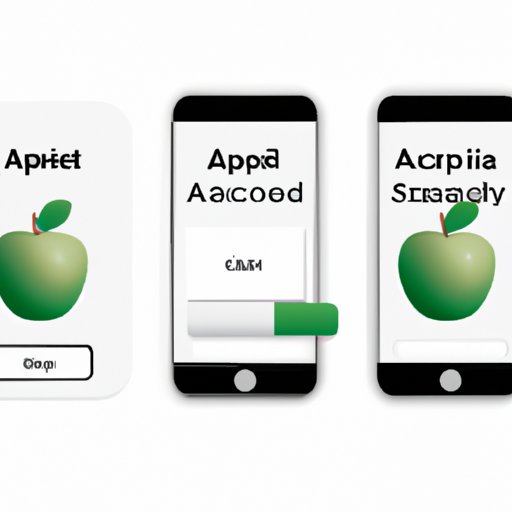
I. Introduction
Apple has revolutionized the way we access entertainment, apps, and digital content. By adding money to your Apple account, you can easily make purchases without having to re-enter your payment information each time. In this article, we will discuss the main ways to add money to an Apple account, including using Apple Pay, gift cards, auto-reload, and contacting Apple support for assistance.
II. Step-by-step guide
Adding money to your Apple account is a straightforward process, but it is important to follow each step carefully to avoid any errors. Firstly, ensure that you are signed in to your Apple account on your device. Next, select the ‘Apple ID’ option from the settings menu. Then, tap on the ‘Add Funds to Apple ID’ option and follow the instructions to choose the desired amount of funds you would like to add to your account. Finally, select a payment method and confirm the transaction to complete the process. It’s that simple! We have included screenshots and illustrations to make the process even clearer.
III. Using Apple Pay
One of the most convenient ways to add money to an Apple account is by using Apple Pay. Apple Pay is a secure and fast method to add funds to your Apple account using your credit card or bank account. To set up Apple Pay, you first need to add a card to your Wallet. Go to the Wallet app on your device, tap the ‘+’ sign, and select ‘Add Credit or Debit Card.’ Follow the instructions to add your card. Once your card has been added, go to the Apple ID settings, select ‘Payment and Shipping,’ and then choose ‘Add Payment Method.’ Select ‘Apple Pay’ and follow the instructions to add funds.
IV. App Store and iTunes gift cards
If you prefer a more private and controlled way to add money to your Apple account, you can also use App Store and iTunes gift cards. These gift cards can be purchased from various retailers and come in different denominations. To use a gift card, scratch off the code on the back and enter it into the ‘Redeem Gift Card or Code’ section under the Apple ID settings. The amount on the card will be added to your account balance. It is important to note that there may be some restrictions or limitations on using gift cards for adding funds, so be sure to read the fine print before purchasing.
V. Auto-reload
A convenient and reliable way to ensure that your account balance never runs low is by using the auto-reload feature. You can set up the auto-reload feature to automatically add funds to your Apple account when your balance falls below a certain amount. This feature can be customized to your preferences, and you can choose the amount and frequency of the automatic reloads. To set up the auto-reload feature, go to the Apple ID settings and select the ‘Add Funds to Apple ID’ option. Then, select ‘Auto-Reload.’ From there, you can customize your auto-reload settings. This feature is particularly useful for frequent users who do not want to worry about manually adding funds to their account each time they make a purchase.
VI. Contacting Apple support
If you encounter any issues or challenges when adding money to your Apple account, you can always contact Apple support for assistance. You can visit the Apple support website or use the ‘Contact Support’ button in the Apple ID settings to connect with a support representative. Common issues that may arise include internet connectivity problems or issues with payment methods. The support representative can assist you in troubleshooting the issue and ensuring that your funds are added to your account successfully.
VII. Conclusion
Adding money to your Apple account is essential for making purchases on the App Store, iTunes, and other Apple platforms. By following our step-by-step guide, using Apple Pay, using gift cards, setting up auto-reload, and contacting Apple support, you can ensure a hassle-free experience when adding funds to your account. Try out different methods and see what works best for your needs.





