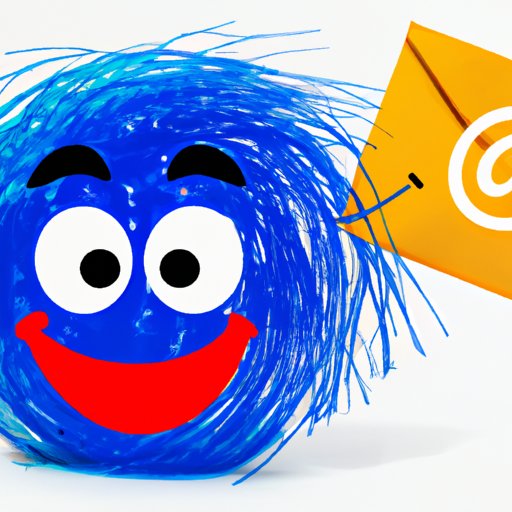
I. Introduction
Are you tired of sending and receiving generic and boring emails? Do you want to add some life and personality to your messages and communication? Then it’s time to consider emojis, those little icons that can capture emotions, expressions, and ideas with just a few taps or clicks.
While emojis might seem trivial or frivolous, they actually serve a useful purpose in enhancing our online and digital communications. They can convey nuances, humor, positivity, empathy, and creativity that plain text can’t always express, or can be easily misinterpreted. Moreover, emojis can help you stand out from the crowd, create an emotional connection with your readers, and add a touch of fun and creativity to your messages.
If you use Outlook as your primary email client, you’re in luck, because it’s easy to add emojis to your emails. Whether you’re a seasoned emoji user or a beginner, this guide will show you step by step how to incorporate fun and expressive emojis into your Outlook messages, and unleash your inner creativity and communication skills.
II. Step-by-Step Guide to Adding Fun and Expressive Emojis to Your Outlook Emails
Before we dive into the different ways to use emojis in your Outlook emails, let’s first see how you can enable the emoji keyboard in Outlook, if you haven’t done it already.
A. How to enable the emoji keyboard in Outlook
The good news is that if you have the latest version of Outlook, you don’t need to install any special software or plugins to use emojis. In fact, Outlook now includes an emoji keyboard that you can access from your email message or reply window.
To enable the emoji keyboard, follow these steps:
- Open Outlook and start a new email message or reply to an existing one.
- Place the cursor where you want to insert an emoji.
- On the top right corner of the message window, click on the smiley face icon or the “Insert emoji” button.
- The emoji keyboard will appear, showing all the available emojis and categories.
Now that you have the emoji keyboard enabled, let’s see how to add emojis to your emails.
B. Step-by-step instructions on adding emojis to your emails
Adding emojis to your outlook emails is easy and straightforward, and you can do it in several ways:
- Use the emoji keyboard: simply select the emoji you want to use from the keyboard, and click or tap on it. The emoji will appear at the cursor’s location. You can repeat this as many times as you want, and mix and match different emojis.
- Use the emoji search bar: if you have a specific emoji in mind, you can use the search bar at the top of the emoji keyboard to find it. Simply type a keyword or a phrase that describes the emotion or idea you want to express, and the search results will show you the relevant emojis. Then, select the one you want to use, and click or tap on it.
- Use the Windows emoji shortcut: if you prefer to use the keyboard instead of the mouse or touchscreen, you can also insert emojis in Outlook using the built-in Windows shortcut. To do this, press the Windows key and the period or semicolon key at the same time. This will open the emoji panel, where you can select the desired emoji and press enter to insert it into your email.
Once you add an emoji to your email, it will appear as a small icon or image in the message box, along with any other text or images you have included. You can size the emoji by selecting it and using the font size dropdown, and you can even use emojis to replace words or phrases entirely, by using a combination of emojis that convey the same meaning or context.
Now that you know how to add emojis to your emails let’s see some common issues you may encounter and how to fix them.
C. Troubleshooting common issues with adding emojis
While adding emojis to your Outlook emails is usually a smooth process, you may encounter some glitches or problems that prevent you from getting the desired results. Here are some of the most common issues and their solutions:
- The emoji keyboard doesn’t appear: If you don’t see the emoji keyboard icon or the “Insert emoji” button in your message window, it’s possible that your Outlook version doesn’t support emojis. To check this, go to the Outlook Options menu, click on Mail, and scroll down to the Composer options section. If the “Show emoji in symbol list” option is unchecked, check it and restart Outlook.
- The emojis appear as boxes or question marks: This usually happens when your email recipient’s device or email client doesn’t support emojis, or when the encoding settings are not compatible. To avoid this, try using simpler and more common emojis, or copy and paste the emojis from a website or app that supports them.
- The emojis size or position is wrong: If you find that your emojis are too big or too small, or they appear in the wrong place, try resizing them using the font size dropdown or by adjusting the cursor position. You can also use the backspace or delete keys to remove unwanted emojis, or to fix any errors in the layout.
By following these simple steps, you can get started with adding emojis to your Outlook emails, and make your messages more expressive and engaging. But adding emojis is just the beginning! In the next sections, we’ll explore different ways to use emojis in your emails, and how to become an emoji expert.
III. Making Your Emails Lively and Colorful with Emoji: An Outlook Tutorial
Now that you know how to add emojis to your emails let’s see how to use them effectively and creatively, to make your messages more lively and colorful.
A. Discussion of different ways to use emojis in emails
The possibilities for using emojis in your Outlook emails are endless, and depend mostly on your personal style, tone, and objective. However, here are some of the most popular and effective ways to incorporate emojis in your emails:
- Express emotions: Emojis are perfect for conveying emotions that might be difficult to express in words, such as love, anger, excitement, or surprise. You can use emojis alone, or combine them with words to create a more nuanced message. For example, a heart-eyed emoji can express admiration or love, while a thumbs up emoji can indicate agreement or approval.
- Add humor: Emojis can also be used to inject some fun and humor into your emails, and to lighten the mood. However, be careful not to overdo it, or to use inappropriate or offensive emojis that might backfire. A winking or laughing emoji can signal a joke or sarcasm, while a crying laughing emoji can indicate extreme amusement.
- Create visual cues: Emojis can also help you create visual cues or markers that emphasize certain words or concepts in your emails. For example, a checkmark emoji can indicate completion or success, while a warning emoji can signal caution or danger. You can also use emojis to replace words or phrases entirely, by using a combination of emojis that convey the same meaning or context.
- Add personality: Emojis can also help you add some personality and tone to your emails, and to stand out from the crowd. By using unique or creative emojis, you can show your readers that you’re not just another boring or formal emailer. However, make sure to use emojis that are relevant to your message or context, and to avoid emojis that might confuse or offend your readers.
B. Tips for incorporating emojis into professional emails
While emojis are great for adding fun and expression to your emails, they might not be suitable for all contexts or audiences. If you’re writing a professional or formal email, or if you’re communicating with people who you don’t know very well, you should be more careful and strategic in your use of emojis. Here are some tips:
- Know your audience: Before you use emojis in your emails, make sure that your recipients are familiar with them, and that they won’t misinterpret or dislike them. If you’re not sure, you can always ask them beforehand or use more neutral or traditional language.
- Be consistent: If you decide to use emojis in your emails, make sure that you use them consistently throughout the message, and that you don’t mix too many different ones, or use them in inappropriate places.
- Keep it simple: When in doubt, it’s better to use simpler and more common emojis than very specific or obscure ones. This will ensure that your message is clear and easy to understand. You can also use emojis sparingly, and only when they add value to your message, not as a substitute for real content or meaning.
- Don’t overuse emojis: While emojis can be fun and useful, you don’t want to dilute their impact or annoy your readers by using too many of them, or by using them inappropriately or excessively. Use your judgement, and always make sure that your message is clear, concise, and professional.
C. Examples of effective use of emojis in emails
To give you some inspiration and ideas, here are some examples of effective use of emojis in different types of emails:
- A job application email that uses a smiley face emoji in the greeting or closing, to show enthusiasm and friendliness, without being too informal or casual.
- A customer support email that uses a thumbs up or checkmark emoji to signal a successful resolution, or a customer satisfaction survey that lets customers rate their experience using emojis that match their emotions.
- A marketing email that uses emojis to create a visual hierarchy or emphasis, and to tease or promote a new product or service. For example, a music streaming service that uses a music note or ear emoji in the subject line or body to catch the reader’s attention.
- A personal email that uses emojis to express emotions or reactions, and to show the writer’s personality or humor. For example, a travel diary email that uses a plane or a camera emoji to indicate the writer’s current location or activity.
By experimenting with different types of emojis and ways to use them, you can discover your own style and voice, and make your emails more memorable and effective. But how do you choose the right emojis for your message? Let’s find out in the next section.
IV. Emoji 101: Mastering the Art of Emoticons in Outlook
Now that you know the basics of adding and using emojis in your Outlook emails, let’s dive deeper into the art and science of emoticons, and how to choose the right emojis for your message.
A. Explanation of different types of emojis and their meanings
Emojis come in many shapes, sizes, colors, and meanings, and it’s important to know the most common ones, and their nuances and interpretations. Here are some of the most popular and versatile types of emojis and their meanings:
- Smileys and facial expressions: These emojis represent human emotions and moods, and can range from happy, sad, angry, surprised, to confused, tired, or excited. Some of the most common smileys are: 😊🤔😂😭
- Human and body parts: These emojis represent people, their professions, or their body parts, and can be used to describe actions, activities, or situations. Some of the most common human emojis are: 👩🏫💪👀🧠
- Objects and symbols: These emojis represent everyday objects, animals, food, weather, places, or symbols, and can add context or visual interest to your message. Some of the most common object emojis are: 🍕🚀🌴💡
- Flags and icons: These emojis represent national or regional flags, or generic icons for events, holidays, or activities.





