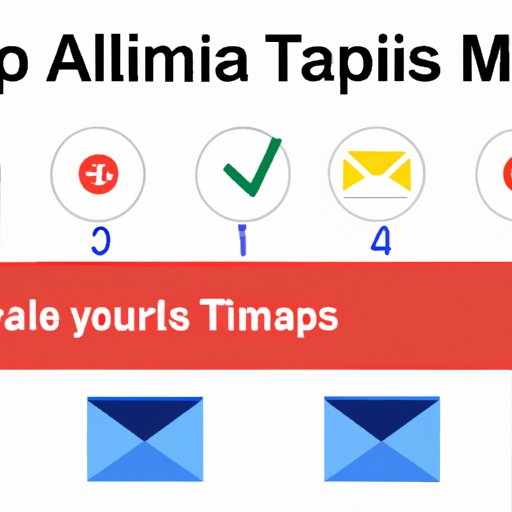
I. Introduction
Do you struggle with keeping your Gmail inbox organized? With the constant flow of emails, important messages can easily get lost in the shuffle. That’s why it’s essential to know how to properly use the archive feature in Gmail, which allows you to store messages for future reference without cluttering up your inbox.
In this article, we’ll explore the benefits of archiving, provide a step-by-step tutorial for accessing Gmail archive, offer tips for keeping your email organized, share real-life examples of how archiving has helped others, spotlight some experimental features in Gmail Labs, and suggest alternative email services for those looking for more options.
II. Benefits of Archiving
The archive feature in Gmail offers several important benefits. First, it keeps your inbox clean and clutter-free, ensuring that important emails don’t get lost or buried under a pile of messages. Second, it ensures that you have easy access to important messages whenever you need them, without having to dig through old emails. Finally, archiving is a great way to stay organized and keep your email workflow streamlined.
For example, let’s say you receive a confirmation email for a concert you’ll be attending in six months. Rather than letting that confirmation email clog up your inbox for half a year, archiving it allows you to easily retrieve it when the concert date approaches.
III. Step-by-Step Tutorial for Accessing Gmail Archive
To access your Gmail archive, follow these simple steps:
- Open Gmail in your web browser and log in to your account.
- Find the “All Mail” label on the left sidebar and click on it. This will show you all the mail you have ever received, including what’s in your inbox, sent mail, and drafts.
- Use the search bar at the top of the page to search for a specific email, or scroll through the list of messages until you find what you’re looking for.
- Click on the message to open it.
- If you want to move the message back to your inbox, simply click on the “Move to inbox” button. Alternatively, you can label the email or move it to a specific folder.
If you’re having trouble finding a specific message, try using Gmail’s search filters, which allow you to search by date, sender, keywords, and more. You can also use advanced search to create more specific search criteria.
It’s worth noting that archiving an email doesn’t mean it’s deleted; it’s simply out of sight. You can always access your archived messages by following the steps outlined above.
IV. Tips for Keeping Your Email Organized
In addition to using the archive feature, there are several other things you can do to keep your Gmail inbox organized:
- Use labels and filters: Gmail’s built-in labeling and filtering tools allow you to quickly and easily categorize your incoming mail. For example, you could create a “work” label to keep track of all work-related emails, or a “travel” label to keep track of all emails related to trips you’re planning.
- Create folders: If you prefer a more traditional filing system, you can create folders to store your emails. You can do this by going to the “Settings” menu and selecting “Labels.” From there, you can create new labels and move messages to those labels as needed.
- Unsubscribe from emails you don’t need: If you find yourself constantly deleting emails from a particular sender, consider unsubscribing from their mailing list altogether. This will help keep your inbox clutter-free.
V. Real-life Examples
Here are some real-life examples of how archiving has helped people stay organized:
- A freelance writer uses the archive feature to store emails from clients and editors, allowing her to easily find past correspondence and keep track of upcoming assignments.
- A small business owner archives invoices and receipts, making tax season much less stressful.
- A traveler archives all emails related to upcoming trips, including flight confirmations, hotel reservations, and car rentals.
Overall, archiving can be incredibly helpful for anyone looking to stay organized and keep their inbox clutter-free.
VI. Gmail Labs
Gmail Labs is a collection of experimental features that allow you to customize your Gmail experience. One such feature is “Quick Links,” which allows you to create shortcuts to frequently-used labels, folders, or searches. This can be especially helpful for quickly accessing your archived messages.
To access Gmail Labs, go to the “Settings” menu and select “See all settings.” From there, click on the “Labs” tab to see a list of available experimental features.
VII. Alternatives to Gmail
If you’re looking for an alternative to Gmail, there are several great options out there:
- Outlook.com: Microsoft’s email service offers many of the same features as Gmail, including archiving and labeling.
- Yahoo Mail: Yahoo Mail allows you to create filters and folders to keep your inbox organized.
- ProtonMail: If you’re looking for a more secure email service, ProtonMail offers end-to-end encryption and other privacy features.
While Gmail is a great option for many people, it’s important to find an email service that works best for you.
VIII. Conclusion
By learning how to properly use the archive feature in Gmail, you can keep your inbox organized and clutter-free, while still having easy access to important messages whenever you need them. Additional tips for keeping your email organized include using labels and filters, creating folders, and unsubscribing from unwanted emails. If you’re having trouble finding a specific message, try using Gmail’s search filters or advanced search. Finally, if you’re looking for an alternative to Gmail, there are several great options available.





