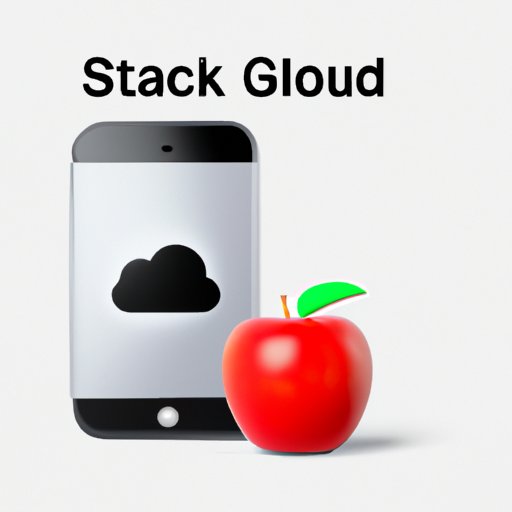
How to maximize your free iCloud storage
If you own an Apple device, chances are you’ve heard of iCloud storage. As the name suggests, it’s a cloud-based storage service offered by Apple that allows you to store various types of content, such as photos, videos, documents, and much more.
However, one significant issue with iCloud is the limited free storage space available. Users only receive 5GB of storage for free, which can fill up quickly, especially if you have multiple devices. In this article, we’ll show you how to maximize your free iCloud storage and avoid running out of space.
Step-by-Step Guide to Maximizing Free iCloud Storage
1. Review Your iCloud Usage
The first step in maximizing your iCloud storage is to understand how you’re currently using it. To do this, go to your iPhone or iPad’s settings, select your name, and then tap iCloud. From there, you can see a breakdown of the apps that are using your iCloud storage.
2. Optimize iCloud Storage Settings
Apple offers a feature called “Optimize Storage,” which automatically removes full-resolution versions of photos and videos from your device when you’re low on storage. This feature is especially useful for users who take a lot of photos or videos.
3. Delete Unused iCloud Backups
iCloud backups can take up a lot of space, especially if you have multiple devices that are being backed up regularly. To free up space, go to your iCloud settings and select “Manage Storage.” From there, you can delete any unused iCloud backups to free up space.
4. Use Mac or PC to Backup Photos & Documents
Did you know you can back up your photos and documents to your Mac or PC instead of iCloud? This method is great for those who have a lot of content but don’t want to pay for more iCloud storage.
Benefits of Upgrading Your iCloud Storage Plan
1. More Storage
The most obvious benefit of upgrading your iCloud storage plan is that you get more storage space! Apple offers various storage plans to suit various users’ needs, ranging from 50GB to 2TB of storage.
2. Easy Data Restoration
If you ever lose data or accidentally delete something important, having an iCloud backup makes it easy to restore your data quickly. You can restore your data directly from the iCloud backup, saving you time and frustration.
3. Automatic Backups
With a paid iCloud storage plan, your device will automatically back up all the content on your phone regularly. This feature ensures that you’re never without a backup of your data if something happens to your device.
4. Improved Security
Apple takes security seriously and provides various security features for iCloud backups. For example, iCloud backups are encrypted both in transit and at rest, which means that your data is protected at all times.
What Happens When You Run Out of iCloud Storage and How to Avoid It
1. Warning Messages
When you’re running out of iCloud storage, your device will send you a warning message. You’ll receive a notification when you’re running low and another notification when you’re out of space.
2. Reduced Functionality
When you’re out of iCloud storage, you won’t be able to back up your phone, which can be a problem if something happens to your device. Additionally, you won’t be able to use iCloud Photo Library, iCloud Drive, or other iCloud features.
3. Options to Resolve Storage Issues
To resolve storage issues, you can either delete content from your phone or upgrade your iCloud storage plan. As we mentioned earlier, upgrading your plan is the easiest way to continue using iCloud without running out of storage.
Apps That Take Up the Most iCloud Storage and How to Clear Them
1. Photos
Photos take up a lot of space, especially if you take a lot of high-quality photos. To save space, you can use the “Optimize iPhone Storage” feature we mentioned earlier, which allows you to keep smaller versions of photos on your device.
2. Messages
If you’re someone who sends and receives a lot of media-rich messages, your Messages app could be taking up a lot of space. You can go to your Messages settings and adjust your message history settings to save space.
3. Documents & Data
Documents and data can take up a lot of space, especially if you use iCloud Drive. To save space, you can go to your iCloud Drive and delete any unused or unnecessary files.
4. Emails & Attachments
If you’re someone who receives a lot of emails with attachments, these attachments can take up space on your device. You can go to your Mail settings and delete any unnecessary emails or attachments to save space.
Tips and Tricks to Save iCloud Storage on Your iPhone or iPad
1. Delete Large Attachments from Mail App
As we mentioned earlier, attachments can take up a lot of space on your device. To clear them from your device, go to your Mail app and delete any large attachments.
2. Offload Unused Apps
If you have apps installed on your phone that you don’t use frequently, consider offloading them. Offloading an app removes the app from your device but keeps its data and documents, so you can easily reinstall the app later.
3. Use iCloud Shared Albums
If you share a lot of photos with others, consider using iCloud Shared Albums to share your photos. This feature allows you to share photos with others without using up your iCloud storage space.
4. Delete Unnecessary Files from Drive
Finally, make sure to regularly delete any unnecessary files from your iCloud Drive. This step will help you avoid running out of storage space.
A Comparison of iCloud Storage vs Other Cloud Storage Providers
1. Features of iCloud
iCloud has many features that make it popular among Apple users, such as automatic backups, optimized storage, and easy data restoration. However, compared to other cloud storage providers, iCloud has limited storage options.
2. Google Drive
Google Drive is one of the most popular cloud storage providers, with over 1 billion active users. It offers 15GB of free storage and has many features similar to iCloud.
3. Dropbox
Dropbox is another popular cloud storage provider that offers various storage plans to suit different users’ needs. Like iCloud, it offers automatic backups and easy data restoration.
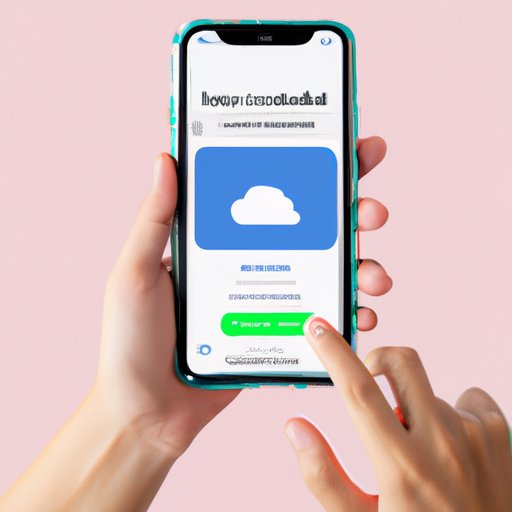
How to Use iCloud Photo Library to Optimize Storage Space and Keep Your Photos Organized
1. Optimize iPhone Storage
As we mentioned earlier, you can use the “Optimize iPhone Storage” feature to save space. This feature automatically removes full-resolution versions of photos and videos from your device when you’re low on space.
2. Use iCloud Photos on Multiple Devices
If you have multiple devices, you can enable iCloud Photos to keep your photos organized across all your devices. This feature allows you to access your photos from any device, which is great for those who use multiple devices regularly.
3. Share Photos with Others
Finally, iCloud Photos also allows you to share your photos with others easily. You can create shared albums and invite others to view and add photos to them, making it easy to share your memories with friends and family.
Conclusion
In conclusion, maximizing your free iCloud storage is crucial for those who want to avoid running out of space. By understanding your iCloud usage, optimizing settings, deleting unused backups, and using Mac or PC backups, you can maximize your free storage space. Additionally, we encourage users to consider upgrading their iCloud storage plans to take advantage of more space and better security options.





