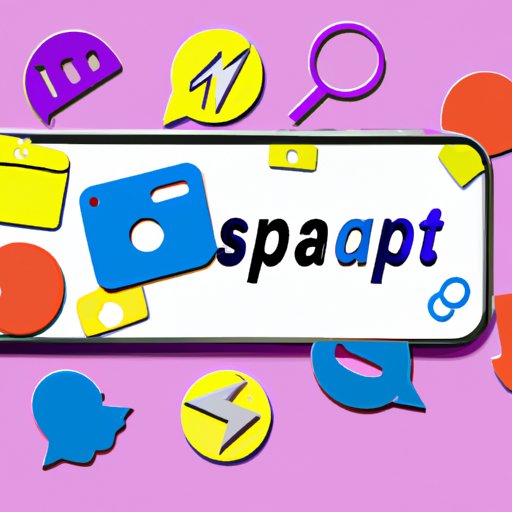
Introduction
Snapchat has become one of the most prominent social media platforms in the world, with millions of active users every month. The app offers unique features such as disappearing messages, filters, and lenses, making it a go-to platform for socializing and communicating with friends and family.
One of the most desirable features of Snapchat is its ability to create group chats. However, many users have reported experiencing issues when attempting to create group chats, leaving them confused and frustrated.
This article aims to guide you through the process of creating a group chat on Snapchat in simple, easy-to-follow steps. Whether you’re new to the app or a frequent user, this guide will provide helpful tips and tricks to simplify the process of creating group chats and help you stay connected with your friends.
Step-by-Step Guide: Creating a Group Chat on Snapchat
Creating a group chat on Snapchat is not rocket science. However, it can be a bit confusing if you’re new to the app. Here’s how to create a group chat in just a few easy steps.
Step 1: Launch Snapchat and Swipe right to head to your chat section. Then tap on the New Chat icon at the top right corner of your screen.

Step 2: Select the friends you want to add to your group chat by tapping on their names.

Step 3: Once you’ve selected all the friends you want to add to your group chat, tap on the Chat icon at the bottom of the screen.

Step 4: Give your group chat a name by tapping on the title field at the top of the screen. Choose a name that reflects the purpose of the group and makes it easy to identify in the future.

Step 5: You’re all set! Your group chat is now created, and you can begin chatting and sharing snaps with your friends from the chat section of the app.
Connect with Your Friends: How to Make a Group Chat on Snapchat in 3 Easy Steps
If you’re looking for a brief and concise version of the process outlined above, follow these three easy steps:
Step 1: Open Snapchat and tap on the New Chat icon at the top right corner of your screen.
Step 2: Select the friends you want to add to your group chat, and hit the Chat icon at the bottom of the screen.
Step 3: Give your group chat a name, and you’re all set to start chatting!
Say Goodbye to Individual Chats: Here’s How to Create Group Chats on Snapchat
Using group chats on Snapchat instead of individual chats offers several benefits. For example, it’s an excellent way to bring together friends from different parts of your life and connect everyone in one place. Additionally, group chats foster meaningful conversations that can lead to stronger connections and relationships.
To create a group chat, follow the simple steps we outlined above and keep some things in mind. When naming your group chat, try to make it descriptive, catchy, and easy to remember. Also, ensure that the members you add to the chat are relevant to the topic you plan on discussing.
Get Social: How to Start a Group Chat on Snapchat with Your Squad
Group chats can be fun and engaging, providing an excellent opportunity to bring your friends together for a shared experience. Here are some ideas for creating interesting and exciting group chats:
– Create a fan group for your favorite celebrity or sports team.
– Host virtual book clubs or movie nights with your friends.
– Plan road trips or vacation ideas with your friends.
– Discuss and review your favorite TV shows and movies.
– Share recipes, cooking tips, and photos of your creations in a cooking group.
In general, group chats are a great way to stay connected with your friends and create new memories together. They provide an excellent platform for sharing ideas, thoughts, and feelings and foster stronger relationships.
Snapchat Group Chats: Everything You Need to Know to Get Started
Now that you’ve created your first group chat let’s delve deeper into other essential tips and tricks that will enhance your experience:
– Edit Group Information: Once you’ve created a group chat, you can edit its name or add new people by tapping the three dots at the top right corner of your screen and selecting Edit Group from the drop-down menu.
– Remove Participants: If you need to remove someone from a group chat, tap and hold on their name and select Remove from Group Chat.
– DND Mode: If you don’t want to be notified of messages from a group chat, you can turn on Do Not Disturb (DND) mode. Simply tap and hold on the group chat and select More from the drop-down menu. Then toggle on the Do Not Disturb mode.
– Mute Notifications: To turn off notifications for a specific group chat, swipe right on the chat and tap on the Settings icon. Toggle off the Allow Notifications option.
– Leave a Group: If you no longer want to be part of a group chat, tap and hold on the group chat and select More from the drop-down menu. Then hit Leave Group.
Conclusion
In conclusion, creating a group chat on Snapchat is a simple and effective way to stay connected with friends and family. Using this guide, you can quickly create and manage group chats, adding friends and customizing the chat’s name to suit your needs.
We hope you found this article informative and helpful. Don’t hesitate to share this with your friends who are still struggling with creating group chats on Snapchat.





