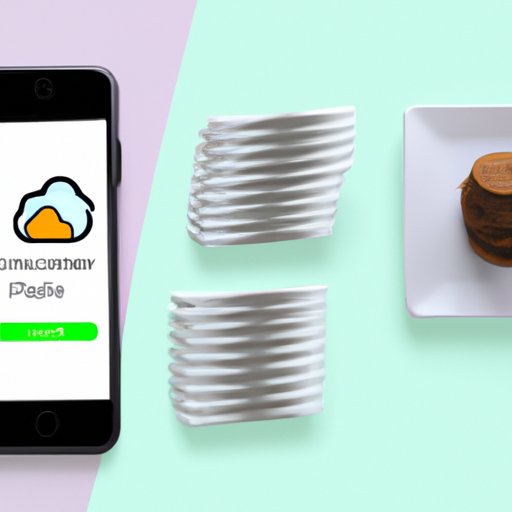
Introduction
One of the most common problems iPhone users face is running low on storage space. This can lead to sluggish performance, difficulty downloading new apps, and even the loss of important files. In this article, we will provide you with tips on how to free up space on your iPhone so that you can avoid these issues and get the most out of your device.
Cleaning up Unused Apps
Unused apps are one of the main culprits that take up storage on your iPhone. These apps can accumulate over time, and their data caches may grow larger and larger, even if you haven’t opened the app in a while. To free up space, you can uninstall these apps:
- Tap and hold on the app icon until it starts to wiggle
- Tap the “x” that appears in the upper-left corner of the app icon
- Confirm that you want to delete the app when prompted
You can also identify which apps to delete by considering the ones you haven’t used in the last few months or those that are taking up a large amount of space.
Clearing Cache & Cookies
Your iPhone stores data caches and cookies to make the apps and websites you use frequently load faster. However, these files can also accumulate and take up unnecessary space. To clean them up:
- Go to Settings > Safari > Clear History and Website Data
- Confirm that you want to clear the data when prompted
Note that clearing this data will log you out of any websites you are currently signed into.
Deleting Photos & Videos
Media files, such as photos and videos, can quickly take up a lot of space on your iPhone. To identify which files to delete:
- Delete blurry or low-quality photos
- Remove duplicate photos or videos
You can also consider storing files in the cloud, such as iCloud or Google Drive. This will allow you to free up space on your device while still being able to access your files from other devices.
Offloading Apps
Offloading is a feature in iOS that allows you to delete the app but retain its data, so you can easily reinstall the app in the future without having to redownload all of its data. To offload an app:
- Go to Settings > General > iPhone Storage
- Tap on the app you want to offload
- Select “Offload App”
This feature is particularly useful for apps that take up a lot of space but aren’t used frequently, such as large games or apps used only occasionally.
Using Cloud Storage
Cloud storage can be an excellent option for freeing up space on your iPhone while still being able to access your files from anywhere. Popular cloud storage options include iCloud, Google Drive, and Dropbox. To use cloud storage on your iPhone:
- Download the cloud storage app you want to use from the App Store
- Sign in to your account or create a new one
- Upload your files to the cloud
Remember to take precautions to protect your private files, such as using a strong password and encrypting your files.
Clearing Old Messages
Messages with attachments can also take up a lot of space on your iPhone over time. To clear old messages:
- Go to Settings > General > iPhone Storage > Messages
- Select “Review Large Attachments” to see the attachments taking up the most space
- Delete messages with large attachments or old, unnecessary messages
You can also back up important messages before deleting them to avoid losing any important information.
Moving Files to Your Computer
If you have a lot of files taking up space on your iPhone, you can transfer them to your computer using iTunes or AirDrop. To transfer files using iTunes:
- Connect your iPhone to your computer
- Open iTunes
- Select your iPhone from the devices menu
- Click “File Sharing”
- Select the app you want to transfer files from
- Drag and drop files onto your computer
Remember to only transfer files that you don’t need to access frequently on your iPhone.
Conclusion
In order to free up space on your iPhone, you can take a variety of steps. Start by cleaning up unused apps, clearing cache and cookies, deleting old photos and videos, offloading infrequently used apps, and using cloud storage. You can also consider clearing old messages or moving files to your computer. Remember to take into account any potential downsides of these steps, such as losing important data or having to log in to websites again after clearing data. By following these tips, you can optimize your iPhone’s performance and storage capacity.
Additional Tips: Consider using a photo library management app, regularly updating your iPhone’s software, and storing media files in a separate location from other files to make it easier to manage space in the future.





