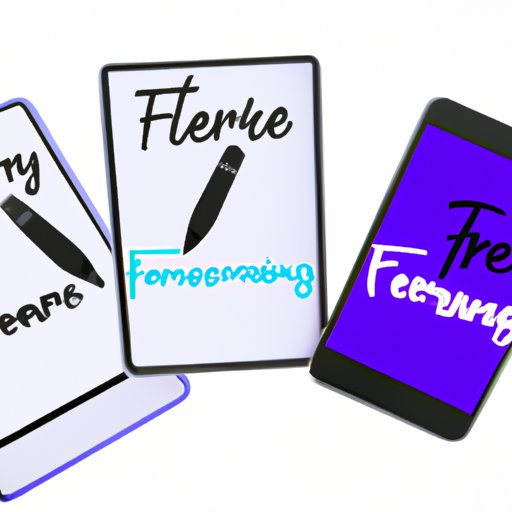
Introduction
Facetime is a popular video calling app for Apple devices, allowing users to communicate with friends and family from anywhere in the world. However, sometimes we may want to record our Facetime calls for various reasons. In this article, we will explore different ways to record Facetime calls, the benefits and limitations of recording, and guidelines for sharing recordings.
Tips and tricks on how to record Facetime
There are different ways to record Facetime calls, including the built-in screen recording feature on Apple devices and third-party apps. Let’s take a closer look at these options
Built-in screen recording
If you have an Apple device with the latest iOS version, you can use the built-in screen recording feature to capture your Facetime conversations.
Step-by-step instructions for built-in screen recording:
- Open the Control Center by swiping down from the upper right corner on iPhone X or later, or up from the bottom of the screen on older devices.
- Tap the Screen Recording icon (a circle inside another circle) to start recording.
- Start your Facetime call as usual.
- The screen recording will capture both the audio and video of the Facetime call.
- Stop the recording by tapping the red recording indicator at the top of your screen or returning to the Control Center and tapping the Screen Recording icon again.
- Your recording will be saved to your device’s Camera Roll.
Pros and Cons of built-in screen recording:
The built-in screen recording feature is free and easy to use, making it an accessible option for many users. However, it may not offer the same level of quality and functionality as third-party apps. For example, you cannot choose to record only the audio from the Facetime call with the built-in screen recording feature.
Third-party apps
There are many third-party apps available that allow you to record Facetime calls. Here are some of the most popular ones:
- Call Recorder for Facetime by Ecamm Network
- ScreenFlow by Telestream
- Du Recorder by Screen Recorder & Video Editor
Step-by-step instructions for third-party apps:
Instructions for recording Facetime calls with third-party apps will vary depending on the app you choose. However, here are some general steps you may need to follow:
- Choose and download a third-party app that allows you to record Facetime calls on your Apple device.
- Follow the app’s instructions for installation and setup.
- Start the app and begin your Facetime call.
- The app should start recording the audio and video of the call automatically.
- Stop the recording when your call is over.
- The app should save the recording to your device or allow you to upload it to the cloud or other platforms.
Pros and Cons of third-party apps:
Third-party apps may offer more control over the recording quality and options. However, they may come with a cost or have a trial period. Additionally, some apps may require additional setup, which may not be as straightforward as the built-in screen recording feature.
Benefits of recording Facetime calls
Recording Facetime calls can be beneficial in different ways, both on a personal and professional level. Here are some examples:
- Keeping a record of important conversations with family or friends: Recording Facetime calls with loved ones can be a great way to relive special moments, such as birthdays, holidays, or milestones.
- Documenting work-related conversations: For professionals, recording Facetime calls can be a useful way to document meetings, job interviews, or other types of critical conversations.
- Learning and improving communication skills: Recording your Facetime conversations can help you identify areas for improvement and become more aware of how you communicate with others.
- Collecting evidence or proof: Recording Facetime calls can help you keep track of agreements, disputes, or any other situation that may require evidence.
Facetime recording limitations and legal considerations
While recording Facetime calls can be beneficial, there are also limitations and legal considerations to keep in mind.
Legal regulations
Recording Facetime calls may be subject to legal regulations. For example, some states in the US require both parties’ consent before recording a phone call or video conference. Therefore, it is essential to research and understand the laws in your jurisdiction before recording any calls.
Limitations
There may be some limitations when trying to record Facetime calls. For example, if you are using the built-in screen recording feature, you may not be able to record the audio separately, which may be problematic if you only want to capture sound and not video. Additionally, Facetime calls may be affected by technical issues, such as poor connectivity, interruptions, or disconnections, which could make the recording incomplete or unusable.
Potential consequences
Recording a Facetime call without legal consent or ethical considerations could lead to negative consequences, such as legal action, violation of privacy, breach of confidentiality, or damage to personal or professional relationships. Therefore, it is crucial to evaluate the pros and cons of recording Facetime calls and make informed decisions.
Sharing Facetime recordings
If you decide to record your Facetime calls, you may also want to share them with others. Here are some best methods for sharing recorded Facetime calls:
Using cloud services
You can save your Facetime recordings to cloud services like iCloud, Dropbox, or Google Drive, allowing you to access them from anywhere and share them with others easily.
Sharing via messaging apps
You can also share your Facetime recordings via messaging apps like iMessage, WhatsApp, or Facebook Messenger. Just ensure that you consider privacy concerns carefully, and only share recordings with those who have consented to them.
Privacy concerns
When sharing Facetime recordings, it is essential to keep privacy concerns in mind. Make sure that you only share with those who have agreed to be recorded and avoid sharing sensitive or confidential information. Additionally, encrypting or password-protecting your recordings may help prevent unauthorized access.
Step-by-step guide on how to record Facetime calls
To help you get started with recording Facetime calls, here is a step-by-step guide:
Detailed instructions for built-in screen recording:
- Make sure that your Apple device is updated to the latest iOS version.
- Open the Control Center by swiping down from the upper right corner on iPhone X or later, or up from the bottom of the screen on older devices.
- Tap the Screen Recording icon (a circle inside another circle) to start recording.
- Go to Facetime and start a call as you usually would.
- The screen recording will capture both the audio and video of the Facetime call.
- When you’re done with the call, stop the recording by tapping the red recording indicator at the top of your screen or returning to the Control Center and tapping the Screen Recording icon again.
- Your recording will be saved to your device’s Camera Roll.
Detailed instructions for third-party apps:
As mentioned earlier, instructions for recording Facetime calls with third-party apps will vary depending on the app you choose. However, here are some general steps you may need to follow:
- Choose and download a third-party app that allows you to record Facetime calls on your Apple device.
- Follow the app’s instructions for installation and setup.
- Start the app and begin your Facetime call.
- The app should start recording the audio and video of the call automatically.
- Stop the recording when your call is over.
- The app should save the recording to your device or allow you to upload it to the cloud or other platforms.
Conclusion
Recording Facetime calls can be useful for different reasons, but it also comes with limitations and legal considerations. Before recording any calls, make sure that you research the laws in your jurisdiction and follow ethical guidelines. Remember to consider privacy concerns when sharing recordings with others. Finally, choose the recording method that works best for your needs and preferences.





