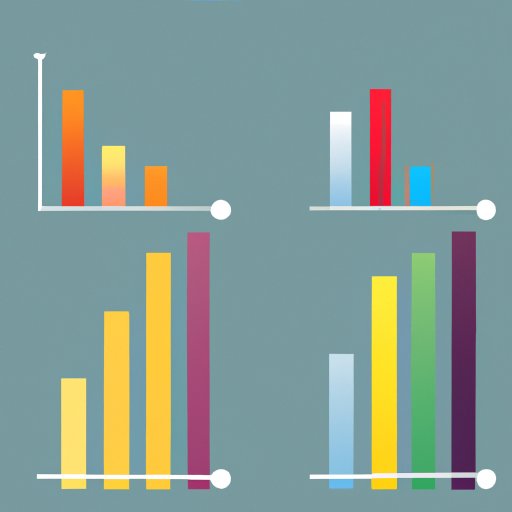
I. Introduction
Creating clear, visually compelling charts and graphs is a crucial skill for anyone working with data, but it can be a daunting task for those who are not familiar with the tools required to do so. Microsoft Excel is one of the most popular tools for creating charts and graphs, but mastering its many features can take time and practice.
In this article, we will provide a step-by-step guide to graphing in Excel, from simple bar charts to more complex waterfall graphs. We will also address common mistakes to avoid, as well as advanced techniques for experienced users. Additionally, we will offer best practices for effective data visualization, and compare Excel’s graphing capabilities to those of other popular tools.
Whether you’re a beginner or an experienced user, this article will provide you with everything you need to know to create compelling visualizations that make an impact.
II. A Step-by-Step Guide
Creating a graph in Excel is a straightforward process, but the many options available can be overwhelming for beginners. Here is a brief guide to creating a simple bar chart:
- Select the data you want to use for the chart
- Click on the ‘Insert’ tab and choose the type of chart you want to create
- Customize your chart by selecting options such as colors, fonts, titling, and labels
- Save and share your chart
We will go into more detail on each of these steps later in this article.
III. Common Mistakes to Avoid
While graphing in Excel is relatively simple, there are some common mistakes that can undermine the effectiveness of your visualizations. One mistake many people make is confusing the X and Y axes, which can lead to misinterpretation of the data. Another mistake is not labeling the axes clearly, which can make it difficult for viewers to understand what the data represents. Choosing inappropriate chart types for the data being presented is also a common error. In this section, we will provide tips for avoiding these and other common mistakes and creating effective graphs.
IV. Advanced Graphing Techniques
For more experienced users, Excel offers a range of advanced graphing techniques that can create sophisticated visualizations that go beyond simple bar charts. By customizing chart styles, using sparklines, or creating scatterplots and waterfall charts, for example, users can create dynamic, compelling visualizations that help them communicate complex data more effectively. We will explore these techniques in more detail in this section, and show how they can be used to create more impactful graphs.
V. Data Visualization Best Practices
Creating effective visualizations is not only about understanding the technical aspects of graphing software; it also requires a deep understanding of best practices for effective data visualization. This section will provide an overview of these best practices, including tips on using appropriate colors and fonts, utilizing whitespace effectively, and choosing chart types that are well-suited to the data being presented. Using examples from real-world data, we will illustrate how these best practices can be applied to Excel graphing.
VI. Comparison to Other Tools
While Excel is one of the most popular tools for creating charts and graphs, it is not the only one. In this section, we will compare Excel’s graphing capabilities to those of other popular tools, such as Google Sheets or Tableau. We will highlight the strengths and weaknesses of each tool with respect to graphing, and provide guidance on which tool might be best for certain use cases.
VII. Case Studies
In this section, we will offer a series of case studies highlighting different examples of effective graphing in Excel. We will walk readers through each example, explaining why it was effective and providing tips for how readers can replicate the graph in their own work. Using real-world examples, we will illustrate best practices and advanced techniques.
VIII. Conclusion
Creating clear, effective visualizations is a critical skill for anyone working with data. In this article, we have provided a step-by-step guide to graphing in Excel, from creating simple bar charts to using advanced techniques like waterfall graphs. We have also addressed common mistakes to avoid and offered best practices for effective data visualization. By following these tips, readers can create graphs that make an impact and effectively communicate complex data.
If you are interested in learning more, there are many additional resources available to help you improve your graphing skills, including tutorials, courses, and other online resources.





