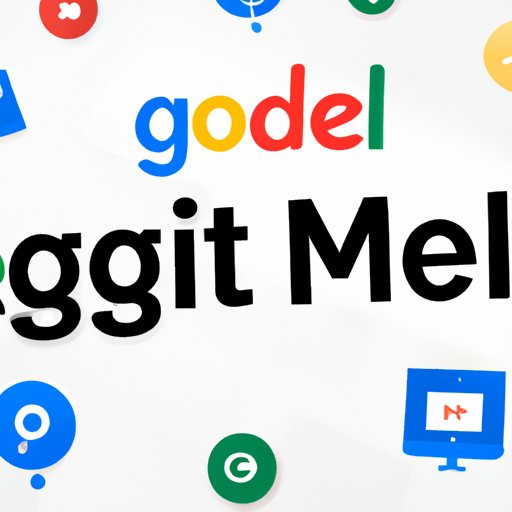
I. Introduction
Remote meetings and virtual collaboration are becoming increasingly important in today’s world. With the rise of remote work and online learning, having the tools to effectively communicate and collaborate remotely is critical. One popular solution for video conferencing is Google Meet, which offers a user-friendly interface and a range of features to make virtual meetings, events, and classrooms easy and efficient. In this article, we will provide a comprehensive guide on how to use Google Meet, from getting started to advanced tips and tricks for better virtual collaboration.
II. Get Started with Google Meet: A Beginner’s Guide
If you don’t have a Google Meet account yet, the first step is to create one. Google Meet is a free service for anyone with a Google account. Once you have a Google account, you can access Google Meet through the web or mobile app. To start a meeting, click on the “New Meeting” button on the main screen of Google Meet. If you want to join a meeting as a participant, you will need a link or code from the meeting organizer.
Once you have entered the meeting, you will see the interface of Google Meet. The main elements include the video window, which displays the participants, a chat window, which allows for text communication, and a toolbar, which contains several useful features such as screen sharing, recording, and muting the microphone or camera. It’s important to be familiar with these elements to navigate the platform effectively.
Some common issues that users might encounter include poor connectivity, audio or video problems, or difficulty sharing screens. To troubleshoot common issues, Google offers a support page that provides step-by-step guidance for resolving technical problems.
III. 10 Google Meet Tips and Tricks for a Smooth Virtual Meeting Experience
To optimize the experience of using Google Meet, it’s important to follow best practices and explore some hidden features that can enhance virtual meetings. Here are some tips and tricks to take your meetings to the next level:
- Use a custom background to improve video quality and appearance.
- Use keyboard shortcuts to speed up repetitive tasks, such as muting or turning on the camera.
- Mute the microphone when not speaking to avoid background noise.
- Use different layouts, such as tiled or spotlight view, to customize the appearance of the meeting.
- Record the meeting to review later or share with others who couldn’t attend.
- Use breakout rooms for small group discussions or activities.
- Assign roles to participants to help manage the meeting, such as a moderator or co-host.
- Use hand signals to communicate nonverbally, such as raising a hand to speak.
- Share only specific windows or applications during screen sharing to avoid showing sensitive information.
- Use closed captions for accessibility for attendees who are deaf or hard of hearing.
By following these tips and tricks, users can create a smoother, more efficient virtual meeting experience that benefits all participants.
IV. How to Use Google Meet for Remote Learning
Remote learning has become increasingly popular, and Google Meet offers a range of features that make it an excellent tool for virtual classrooms. To start a virtual classroom, the teacher or instructor can create a link to a Google Meet room and share it with the students. Once students enter the virtual classroom, the instructor can share materials through screen sharing, conduct quizzes by using Google Forms, and facilitate group discussions through breakout rooms. Real-time engagement options, such as hand signals, chat, and polls, can also ensure interactions among students, and teachers can monitor these activities in real-time.
Google Meet’s features can also be used for remote tutoring and collaborative group projects. Overall, Google Meet offers a comprehensive solution for remote learning that can keep students engaged and connected with teachers and classmates.
V. Collaborating on Projects with Google Meet: Here’s How
Google Meet can be leveraged for remote collaboration, and can streamline teamwork in various projects. One common way to use Google Meet for collaborative work is by screen sharing. Participants can edit Google Docs or slides simultaneously, or work collaboratively with other tools, such as drawing boards or brainstorming boards. The chat feature can also be used for real-time engagement, and when it comes to editing, Google Meet also offers features like real-time editing and comments. For instance, project managers can use Google Meet to brainstorm new ideas for the project, while maintaining the momentum of the team.
By using Google Meet for collaboration, teams can maintain a strong connection, work efficiently together, and create successful projects quickly and easily.
VI. Tips and Tricks for Hosting Successful Virtual Events with Google Meet
Virtual events have become increasingly popular, and Google Meet offers flexibility in scheduling, promoting, and conducting virtual events. To host a successful virtual event, event organizers can use Google Meet’s different features to create interactive presentations, manage attendees and speakers, and involve the audience easily. Google Meet also offers HD video and audio quality, which is essential for offering seamless live streaming at virtual events. Some other tips include using screen sharing to display slides or multimedia resources, and using breakout rooms to facilitate small group discussions or activities.
Examples of successful virtual events that have been created through Google Meet include online conferences, webinars, and product demos.
VII. Privacy and Security Considerations for Using Google Meet
As with any video conferencing platform, privacy and security are critical concerns when using Google Meet. Google Meet offers a range of privacy and security features to ensure the safety of meetings, such as end-to-end encryption and two-factor authentication. Additionally, Google Meet also adheres to Google’s privacy policy, which outlines strict rules for how data is collected, used, and protected.
Best practices for keeping meetings secure include sharing links only with invited participants, using unique codes for each meeting, and avoiding sharing sensitive information during screen sharing.
VIII. Conclusion
Google Meet is a powerful and comprehensive tool that can help users stay connected and collaborate effectively in remote settings. By following the tips and techniques outlined in this article, users can create smoother, more efficient virtual meetings, classrooms, and events, while ensuring privacy and security. With its user-friendly interface and range of features, Google Meet is a great choice for anyone looking for a reliable and effective virtual communication tool.





