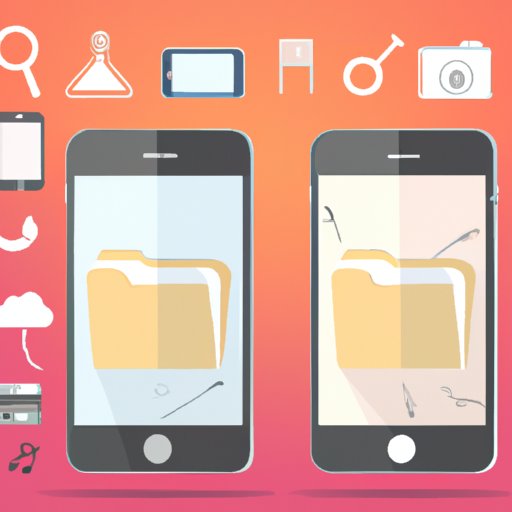
Introduction
Switching to a new iPhone can be an exciting experience, but transferring all your data can be a daunting task. From photos and contacts to messages and apps, there are many things to consider when moving to a new device. This article aims to help iPhone users transfer everything from their old device to their new one. Whether you are a first-time iPhone user or a seasoned pro, this guide offers step-by-step instructions, reviews of transfer apps, tips and tricks, and answers to frequently asked questions.
Step-by-Step Guide
Transferring data from one iPhone to another can be done in various ways. Here’s an overview of the most common methods:
Transferring data using iCloud
iCloud is Apple’s cloud storage service that allows users to sync their data across their devices. To transfer data from one iPhone to another using iCloud, follow these steps:
- Make sure both iPhones are signed in to the same iCloud account.
- On the old iPhone, go to Settings > iCloud > Backup and tap “Back Up Now”. This will create a backup of all your data on the old iPhone, which will be stored in iCloud.
- On the new iPhone, turn it on and follow the on-screen instructions until you reach the “Apps & Data” screen.
- Select “Restore from iCloud Backup” and sign in to your iCloud account.
- Select the backup you just created and wait for the transfer to complete. This may take some time depending on the size of your data.
- Once the transfer is complete, your new iPhone will have all your old data, settings, and apps.
Transferring data using iTunes
iTunes is a software application developed by Apple for managing media and transferring data between iOS devices and computers. To transfer data from one iPhone to another using iTunes, follow these steps:
- Connect the old iPhone to your computer and open iTunes.
- Select the iPhone icon in the upper-left corner of iTunes.
- Go to the “Summary” tab and click “Back Up Now”. This will create a backup of all your data on the old iPhone, which will be stored on your computer.
- Disconnect the old iPhone and connect the new iPhone to your computer.
- Select the iPhone icon in the upper-left corner of iTunes.
- Go to the “Summary” tab and click “Restore Backup”. This will transfer all your data from the old iPhone to the new one.
- Once the transfer is complete, your new iPhone will have all your old data, settings, and apps.
Transferring data using third-party apps
There are many third-party apps available in the App Store that can help you transfer data from one iPhone to another. Some of the most popular ones include:
- iMazing
- AnyTrans
- PhoneTrans
- CopyTrans
- Syncios
Each app has its own instructions and features, so be sure to read the app’s description and reviews before downloading.
Tips for ensuring a successful transfer
Transferring data can be a complicated process, and there are many factors that can affect its success. Here are some tips to ensure a smooth transfer:
- Make sure both iPhones are fully charged before starting the transfer.
- Connect both iPhones to a stable Wi-Fi network to avoid interruptions.
- Keep both iPhones close to each other during the transfer.
- Disable any passcodes or security features on both iPhones to avoid issues during the transfer.
- Check that both iPhones have enough storage space to accommodate the transferred data.
Conclusion
Transferring everything from your old iPhone to your new one can be done in various ways. iCloud and iTunes are the most common methods for transferring data, but third-party apps can also be useful. Be sure to follow the steps carefully and use the tips provided for a successful transfer.
App Reviews
Explanation and importance of transfer apps
Transfer apps are designed to simplify the process of transferring data from one iPhone to another. These apps often offer more features and flexibility than iCloud and iTunes, making them a popular option for many users. They can also transfer data from Android devices, making them useful for those switching from a different operating system.
Popular transfer apps for iPhone
Here are some of the most popular transfer apps for iPhone:
- iMazing: This app allows users to transfer data between iPhones, iPads, and iPods, as well as backup and restore data to their computer. It also offers tools for managing apps, messages, and photos.
- AnyTrans: AnyTrans can transfer data from any device to any device, including between iOS and Android. It can also manage and backup data to a computer, and supports data encryption for added security.
- PhoneTrans: PhoneTrans is a simple app that can transfer data from one iPhone to another with just one click. It supports all types of data, including contacts, messages, photos, and more.
- CopyTrans: CopyTrans can transfer all types of data from one iPhone to another, as well as backup and restore data to a computer. It also offers features for managing music and audiobooks.
- Syncios: Syncios can transfer data between iOS and Android devices, as well as backup and restore data to a computer. It also offers features for managing and downloading media files.
Pros and cons of each transfer app
Each transfer app has its own pros and cons, so it’s important to choose one that meets your specific needs. Here are some things to consider when choosing a transfer app:
- iMazing: Pros: Offers many features such as app management and backup to computer. Cons: Can be expensive for some users.
- AnyTrans: Pros: Supports data transfer between iOS and Android. Cons: Can be complex for some users.
- PhoneTrans: Pros: Simple and easy to use. Cons: May not offer as many features as other apps.
- CopyTrans: Pros: Offers features for managing music and audiobooks. Cons: May not be as comprehensive as other apps.
- Syncios: Pros: Offers features for managing media files. Cons: Can be slow for some users.
Links to download the apps
Each transfer app can be downloaded from the App Store. Here are the direct links for each app:
Conclusion
Transfer apps can be a great tool for simplifying the process of transferring data between iPhones. Each app has its own strengths and weaknesses, so be sure to read the reviews and choose one that meets your specific needs.
Tips and Tricks
Alternative to step-by-step guide
If the step-by-step guide seems too complicated, there are other ways to transfer data from one iPhone to another. For example, you can use AirDrop to transfer photos and files, or manually copy contacts and messages using a third-party app or iCloud. However, these methods may not transfer all your data, and may be less reliable than using iCloud or iTunes.
Recommended tips and tricks for transferring data
Here are some additional tips and tricks to consider when transferring data:
- Disable automatic app downloads on the new iPhone before transferring data to avoid conflicts with the old apps.
- Make sure to update both iPhones to the latest operating system to ensure compatibility.
- Check that both iPhones are signed in to the same Apple ID and that the old iPhone is not erased before starting the transfer.
- Sync your old contacts and calendars with your iCloud account before transferring data to ensure everything is up to date.
- Use a wireless charger to keep both iPhones charged during the transfer process.
Ways to avoid common issues
Transferring data can sometimes be a frustrating experience, but there are ways to avoid common issues. For example:
- Backup your old iPhone frequently to avoid losing important data.
- Make sure to follow the instructions carefully and not rush the process.
- Restart both iPhones if you encounter any issues during the transfer.
- Try transferring data at a later time if the Wi-Fi signal is weak or unstable.
- Contact Apple support if you encounter any major issues or errors during the transfer.
Conclusion
Transferring data can be a complex process, but using the right tips and tricks can help make it easier and more successful. Be sure to follow the recommendations provided and take your time to avoid common issues.
FAQs
Common questions and concerns
Here are some common questions and concerns related to transferring data from one iPhone to another:
- Will all my data be transferred?
- Does transferring data erase the old iPhone?
- How long does the transfer process take?
- What happens if there is an interruption during the transfer?
- Can I transfer data between different versions of iOS?
Answers to each question raised
Here are the answers to each of the questions raised:
- Will all my data be transferred? Yes, as long as you follow the instructions carefully and have enough storage space on both iPhones.
- Does transferring data erase the old iPhone? Not necessarily. You can choose to erase the old iPhone after the transfer is complete, or keep it as a backup.
- How long does the transfer process take? This depends on the size of your data and the selected transfer method, but it can take anywhere from a few minutes to several hours.
- What happens if there is an interruption during the transfer? You may have to start the process over or try using a different transfer method. In some cases, you may lose some data if there was not a complete backup.
- Can I transfer data between different versions of iOS? Yes, as long as both iPhones are compatible with the same transfer method and connected to a stable Wi-Fi network.
Conclusion
Transferring data can raise many questions and concerns, but understanding the process and following the recommendations can ensure a successful transfer.
Comparison Article
Explanation of the purpose
This section compares the different methods of transferring data discussed in the article, evaluating them based on ease of use, speed, and reliability.
Comparison of different methods of transferring data
Here’s a comparison of the methods of transferring data discussed in this article:
| iCloud | iTunes | Transfer apps | |
|---|---|---|---|
| Ease of use | Easy | Moderate | Varies by app |
| Speed | Slow for large data | Fast for large data | Varies by app |
| Reliability | Very reliable | Reliable | Varies by app |
Highlighting unique features and benefits of each method
Each method of transferring data has its own unique features and benefits:
- iCloud: Easy to use and very reliable, but can be slow for large amounts of data.
- iTunes: Fast and reliable for large amounts of data, but requires a computer and can be more complex to use.
- Transfer apps: Offers more flexibility and features than iCloud and iTunes, but may vary in reliability and can be more expensive.
Conclusion
The best method for transferring data depends on your specific needs and preferences. iCloud is the easiest and most reliable method, but may be slow for large amounts of data. iTunes is fast and reliable, but requires a computer and can be more complex to use. Transfer apps offer more features and flexibility, but may vary in reliability and can be more expensive. Overall, choose a method that meets your specific needs and follow the recommendations provided to ensure a successful transfer.
Conclusion
Recap of all the methods discussed
This article provided a comprehensive guide to transferring everything from iPhone to iPhone, including using iCloud, iTunes, and transfer apps. It also included tips and tricks for ensuring a successful transfer, a FAQs section, and a comparison article.
Recommendations for readers
Choose a method that meets your specific needs and follow the recommendations provided in this article to ensure a successful transfer.





