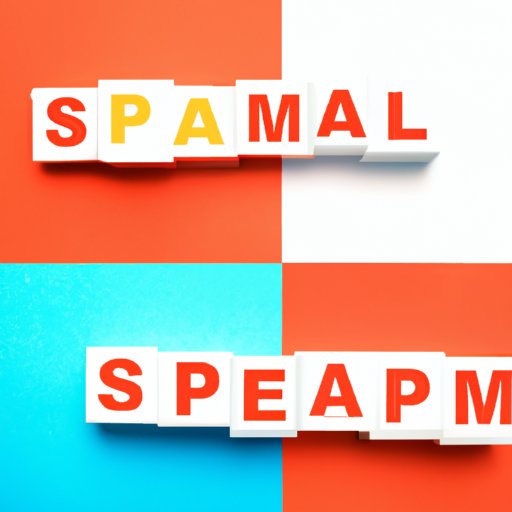
Introduction
Are you tired of wading through a sea of junk mail every time you check your inbox? Whether it’s promotional emails, phishing scams, or just plain spam, unwanted messages can waste your time and compromise your privacy. Luckily, there are many ways to block email and stop these messages from cluttering your inbox. In this article, we’ll go over some of the best techniques and tools for blocking email, as well as provide step-by-step guides for popular email providers like Gmail, Yahoo, and Outlook.
How to Use Filters to Block Email: A Step-by-Step Guide
One of the most effective ways to block unwanted email is by setting up filters. Filters allow you to block messages from specific senders, keywords, or subject lines. Here’s how to create filters in Gmail, Yahoo, and Outlook:
Gmail
1. Open Gmail and click on the gear icon at the top right corner of the screen.
2. Select “Settings” from the dropdown menu.
3. Click on the “Filters and Blocked Addresses” tab.
4. Click on “Create new filter.”
5. Choose the criteria you want to filter by (sender, subject, keywords, etc.).
6. Click on “Create filter.”
7. Choose the action you want to take on filtered messages (delete, archive, mark as spam, etc.).
8. Click on “Create filter” to save your settings.
Yahoo
1. Open Yahoo mail and click on the “Settings” gear icon in the upper-right corner.
2. Select “More Settings” from the dropdown menu.
3. Click on “Filters” in the left-hand menu.
4. Click on “Add new filters.”
5. Choose the criteria you want to filter by (sender, subject, keywords, etc.).
6. Choose the action you want to take on filtered messages (delete, move to folder, etc.).
7. Click on “Save” to apply your filters.
Outlook
1. Open Outlook and click on the gear icon in the upper-right corner.
2. Select “View all Outlook settings” at the bottom of the dropdown menu.
3. Click on “Rules” in the left-hand menu.
4. Click on “Add new rule.”
5. Choose the criteria you want to filter by (sender, subject, keywords, etc.).
6. Choose the action you want to take on filtered messages (delete, move to folder, mark as spam, etc.).
7. Click on “Save” to apply your rules.
7 Simple Steps to Block Email and Protect Your Privacy
If you don’t want to set up filters, there are still simple steps you can take to block unwanted email and protect your privacy:
1. Unsubscribe from marketing emails
Many promotional emails offer an unsubscribe link at the bottom. Click this link to remove yourself from their mailing list.
2. Create a disposable email address
If you’re concerned about giving out your email address, consider using a disposable email service like Mailinator or Guerrilla Mail.
3. Block email addresses or domains directly in your inbox
Most email providers allow you to block specific email addresses or domains directly from your inbox. This is a quick and easy way to stop unwanted messages from coming through.
4. Report spam and phishing emails to your email provider
If you receive suspicious or malicious emails, be sure to report them to your email provider so they can take action and prevent future messages from reaching your inbox.
5. Use a spam blocker or antivirus software
Antivirus software often comes with a spam blocker that can help filter out unwanted email. You can also use standalone spam blockers like SpamAssassin or MailWasher.
6. Create strong passwords and enable two-factor authentication
By creating strong passwords and enabling two-factor authentication, you can protect your email account from hackers and unauthorized access.
7. Use caution when giving out your email address
Avoid giving out your email address to unknown or untrusted websites and services. This can help prevent your address from being added to spam lists.
The Top Tools and Techniques for Blocking Spam Email
There are many software and tools available on the market to help you block spam email:
Third-party spam blocking software
There are many third-party spam blocking software that are highly effective such as SpamFighter or SpamSieve. Installing these tools required a subscription or one-time fee, but they can be very helpful for managing Spam.
Blacklists
Blacklists are databases of known spam senders’ domains, IP addresses, and email addresses that you can use to block incoming emails from those sources.
Antivirus software
Many antivirus programs include spam filters that can help keep your inbox free from unwanted email.
How to Block Unwanted Emails in Gmail, Yahoo, and Outlook
Each email provider offers a different way to block unwanted emails. Here’s how to do it in Gmail, Yahoo, and Outlook:
Gmail
To block someone in Gmail, select the email you want to block, click the “more” icon, and select “Block” from the dropdown menu.
Yahoo
To block someone in Yahoo, open the email and click on the “more” icon next to the Reply button. Select “Block senders” from the dropdown menu.
Outlook
To block someone in Outlook, right-click on the email address you want to block, and select “Block” from the pop-up menu.
The Dos and Don’ts of Blocking Email: Best Practices for Effective Spam Management
Here are some best practices for blocking email and managing spam:
Do use filters or rules to manage unwanted emails
Setting up filters or rules is an effective way to block unwanted email and keep your inbox organized.
Don’t unsubscribe from spam emails
Unsubscribing from spam emails can actually make the problem worse by confirming to the sender that your email address is active.
Do report suspicious or malicious emails
Reporting spam and phishing emails to your email provider can help keep your inbox safe and prevent future messages from reaching you.
Don’t share your email address publicly
Avoid sharing your email address on public websites and forums. Spammers often scrape these sites looking for new email addresses to add to their lists.
7 Tips for Keeping Your Inbox Clean and Tidy by Blocking Unwanted Email
If you want to keep your inbox organized and clutter-free, here are some tips:
1. Use folders or labels to categorize your email
You can use folders or labels to sort and categorize your email by sender, subject, or type.
2. Block unwanted promotional emails
If you find yourself inundated with promotional emails, consider blocking them or unsubscribing from their mailing list.
3. Use automation to sort your email
Many email providers offer automation features that can help sort or prioritize your incoming messages.
4. Set aside time to manage your inbox
Take some time each day or week to go through your inbox and respond to important messages or delete unwanted ones.
5. Use keyboard shortcuts to save time
Most email providers offer keyboard shortcuts that can save you time when managing your inbox.
6. Make use of mobile apps
Mobile apps can make it easy to manage your email on-the-go, so you don’t have to wait until you’re at your desk to take care of your inbox.
7. Take advantage of email search features
Most email providers offer powerful search capabilities that can help you find specific messages or contacts quickly and easily.
The Top 5 Email Blockers for a Stress-Free Inbox
If you’re in the market for a spam blocker, here are the top 5 options available:
1. SpamFighter
SpamFighter is a popular spam filter that integrates with most email clients. It offers advanced spam blocking features and a user-friendly interface.
2. MailWasher
MailWasher is an email protection tool that blocks spam, phishing emails, and other unwanted messages. It also features a customizable blocklist and advanced filters.
3. SpamSieve
SpamSieve is an advanced spam-blocking software for Mac that uses Bayesian filtering to block unwanted emails.
4. SpamAssassin
SpamAssassin is an open-source spam blocker that features a wide range of customization options and advanced filtering capabilities.
5. Norton AntiSpam
Norton AntiSpam is a popular spam blocking tool that features an intelligent filtering system and customizable blocklist.
Conclusion
Blocking unwanted email is essential for keeping your inbox clean and stress-free. By using filters, blocking addresses and domains, and using third-party spam blockers, you can prevent unwanted messages from reaching your inbox. Additionally, be sure to follow best practices for managing spam, including reporting suspicious emails and keeping your email address private. Lastly, take advantage of tools like folder organization and mobile apps to help manage your inbox more effectively. With these tips and tricks, you’ll be well on your way to achieving a clutter-free inbox and taking control of your email.





