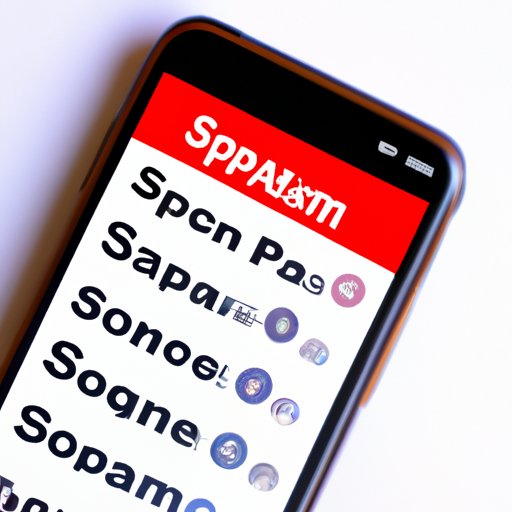
I. Introduction
The convenience of text messaging has made it a widely popular way of communicating. Unfortunately, along with its popularity comes the problem of unwanted texts, such as spam and other different types of messages that no one wants to receive. As an iPhone user, being bombarded with unwanted texts can be frustrating, time-consuming and potentially harmful. In this article, we will explore different ways to put an end to unwanted texts, and keep them from clogging up your inbox.
II. 5 Simple Steps to Put an End to Unwanted Texts on Your iPhone
Here are five straightforward steps you can take to stop unwanted texts from reaching your iPhone:
1. Blocking Phone Numbers
The “Block This Caller” feature allows you to prevent specific numbers from sending you text messages, making phone calls or leaving voicemails. You can do this by opening the message, clicking on the blue “i” on the top right corner and scrolling down to the bottom of the page where you’ll find the option “Block This Caller”.
2. Filtering Messages
The “Filter Unknown Senders” option, when activated, moves messages from unknown numbers to a separate list in your Messages app. To enable this option, go to Settings > Messages > toggle on Filter Unknown Senders.
3. Activating “Do Not Disturb” Mode
Turning the “Do Not Disturb” feature on will silence notifications, calls and texts from everyone. Exceptions can be added to this list, such as contacts in your favorites list. You can enable this feature by going to Settings > Do Not Disturb.
4. Reporting Spam Messages to Carrier
You can help stop unwanted texts by reporting them to your carrier. The process may vary from carrier to carrier, but it typically involves forwarding the spam message to a specific number or email address.
5. Keeping Contacts List Updated
Make sure your contact list is up to date and contains only people who you know or wish to communicate with. This will aid in reducing the number of unknown or suspicious numbers from contacting you.
III. Your Ultimate Guide to Stopping Unwanted Texts on iPhone
In addition to the steps outlined above, there are other techniques you can use to stop unwanted texts:
1. Third-Party Apps
Several third-party apps can help prevent unwanted texts. For instance, Hiya, RoboKiller, and Truecaller utilize databases of known spam numbers to block unwanted messages and calls.
2. Notification Settings
You can customize your notification settings on your iPhone to manage how and when you receive notifications. Allowing only notifications from your favorites and facilitating quiet hours can also be beneficial in reducing unwanted texts.
3. Enlisting Help from Wireless Carrier
Some wireless carriers have their spam-blocking features, so it could be wise to contact them for help. They might also be able to advise you on how to configure your iPhone for increased protection.
4. The Importance of Staying Vigilant
Be on the lookout for suspicious or unknown messages as scammers and spammers are continually changing tactics. Do not click on links or download content from unknown senders.
IV. How to Use iPhone’s Built-In Tools to Prevent Unwanted Text Messages
Your iPhone includes built-in anti-spam features. Here’s how to use them:
1. The “Block This Caller” Option
This is the most straightforward anti-spam feature on your iPhone. It allows you to block a specific number from messaging, calling, or leaving voicemails. It can be found by clicking on the blue “i” from the problematic message thread.
2. Customizing Settings
You can customize your settings by going to Settings > Messages. Whitelisting contacts and enabling spam-filtering options can help you achieve a better balance between spam prevention and effective communication.
3. Managing Blocked Contacts
You can view and manage blocked numbers by going to Settings > Phone > Call Blocking and Identification > Blocked Contacts.
4. Tips for Keeping Unwanted Texts at Bay
Some helpful tips include, being cautious with public Wi-Fi, avoiding clicking on links within unsolicited texts, and enabling good security measures like facial recognition or touch ID.
V. The Dos and Don’ts of Stopping Unwanted Texts on iPhone
Here are some dos and don’ts to keep in mind when it comes to stopping unwanted texts:
1. Do Report Spam Messages
Report any spam messages to your carrier and block the sender to reduce the chances of receiving further unwanted texts.
2. Don’t Respond to Unsolicited Messages
Responding to spam messages will confirm to the sender that your number is valid and will result in receiving more unwanted texts.
3. Do Download Apps from Trusted Sources
Downloading spam-blocking apps can be helpful, but be sure to download them from reputable sources like the App Store.
4. Don’t Share Your Personal Information
Never share your personal information, especially your social security number or credit card details via text message, even if the text appears to come from your bank or other trustworthy organizations.
VI. Why You’re Getting Unwanted Texts on Your iPhone and How to Stop Them
Spammers and scammers are using different tactics to get your phone number. Here’s why you could be receiving unwanted texts and how to stop them:
1. Common Ways Users are Targeted by Unwanted Texts
Users may receive spam messages through fake lotteries, sweepstakes, and other similar scams. Some spam messages might also contain links that lead to malicious websites or contain viruses that can take over your device. Users might also receive texts from unknown numbers using phishing tactics to collect your personal information.
2. Strategies for Identifying and Blocking Spam
You can use various strategies to stop unwanted texts on your iPhone, including reverse lookups, using anti-spam apps, and manually blocking unwanted numbers.
VII. Conclusion
We’ve covered different tips and techniques to prevent unwanted texts on your iPhone. These steps are crucial in keeping safe from scam messages and unnecessary distractions. Remember, prevention is always better than cure, and even if you encounter unwanted texts on your iPhone, keep calm and take the necessary steps explained in this article. Protecting your privacy and keeping your messages streamlined should always be a top priority.





