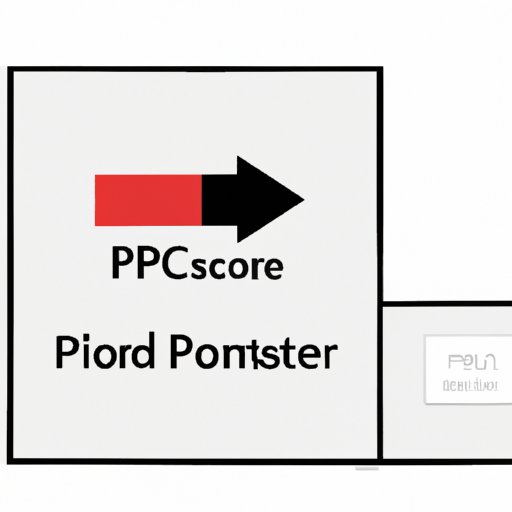
Introduction
PDF or Portable Document Format is a widely used file format for sharing documents. It is commonly used for sharing e-books, research papers, brochures, and other documents. However, one of the most significant problems with PDFs is their large file size, which often poses a challenge when trying to send and receive files over email or other file-sharing platforms.
If you’ve ever encountered issues while trying to upload or send PDFs because of their size, don’t worry. In this article, we’ll explore the different techniques and tools you can use to make your PDFs smaller.
Compressing Images
One of the primary contributors to large PDF file size is high-resolution images. If your PDF document contains many images, compression is an effective technique to reduce the overall file size.
To compress images within the document, follow these steps:
1. Open the PDF document you want to compress in Adobe Acrobat Reader.
2. Click on the “Tools” tab and select “Optimize PDF.”
3. Select the “Images” checkbox and adjust the image compression quality as per your requirement.
4. Click on “OK” to compress the images in the PDF document.
Using Online Tools
There are many online tools available that can compress PDF files without compromising the quality of the content. Some of the benefits of using online tools include ease of use, no software installation needed, and the ability to handle large files.
Here are two popular online tools to help you compress your PDF:
SmallPDF
SmallPDF is a free online tool that allows you to compress your PDF by reducing the file size without losing quality. To use SmallPDF, follow these steps:
1. Go to smallpdf.com/compress-pdf.
2. Drag and drop the PDF you want to compress into the compression tool.
3. Wait for the tool to compress the file.
4. Download the compressed PDF.
PdfCompressor
PdfCompressor is an online tool that offers more advanced features for compressing PDF files, including OCR and color compression. Here’s how to use it:
1. Go to pdfcompressor.com.
2. Upload your PDF file using the “Choose File” button.
3. Select the compression level you need, and click on “Compress PDF”.
4. Wait for the tool to compress the file.
5. Download the compressed PDF.
Removing Unnecessary Content
Identifying and removing unwanted content is another effective way to reduce the file size of a PDF. Here are some of the content that can be removed:
- Metadata, like author details and document information.
- Comments and annotations
- Page thumbnails
- Embedded fonts
To remove unnecessary content from a PDF document, follow these steps:
1. Open the PDF you want to edit in Adobe Acrobat Reader.
2. Click on “Tools” and select “Redaction” from the menu.
3. Choose “Mark for Redaction” and select the content you want to remove.
4. Click on “Apply Redactions” to remove the unwanted content.
Converting to Grayscale
Converting a color PDF to grayscale can significantly reduce its size without compromising readability. Follow these steps to convert your PDF file to grayscale:
1. Open the PDF you want to convert in Adobe Acrobat Reader.
2. Click on “Tools” and select “Print Production” from the menu.
3. Choose “Convert Colors” from the dropdown and then select “Grayscale”.
4. Click on “OK” to apply the changes.
Reducing Font Size
The font size you use in your PDF documents can impact file size. Using smaller or standard font size can help reduce the file size significantly. Here’s how to reduce font size:
1. Open the PDF you want to edit in Adobe Acrobat Reader.
2. Click on “Tools” and select “Edit PDF” from the menu.
3. Select the text you want to edit
4. Click on “Format” and choose the desired font size.
5. Click on “Close” to save the changes.
Saving as a Reduced-Size PDF
Saving as a reduced-size PDF is a simple and effective way to reduce PDF file size without losing any content. Follow these simple steps to save your PDF as a reduced-size PDF:
1. Open the PDF document you want to compress in Adobe Acrobat Reader.
2. Click on “Save As Other” and select the “Reduced Size PDF” option.
3. Choose the appropriate settings for your PDF, and click on “OK”.
4. Save the file with an appropriate name.
Conclusion
Large PDF files can be a nightmare when sharing or uploading files to different platforms. The good news is that you don’t have to struggle with large PDF files anymore. By using any of the techniques we’ve discussed in this article – compressing images, using online tools, removing unnecessary content, converting to grayscale, reducing font size, and saving as a reduced-size PDF – you can easily reduce the file size of your PDFs.
Remember, smaller PDFs not only make it easier to share but also creates a more manageable archive of records for your business or personal use. We hope that using these tricks and tips will significantly reduce your file sizes and save you time and effort in the long run.





