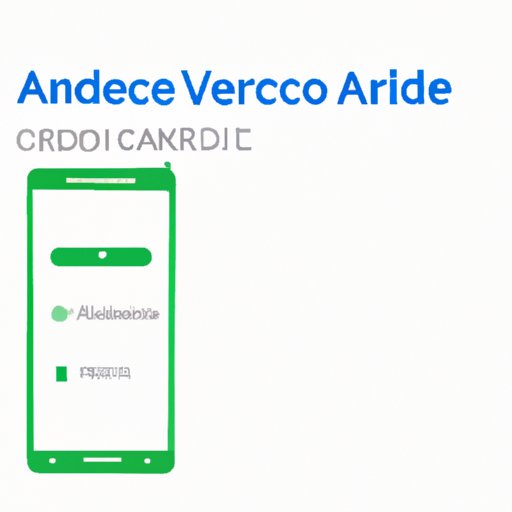
I. Introduction
Have you ever noticed that your Android device is not performing as smoothly as it used to be? This could be due to the accumulation of unnecessary data in your app cache. App cache consists of data and files that your device saves to remember settings or for quick loading of frequently used apps. Over time, this cache can accumulate and affect your device’s performance. Fortunately, clearing app cache is easy to do, and in this article, we will provide step-by-step instructions to help you do just that.
II. Step-by-Step Guide
To clear app cache on your Android device, follow these simple steps:
- Go to ‘Settings’ and select ‘Apps’ or ‘App Manager’
- Select the app for which you want to clear cache
- Tap on ‘Storage’ and then ‘Clear Cache’
- You can also tap on ‘Clear Data’ to reset the app to its default settings
It is important to note that clearing app data will erase all personal information and settings for that app. If you want to keep your data and settings, only clear cache. Following these steps will help you clear app cache on your Android device, leading to overall better performance.
III. Best Third-Party Apps to Clear App Cache
While you can clear app cache manually, there are also third-party apps available on the Google Play Store that can help you clear cache more efficiently. These apps can also boost your device’s overall performance by clearing junk files and RAM storage. Here are some of the best third-party apps available:
- CCleaner
- Clean Master
- SD Maid
- AVG Cleaner
- DiskUsage
Each app has unique features such as automatic cache cleaning and custom notifications. It is important to research and read reviews before downloading one of these apps to ensure that it is the best fit for you.
IV. Tips to Optimize Android Device
Aside from clearing app cache, optimizing your Android device is crucial to improving its performance. Here are some tips to help you optimize your device:
- Turn off unused apps to free up space and RAM
- Uninstall unnecessary apps
- Update your device’s software regularly
- Disable animations and visual effects
- Clear device data for frequently used apps
The above tips will ensure that your device runs smoothly and efficiently, leading to a better overall experience.
V. Video Tutorial
Some users prefer to learn through visual aids rather than written instructions. For those users, we have included a video tutorial that explains how to clear app cache on Android devices. Follow this link to access the tutorial: Clear App Cache on Android.
VI. Clearing Cache for Specific Apps
Clearing cache for specific apps can be important for users who notice that a certain app is not performing as well as it should. Here is how to clear app cache for specific apps:
- Go to ‘Settings’ and select ‘Apps’ or ‘App Manager’
- Swipe left to access the ‘All’ tab
- Select the app for which you want to clear cache
- Tap on ‘Storage’ and then ‘Clear Cache’
- You can also tap on ‘Clear Data’ to reset the app to its default settings
Following these steps will ensure that specific apps perform as they should, without any unnecessary cache slowing them down.
VII. Importance of Clearing Cache Regularly
Not clearing app cache regularly can lead to decreased device performance and battery life. It is recommended to clear app cache at least once a month to ensure that your device runs smoothly. This simple habit can greatly improve your overall experience when using your Android device.
VIII. Conclusion
Clearing app cache on your Android device is a simple yet effective way to improve its performance. In addition to clearing app cache, optimizing your device through various tips and tricks can further improve its performance and battery life. With the help of third-party apps and video tutorials, clearing app cache has never been easier. Make it a habit to clear app cache regularly and share this article with others who might be experiencing the same problem.





