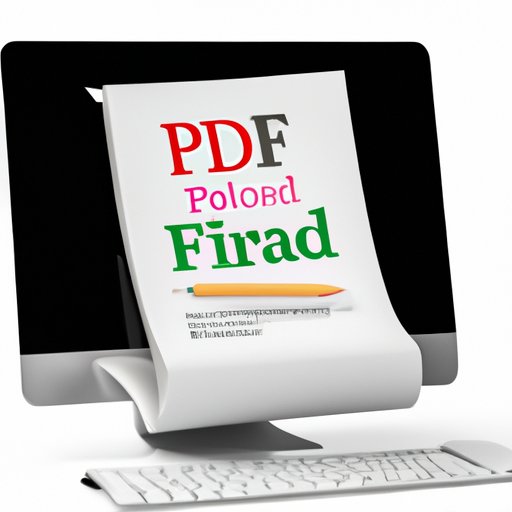
How to Edit PDF on Mac: A Comprehensive Guide
PDFs have become a universal standard for document sharing and dissemination. They are highly versatile and easily accessible across multiple platforms and devices. However, editing PDFs on a Mac can be challenging for many people. Fortunately, with a little know-how, you can edit your PDFs effortlessly using built-in software or third-party tools. In this comprehensive guide, we’ll take you through the process of editing PDFs on Mac, compare various editing software, and share some tips and tricks to help you work more efficiently.
Step-by-step Tutorial
Editing PDFs on Mac is easy using built-in software like Preview or Adobe Acrobat. Here is a simple tutorial to get you started:
- Open the PDF document you want to edit using Preview.
- Click on the “Edit” button located on the toolbar to start editing.
- Select the text you want to edit, and type to make changes.
- To add a new text box, click on the “Text” icon, and then select “Text box” to add a new textbox.
- To crop or resize an image or object, click on the “Markup” icon, and then select “Crop” or “Resize” from the menu.
- Once editing is complete, save changes by clicking on “File” and then “Save”.
Comparison of Different PDF Editing Software
There are numerous PDF editing software that you can use on Mac. To help you decide the best one for your needs, we compared various PDF editing software, including their features, pricing, and ease of use.
Preview
Preview is a built-in PDF editor on Mac that is easy to use and comes with plenty of features. It allows you to edit text, images, and pages in your PDF document and sign PDFs using your signature. It’s an excellent option for those who want to make minor changes to their PDFs without having to download any software. While it is easier to use compared to other software, it has limited features for advanced users.
Adobe Acrobat Pro DC
Adobe Acrobat Pro DC is a popular PDF editor that comes with advanced features such as text editing, OCR, and file conversion. It’s a comprehensive editing tool that allows users to edit PDFs, create forms, and collaborate with team members. However, it comes at a high price point, which may not be suitable for individual users.
PDFelement
PDFelement is a user-friendly PDF editor that provides a range of editing options for all types of users. It comes with a simple, intuitive interface and offers a full range of editing options, including adding and editing text, images, links, and managing pages. Additionally, it also has OCR technology that can turn scanned PDFs into editable documents. PDFelement is a perfect choice for those who need robust software without breaking the bank.
Tips and Tricks
Here are some additional tips and tricks to make PDF editing easier and faster:
- Use keyboard shortcuts to speed up the editing process. For example, use Command + S to save, Command+Z to undo, and Command+A to select all.
- Customize the toolbar to fit your editing needs. You can add or remove tools from the toolbar or create a custom toolbar.
- Enable the “Snap to Grid” option to ensure your edits align correctly with other document elements.
- Use the markup tools to highlight or annotate text and images in your PDF document.
- Save frequently while editing to avoid losing changes.
The Benefits of PDF Editing on Mac
Mac is known for its user-friendly interface and exceptional tools, which makes PDF editing smoother than on other platforms. Here are some advantages of PDF editing on Mac:
- Mac’s Preview software offers basic PDF editing tools that make editing easy for new users.
- Mac’s ecosystem allows for seamless integration with other Apple products, such as iPads and iPhones, for easy sharing and collaboration.
- macOS provides a smooth user experience that can streamline your workflow while editing PDFs.
Industry-specific PDF Editing Guidelines for Mac
PDFs are widely used in various industries, and each one requires a different set of tools to edit PDF documents. Here are some industry-specific guidelines for PDF editing on Mac:
Legal Profession
Lawyers and legal professionals rely on PDFs to store and share confidential legal documents. Adobe Acrobat Pro DC is the preferred software for the legal industry, thanks to its advanced security features and editing capabilities.
Education
The education sector frequently uses PDFs for sharing standardized testing materials and educational documents. Preview is an excellent option for basic editing needs in the education sector.
Finance
The financial industry relies heavily on PDFs for sharing financial documents and reports. PDFelement is an excellent option for professionals in the financial industry, thanks to its financial statement templates and advanced accounting features.
Conclusion
Editting PDF on Mac can be a challenge, but with the right tools and techniques, it can be effortless. In this guide, we provided a step-by-step tutorial on how to edit PDFs using Preview or Adobe Acrobat, compared different PDF editing software, and shared tips and tricks to make editing faster and easier. Furthermore, we highlighted the benefits of PDF editing on Mac and provided industry-specific guidelines for editing PDFs in different industries. We hope you find this guide useful and encourage you to try different PDF tools on macOS to discover which one works best for you.





