
Introduction
If you’re like most people, you probably rely on your email for both professional and personal matters. However, there may come a time when you want to deactivate your Gmail account, whether it’s due to security concerns, wanting to take a break from email, or simply no longer needing the account.
Step-by-Step Guide
Deactivating a Gmail account may seem like a daunting task, but it’s actually quite simple. Here’s a step-by-step guide to walk you through the process:
Step 1: Go to the Google “Manage your account” page
Start by logging into your Gmail account and clicking on your profile picture or initial in the top right corner of the screen. Select “Manage your Google account” from the dropdown menu.

Step 2: Go to “Data & Personalization”
Once you’re on the Google account page, click on “Data & Personalization” from the left-hand side menu.

Step 3: Find “Delete a service or your account”
Scroll down until you see the “Delete a service or your account” option and click on it.

Step 4: Select “Delete a Google service”
You’ll now be taken to a page with two options: “Delete your Google Account” or “Delete a Google service.” Choose “Delete a Google service.”

Step 5: Authenticate and select “Delete Gmail”
You’ll need to authenticate yourself again by entering your login information. Then, you’ll be taken to a page with a list of all the Google services associated with your account. Locate “Gmail” and click “Delete.”
Step 6: Review and confirm
Google will prompt you to review the implications of deleting your Gmail account, such as losing emails, personal data, and access to other Google services. If you’re sure you want to proceed, confirm your decision by clicking on the checkbox next to “Yes, I want to delete” and then select “Delete Gmail.”

And that’s it! Your Gmail account has now been deactivated.
Tips and Common Issues:
It’s important to remember that deleting your Gmail account is a permanent decision, so be absolutely certain that it’s something you want to do before proceeding. Before deleting, make sure to:
- Save copies of any important emails or files that you might want to access in the future.
- Update any accounts linked to your Gmail email address with a new email address
- Cancel any subscriptions or services that use your Gmail email address
While most users should have no trouble deactivating their Gmail account using the above steps, some common issues that may arise include forgetting login information or struggling to navigate the Google account page. If you have trouble logging in, you can use the Google account recovery tool to regain access or contact Google support for assistance.
Exploring Alternative Options
While deactivating your Gmail account is a drastic step, it’s not the only option available to you. Before pulling the trigger, consider the following alternatives:
Disabling your account
If you just need a break from your email, disabling your Gmail account might be a better option. This will allow you to keep your account and all of its associated data, but you won’t receive any new emails or notifications until you re-enable your account.
Taking a break with vacation responder
If you simply want to take a break or are going on vacation, you can set up a vacation responder to automatically reply to emails and let people know that you won’t be responding until a certain date. This will allow you to take a break from your email without losing access to your account or data.
Using forwarding
If you want to avoid losing any important emails but still don’t want to actively use your Gmail account, you can set up forwarding to another email address. This will ensure that you never miss an email, but you won’t have to actively check your Gmail account.
Before choosing an alternative option, consider what best suits your needs and preferences. That way, you can make an informed decision that won’t cause problems down the line.
Addressing Security Concerns
When deactivating a Gmail account, particularly one with sensitive information, keeping your data secure is essential. Here are a few steps you can take to keep your personal information secure:
Reviewing account security with Google Security Checkup
Take advantage of Google’s Security Checkup feature for a quick, easy way to make sure your account is as secure as possible. You can access this feature by navigating to the “Security” tab on the main Google account page.
Third-party app risks
When deactivating your Gmail account, be wary of third-party apps or services that may continue to access your data even after your account has been deleted. Make sure to revoke access to any potentially concerning apps or services before deleting your account to mitigate this risk.
Privacy and Logging Out
Regularly logging out
Regularly logging out of your Gmail account is an essential way to protect your online privacy. This is especially important if you’re using a shared computer or network, as it will make it much harder for others to access your account unintentionally.
Online Privacy Tips
Here are some online privacy tips to keep in mind outside of logging out:
- Manage your Google privacy settings to increase your account’s protection
- Enable two-factor authentication to add an extra layer of security.
- Use a virtual private network, or VPN, when accessing sensitive or private information
Pros and Cons
Like any major decision, deactivating your Gmail account comes with both pros and cons. Here are some to consider before making your choice:
- Pros:
- Avoid spam and unsolicited emails
- Take a break from the stress of email
- Good for personal safety and security
- Cons:
- You’ll lose all of your email data and history
- Might create difficulty when syncing accounts for other services, such as social media or online shopping accounts that are tied to your Gmail email address
- Can cause problems if other people or services rely on your Gmail email address to reach you
Before making your decision, weigh these pros and cons and consider the various implications that deactivating your Gmail account can have on your professional and personal lives.
From Google to Other Services
If you do decide to deactivate your Gmail account, you’ll need to transition to a new email service. Here are a few popular alternatives and their features to consider:
- Microsoft Outlook: robust security, integration with Microsoft Suite, shared calendars and contacts
- ProtonMail: fully encrypted email service, available in multiple languages
- Zoho Mail: customizable inbox and user interface, customizable domain name support
Support Services
If you run into any issues while trying to deactivate your Gmail account, there are plenty of resources available to help you troubleshoot.
Contacting Google Support
If you’re having trouble following the steps outlined above, Google has a comprehensive support page that provides answers to a wide range of inquiries. You can contact their support team via phone or email for more personalized help as well.
Frequently Asked Questions
Here are a few of the most common questions that users have when trying to deactivate their Gmail account:
- Can I delete or restore specific emails or messages?
- What impact will this have on other Google services connected to my email account?
- Will my username be available for someone else to use?
Conclusion
Deactivating a Gmail account can be a big decision, but it’s important to know that it’s a relatively simple process. By following the steps outlined above, you can quickly and easily deactivate your Gmail account while keeping your data secure. And if you need any additional help, there are plenty of resources available to help you get there.





