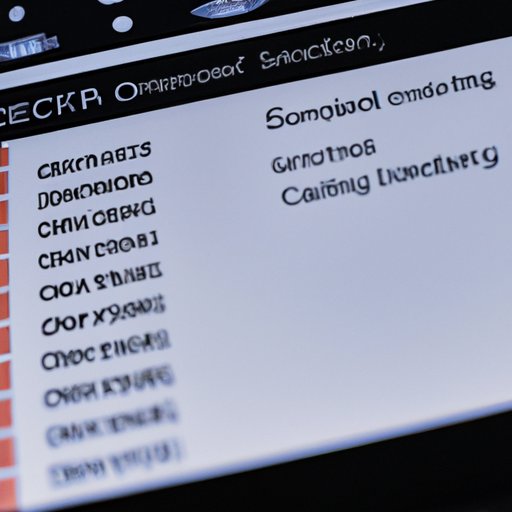
Introduction
Have you ever needed to explain a task on your computer to a colleague or family member but found it difficult to do so over the phone? Perhaps you want to create a tutorial to share online or capture gameplay footage to upload to social media? If so, learning how to take a video of your screen will greatly enhance your communication and creativity.
This article is for anyone who wants to learn how to take a video of their screen. It will provide a step-by-step guide, recommended tools, tips, and innovative applications for screen recording.
Step-by-Step Guide
The process of recording your screen involves several steps, from selecting the software to editing your video. The following outlines the general process of screen recording:
1. Identify the necessary software or tool for screen recording.
2. Determine what needs to be captured.
3. Set up your recording parameters, such as recording area and frame rate.
4. Start the recording.
5. Stop the recording.
6. Export the video.
7. Edit the video.
1. Select the Right Tool
Before you begin recording, you need to select the software or tool that best suits your needs. Some of the popular options include OBS Studio, Camtasia, Bandicam, Snagit, and Microsoft Expression Encoder.
2. Determine What Needs to be Captured
When you are ready to record, it’s important to decide what needs to be captured. Depending on the purpose of your screen recording, you may choose to capture your entire screen or just a portion of it. Make sure to prepare any files, web pages, or applications you will need to access before starting the recording.
3. Set up Your Recording Parameters
Once you have identified what you need to capture, it’s important to configure your recording parameters, such as recording area and frame rate. To achieve high-quality videos, ensure that your settings are compatible with your computer’s hardware specifications.
4. Start the Recording
Once you’ve set up your recording parameters, you can begin your recording. Make sure to eliminate any background noise and distractions, and keep in mind that the end result will be a reflection of your computer activity.
5. Stop the Recording
When you have finished recording, stop the recording by clicking the “stop” button or shortcut key. Save the recorded video to your preferred location on your computer.
6. Export the Video
Depending on the software used, you may have to export or convert the video file to a more accessible format. This process is usually straightforward and can be accomplished with just a few clicks.
7. Edit the Video
Once your recording is complete, take time to review and edit the video to ensure its effectiveness. This allows more control over the final video, which can result in a higher quality production.
Screen Recording Tools
There are a lot of screen recording tools available, and each offers unique features. The following are some of the best screen recording tools:
OBS Studio
OBS Studio is free and open-source software used to record and stream video from your computer screen or camera. It is a popular tool for content creators and gamers, and it’s highly customizable to suit the needs of its users.
Camtasia
Camtasia is a paid screen recording software that offers more advanced features than OBS. It allows for quick editing of video and audio, automatic audio leveling, and has built-in templates for producing high-quality videos suitable for professional use.
Bandicam
Bandicam is a popular screen recording tool used by gamers. It can record gameplay and other desktop activities with high-quality video and sound output.
Snagit
Snagit is not only a screen recording tool but also a versatile screenshot tool. Its interface is user-friendly and does not require extensive video editing knowledge. It’s ideal for simple tasks such as tutorial videos or quick screen captures.
Microsoft Expression Encoder
Microsoft Expression Encoder records and encodes both audio and video outputs from your computer. It is a simple tool to use for screen recording that can produce high-quality videos suitable for professional use.
Each tool has its own unique advantages and disadvantages. It’s essential to choose a tool that meets your specific requirements and budget.
Comparing Different Tools
Comparing the different screen recording software using several criteria such as features, quality, ease of use, and price can help in deciding which tool is worth buying. There are several great tools available, and choosing the best is a personal preference.
Based on our comparison, Camtasia is the best tool for video editing software, and OBS Studio is the best free screen recording software.
Common Mistakes
In recording screens, there are also common mistakes people make. Avoiding these pitfalls can make your video more professional-looking and improve the overall outcome. These common issues include background noise, low screen resolution or bitrate, and poor editing decisions. Take time to review and fix these mistakes when they occur.
Editing Videos
Editing your screen recording video can make a significant difference in the quality of your video. There are tools such as Final Cut Pro or Adobe Premiere Pro, as a more advanced option for video editing. However, to cut and trim down sections and remove unwanted frames, basic features such as trimming and cropping can be used. It’s important to note that in editing your video, you should also consider adding subtitles or voiceovers to help explain more complex topics.
Recommended Settings
When recording your screen, it’s important to ensure that your video settings are optimal for your device. For instance, the recording area should be set to the same resolution as your device display. The frame rate and bitrate should also be set to optimal settings for high-quality videos.
Innovative Applications
Screen recording can be used for various innovative applications aside from recording tutorials or gaming videos. For example, teachers now use video lectures to supplement their virtual classroom sessions. Video recording is also useful in business, such as recording online meetings or video conferencing sessions.
Conclusion
Screen recording is a valuable tool that can be used in many creative and practical ways. By following this guide’s step-by-step instructions, you can create high-quality videos that effectively communicate specific tasks, lectures, or gameplays. The right screen recording tool, together with the proper settings and editing techniques, could lead you to produce high-quality videos in the long run.





