
Introduction
If you’re looking for a reliable and inexpensive way to manage your calls and voicemails, Google Voice may be the solution you need. Google Voice is a free service that allows you to make calls, send text messages, and manage voicemails using a single phone number that you can use from any device. In this article, we’ll show you how to set up your Google Voice account and explore its many features and benefits. Whether you’re a business owner looking for a professional phone number or an individual looking for a more convenient way to manage your calls, Google Voice has something for everyone.
Setting up a Google Voice Account
The first step to using Google Voice is creating a Google account if you don’t already have one. Then, follow these steps:
Choosing a Phone Number
Once you have a Google account, you can choose a Google Voice phone number. This number will be the one you use for all your calls and messages through Google Voice. You can choose a new number or use an existing one. Keep in mind that Google Voice numbers are only available for certain areas, and you may not be able to get a number with your preferred area code.
Verifying Your Phone Number
After selecting your Google Voice number, you’ll need to verify a phone number where incoming calls can be forwarded. This is usually your mobile phone number, but you can also add landlines or other numbers. You’ll receive a verification code that you will enter on your Google Voice account to confirm your forwarding numbers.
Downloading the Google Voice App
If you want to use Google Voice on the go, you can download the mobile app for Android or iOS. The app allows you to make and receive calls, send SMS messages, and access your voicemails directly from your phone. You can also access Google Voice from any web browser without downloading anything.
Adding Forwarding Phones
If you have multiple phones or devices, you can add them to your Google Voice account so that calls and messages are forwarded to all of them. This is useful if you have a work and personal phone but want to be able to access both using your Google Voice number. You can also choose which devices ring and which ones are silent, depending on your preferences.
Setting up Voicemail
Google Voice comes with a customizable voicemail feature that allows you to record a personal greeting, set up specific voicemail greetings for different contacts, and access your voicemails from any device. You can also transcribe your voicemails into text and receive them as an email or text message, which can be helpful if you’re in a loud or public place.
Top 5 Benefits of Using Google Voice for Personal or Business Purposes
Cost Savings and Convenience
One of the main advantages of using Google Voice is that it’s completely free for domestic calls within the U.S. and Canada. You don’t need to worry about paying per minute or per call, which can save you a lot of money if you frequently make long-distance or international calls. You also don’t need to switch carriers or purchase a new phone to use Google Voice. This makes it a convenient and low-cost solution for both personal and business use.
Better Call Quality and Control
Google Voice uses VoIP technology to deliver high-quality calls that are less likely to drop or experience static. You also have better control over your phone settings, such as call screening, blocking unwanted callers, and customizing voicemail greetings. This allows you to avoid wasting time and energy dealing with spam or unwanted calls and focus on the calls that matter most to you.
More Privacy and Security
With Google Voice, you have more privacy and security features than with a traditional phone line. You can choose which devices you want to receive calls on and which ones you don’t, which can be helpful if you want to keep your personal and work numbers separate. You can also block unwanted callers or use Do Not Disturb mode to avoid interruptions. Google also uses advanced security measures to protect your account and data.
Access to Various Features
Google Voice comes with a variety of features that can help you manage your calls more efficiently. You can record calls, send SMS messages, create call groups, and easily switch between devices during calls. Google also offers a dedicated app for making international calls at a low cost, which can be very useful if you frequently call overseas. Additionally, you can use Google Voice with other Google tools, such as Gmail and Google Calendar, to streamline your communication and scheduling.
Easy-to-Use Interface
Last but not least, Google Voice has a user-friendly interface that’s easy to navigate and customize. You can access your calls, messages, and voicemails from a single dashboard and quickly switch between settings, contacts, and preferences. The mobile app is also intuitive and well-designed, making it easy to use on the go.
7 Tips for Optimizing Your Google Voice Settings
Customizing Voicemail Greetings
One of the first things you may want to do with your Google Voice account is customize your voicemail greeting. You can choose from a variety of default greetings or record your own using your computer or phone. This can be helpful for setting a professional tone for your business or adding a personal touch to your personal calls. Keep in mind that you can customize greetings for different contact groups and change them at any time.
Setting up Do Not Disturb
If you don’t want to be interrupted by calls or messages during specific times, you can set up Do Not Disturb mode on your Google Voice account. This feature allows you to silence your phone or specific devices, block incoming calls and messages, and customize your settings for different times of the day or week. This can be useful for blocking distractions during work hours or making sure you get a good night’s sleep.
Using Call Screening
Another helpful feature of Google Voice is call screening, which allows you to hear the caller’s name or number before answering the call. This can help you avoid unwanted calls or prepare for important calls by knowing who’s on the other end of the line. You can also create a whitelist of contacts who can reach you at any time, or block specific callers who you don’t want to hear from.
Blocking Unwanted Calls
If you’re tired of receiving spam or unwanted calls on your phone, Google Voice has several options for blocking or filtering them. You can use the spam detection feature, which automatically filters out unwanted calls, or manually add numbers to your block list. You can also customize your settings to allow calls only from known contacts or send specific calls directly to voicemail.
Recording Calls
Google Voice also allows you to record calls for future reference or legal purposes. You can enable call recording for all calls or choose which calls to record manually. Keep in mind that there are legal and ethical considerations to recording calls, so make sure to inform the other party that you’re recording their call and obtain their consent if necessary.
Using Automatic Spam Detection
If you’re getting a lot of spam calls on your Google Voice number, you can turn on the automatic spam detection feature. This will filter out calls that Google identifies as spam or fraudulent, giving you more control over who can reach you and when. You can also report spam calls to Google to help improve its detection algorithms.
Personalizing Your Settings
Finally, don’t forget to personalize your Google Voice settings according to your preferences and needs. You can choose which devices to forward calls to, which contacts to prioritize, and which settings to enable or disable. You can also access your Google Voice settings from any device or web browser, making it easy to make changes on the go.
How to Make Free Phone Calls Using Google Voice
Making Calls Through the Mobile App or Web Browser
To make calls using Google Voice, simply open the mobile app or web browser and enter the number you want to call. You can also use your contacts list to call people directly. Keep in mind that you need a stable internet connection to make calls through Google Voice, as it uses VoIP technology. This can be helpful if you’re traveling or don’t have access to a landline or traditional phone service.
How to Avoid Expensive Cellular Charges
If you’re concerned about using up your cellular data or minutes when using Google Voice, you can adjust your settings to use Wi-Fi or mobile data instead. This can help you save money on your phone bill and avoid overage charges. You can also turn on the low data usage option in the Google Voice app to use less data when making calls.
Tips for Improving Call Quality
To improve the quality of your calls through Google Voice, make sure you have a strong and stable internet connection. You can also use headphones or a headset to reduce background noise and improve call clarity. If you’re in a noisy environment, consider using the speakerphone option or moving to a quieter location.
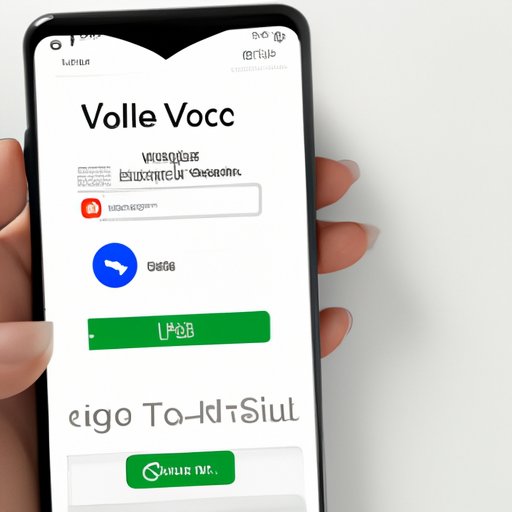
Managing Voicemails and Call Logs More Efficiently with Google Voice
Accessing Voicemail from Anywhere
With Google Voice, you can access your voicemail from any device or web browser by simply logging into your account. This means you don’t need to be near your phone or dial into a separate voicemail system. You can also receive voicemails as text messages or emails, allowing you to access them even when you don’t have access to your phone.
Organizing and Searching Voicemails
If you receive a lot of voicemails, it can be helpful to keep them organized and easy to find. Google Voice allows you to sort voicemails by date, time, or contact, and search through them using keywords. You can also archive or delete voicemails as needed or have them transcribed into text for easier reading.
Checking Call Logs and History
You can also access your call logs and history through Google Voice. This allows you to keep track of your outgoing and incoming calls, see who you’ve talked to recently, and access call details such as the duration and date and time. You can also export your call history to a spreadsheet for further analysis or accounting purposes.
Customizing Notifications
To make sure you don’t miss any important calls or messages, Google Voice allows you to set up customized notifications. You can choose to receive notifications for incoming calls, voicemails, or text messages through your phone, email, or another device. You can also customize the ringtone, vibration, or sound alerts for different types of notifications or contacts.
Google Voice vs Other Telecommunication Services
Comparison of Features and Costs
While Google Voice is a popular and convenient telecommunication service, it’s not the only option available. There are other services such as Skype, WhatsApp, or Viber that offer similar features for calling and messaging. However, each has their own pros and cons when it comes to cost, availability, and features. Google Voice is unique in its integration with other Google services, its low cost for domestic calls, and its advanced customization options.
Advantages and Disadvantages of Each Option
When choosing a telecommunication service, it’s important to consider the advantages and disadvantages of each option. For example, Skype offers video calling and screen sharing, making it useful for business meetings or presentations. WhatsApp has end-to-end encryption for added security, making it a popular choice for personal messaging. Viber offers free messaging and calling internationally, making it helpful for those who frequently travel.





