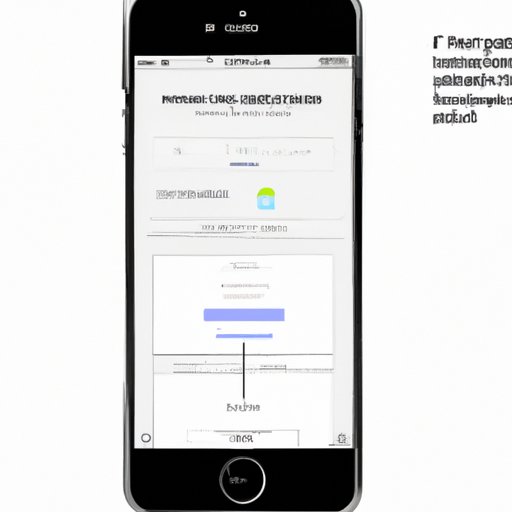
How to Take a Screenshot on iPhone 7: A Step-by-Step Guide
Are you looking to take a screenshot on your iPhone 7 but don’t know how? Well, the good news is that it’s incredibly easy to do. Screenshots are a great way to capture important information or share something with others. In this article, we’ll provide you with a comprehensive guide on how to take a screenshot on iPhone 7, including different methods and troubleshooting tips.
Step-by-Step Guide
To take a screenshot on iPhone 7, follow these simple steps:
- Press the Home button and the Sleep/Wake button at the same time.
- You’ll hear a camera shutter sound, which indicates that the screenshot has been taken.
- The screenshot will be saved in your Photos app under the Screenshots album.
That’s it! It’s really that simple. But, if for some reason, you’re unable to take a screenshot using this method, don’t worry. There are other ways to do it.
Video Tutorial
For those who prefer visual aids, follow this video tutorial:
Comparison of Methods
While the method outlined above is the most popular and straightforward, there are a few other methods for taking a screenshot on iPhone 7. Here are some of the other options:
- Using AssistiveTouch: This method is useful if you have a broken Home button. To enable AssistiveTouch, go to Settings > General > Accessibility > AssistiveTouch and toggle it on. Once enabled, you can take a screenshot by tapping on the AssistiveTouch icon, selecting Device, then pressing the Home button and the lock button at the same time.
- Using Siri: To take a screenshot using Siri, simply activate Siri and say “Take a screenshot.” Siri will do the rest for you.
While these methods may be useful, they come with some drawbacks. Using AssistiveTouch, for example, requires an extra step and takes longer than the traditional method. Using Siri can also be unreliable, as Siri may not always understand your command.
Troubleshooting Tips
If you’re having trouble taking a screenshot on your iPhone 7, try these troubleshooting tips:
- Ensure that your iPhone is updated to the latest software version.
- Make sure that you’re pressing the Home button and the Sleep/Wake button at the same time.
- If you’re using a case, remove it and see if that helps you access both buttons more easily.
- Restart your iPhone and try again.
- If all else fails, contact Apple Support for additional help.
Use Cases
Screenshots can be useful in a variety of situations:
- To save important information, such as flight itineraries or recipes.
- To document errors or issues with your phone or apps so that you can better report them to support.
- To capture funny or interesting posts on social media that you want to share with friends.
- To save text messages or other messages that you want to reference later on.
No matter what your use case is, taking a screenshot is a simple and effective way to capture and save important information.
Conclusion
Now that you know how to take a screenshot on iPhone 7, the possibilities are endless. Whether you’re saving important information or documenting errors, screenshots are a quick and easy way to capture what’s on your screen. If you encounter any issues, remember to consult our troubleshooting tips.





