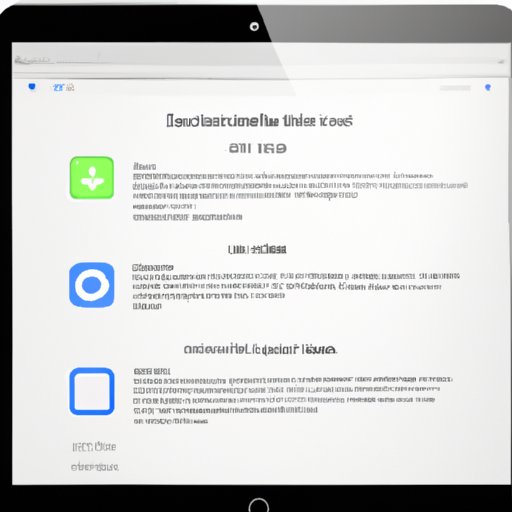
How to Factory Reset iPad Without Password: A Comprehensive Guide
Whether you’re looking to sell your iPad or just keen on restoring it to its original state, performing a factory reset is always a good idea. However, if you’re locked out of your iPad and have no access to the password, the process of resetting it can be a bit daunting. Fear not, this article provides a comprehensive guide on how to factory reset your iPad without a password, using different methods.
How to Factory Reset Your iPad Without Password: Step-by-step Guide
A factory reset means that you’ll be wiping all data from your iPad and bringing it back to its original state. This is useful when you want to sell or give away an old iPad or if you’re experiencing problems such as freezing, crashing or the iPad taking longer to run apps or power down. Below is a step-by-step guide on how to do a factory reset without a password:
- Back up any data that you want to keep. You can use iCloud or iTunes to do this. Keep in mind that the backup won’t include the password.
- Go to Settings > General and scroll to the bottom.
- Tap on Reset and then on Erase All Content and Settings.
- If prompted, enter your Apple ID password.
- Confirm by tapping on Erase.
- Wait for your iPad to restart and follow the onscreen instructions to set it up as a new device.
Note that this process applies to all iPad models, from the iPad Air to the iPad Pro
Resetting Your iPad via iCloud
If you’re not able to physically access your iPad, iCloud reset is a great option. It erases all data on the iPad and restores it to its original factory settings. This can be done remotely via another Apple device using the Find My app. The following are the steps involved:
- Open a web browser and go to iCloud.com/find.
- Sign in with your Apple ID.
- Click on Find iPhone and select your iPad from the list.
- Click on Erase iPad and confirm.
- Wait for the erase process to complete and set up your iPad as new.
Keep in mind that this method only works if your iPad has Find My enabled and is connected to a Wi-Fi or mobile network.
Resetting Your iPad via Recovery Mode
Recovery Mode is a useful way to restore your iPad when it’s not responding or when you can’t access it normally. It’s also a great way to reset your iPad without a password. Here’s how to use it:
- Connect your iPad to a computer with iTunes installed.
- Press and hold the Home button and the Top (or Side) button simultaneously.
- When the Apple logo appears, release the Top (or Side) button but still hold the Home button until you see the Connect to iTunes screen.
- A message will appear on your computer asking if you want to restore your iPad. Click on Restore.
- Wait for the process to complete and set up your iPad as new.
Note that performing a factory reset this way will erase all data on your iPad.
Resetting Your iPad via DFU Mode
The Device Firmware Upgrade (DFU) mode is a technical way to restore your iPad. It differs from the Recovery Mode in that it allows complete control over the iPad’s software and firmware. This is a risky method, and you should only use it if the other methods fail. Here’s how it’s done:
- Connect your iPad to a computer with iTunes installed.
- Press and hold the Power and Home button simultaneously for about 10 seconds.
- Let go of the Power button but keep holding the Home button until iTunes detects your iPad in recovery mode.
- Click on Restore and wait for the process to complete.
- Set up your iPad as new.
Note that DFU mode will erase all data from your iPad. It’s also a technical process, and mistakes could result in complicated issues.
Resetting Your iPad via iTunes
If you’ve synced your iPad with iTunes on a computer before, this method can be very helpful. It allows you to reset an iPad that doesn’t have a password using a computer that you’ve connected it to. Here’s how:
- Connect your iPad to a computer with iTunes installed.
- Open iTunes and select your iPad when it appears.
- Click on Restore iPad. If iTunes asks for your passcode, use the Recovery Mode instead.
- Wait for iTunes to download the necessary files and perform the restore process.
- Set up your iPad as new.
Recommended Software Tools
There are other third-party options for resetting your iPad when you’ve forgotten your password. Some of these include Tenorshare 4uKey, iMyFone, and Dr. Fone. They offer a quick and straightforward alternative to the methods mentioned above. However, they may not guarantee a successful reset every time, and there’s also the risk of malware.
Conclusion
Now that you know the different methods for resetting your iPad without a password, you can make the best decision based on your preferences. Always make sure to back up your iPad’s data before resetting it and take precautions when looking for third-party software.





