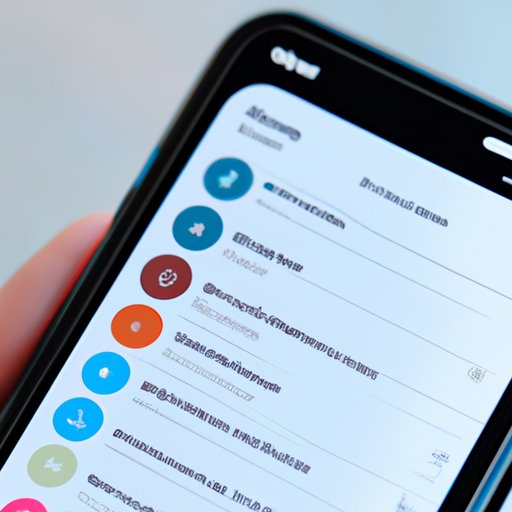
I. Introduction
Are you tired of scrolling endlessly through your iPhone home screen to find the apps you need? Do you ever find yourself struggling to move apps around and tidy up your phone’s interface? Organizing your iPhone home screen is the key to more efficient use of your device, but the process of moving apps can be a nightmare for many people. In this article, we’ll explore several solutions to this common problem, including step-by-step instructions, quick app moving tricks, and advanced app management tools. By the end of this article, you’ll be a pro at moving apps on your iPhone.
II. 7 Simple Steps to Move Apps on Your iPhone: A Beginner’s Guide
Moving apps on your iPhone is easier than you think. Follow these seven simple steps:
- Touch and hold the app you want to move until it starts jiggling
- Drag the app to the desired location by moving your finger across the screen
- Release the app in the desired location by lifting your finger off the screen
- If you want to move multiple apps, touch and hold one app until it jiggles and then use another finger to tap the additional apps, which will join in the jiggling
- Move the group of apps to the desired location
- Release the apps in the desired location by lifting your finger off the screen
- Press the home button to stop the jiggling and save your changes
To better understand these steps, check out the screenshots below:

III. Organize Your iPhone Home Screen with these Quick App Moving Tricks
Grouping your apps into folders is a quick and easy way to organize your home screen. Here’s how you do it:
- Touch and hold an app until it starts jiggling
- Drag the app on top of another app that you want to group it with
- Release the app to create the folder
- Drag other apps into the folder to add them
- Press the home button to stop the jiggling and save your changes
You can also use the “wiggle” function to move multiple apps at once. Simply follow step four in the previous section, and then move the group of apps to the desired location.
Creating a visually appealing home screen is also important for efficient use of your device. Try grouping apps by category or frequency of use, and experiment with different backgrounds and wallpapers.
IV. How to Rearrange Your Apps on iPhone: Mastering the Art of App Management
There are several different methods for rearranging apps on your iPhone:
- Drag and drop
- Using the dock
- Using iTunes on your computer
- Using third-party apps
Each method has its own advantages and disadvantages, so you should choose the one that best suits your needs.
For example, using the dock can be useful if you have certain apps that you always use, or if you prefer to have your apps organized by usage frequency. Dragging and dropping, on the other hand, is useful for quickly moving one or two apps around your home screen.
Using iTunes on your computer can give you even more control over your apps, particularly when it comes to managing and syncing apps across multiple devices. Third-party apps like iMazing can also help you manage your apps and backups with ease.
Whatever method you choose, make sure to take advantage of the flexibility that your iPhone offers in terms of app management.
V. Moving Apps on iPhone: Tips and Tricks for a Neat and Tidy Home Screen
Keeping your iPhone home screen in order is essential for avoiding clutter and maintaining the efficiency of your device. Here are some tips and tricks to help you:
- Hide unused apps by disabling them in Settings
- Use the “Offload Unused Apps” feature to save space on your device
- Maintain your home screen regularly by removing unused apps and organizing your apps into folders
By following these tips, you’ll be able to keep your home screen tidy and free of clutter, and you’ll be able to run your apps more efficiently.
VI. Messy Home Screen? Here’s How to Easily Move Apps on Your iPhone
If you find that your home screen is disorganized and messy, don’t worry – you’re not alone. Here are some solutions to help you get started with organizing your apps:
- Group apps based on personal preferences
- Create folders for different categories of apps, such as social media or productivity
- Experiment with different wallpapers and backgrounds to add some visual interest to your home screen
Remember that the key to maintaining a tidy home screen is regular maintenance and cleaning. Take some time each week to remove unused apps and rearrange your app icons as needed.
VII. Efficiently Managing Your iPhone Apps: The Ultimate App Moving Tutorial
If you’re ready to take your app management skills to the next level, consider using advanced tools like iTunes or third-party apps. Here’s how you can use these tools to manage your apps:
- Use iTunes to manage your apps across multiple devices
- Try third-party apps like iMazing to gain greater control over your backups and app management
- Remember that these tools come with their own benefits and limitations, so it’s important to choose the one that best suits your needs
Take some time to explore these advanced tools and discover how they can help you streamline your app management process.
VIII. The Quick and Easy Guide to Moving Apps on Your iPhone: Streamlining Your Experience
If you’ve made it this far, congratulations! You now have all the tools you need to move apps on your iPhone like a pro. Here’s a quick recap of the key points covered in this article:
- Use the simple seven-step process to move apps around your home screen
- Group apps into folders and create a visually appealing home screen
- Experiment with different app management tools and techniques, such as using iTunes or third-party apps
- Maintain your home screen regularly to avoid clutter and disorganization
If you’re looking for further resources on iPhone app management, consider checking out Apple’s official support site or browsing forums and communities for additional tips and tricks.
IX. Conclusion
Moving apps on your iPhone can seem like a daunting task, but with the right tools and techniques, it’s actually quite simple. By taking the time to organize your home screen and manage your apps effectively, you’ll be able to streamline your iPhone experience and get the most out of your device. So go ahead and give these techniques a try, and don’t forget to share this article with your friends and family who may also benefit from it.





