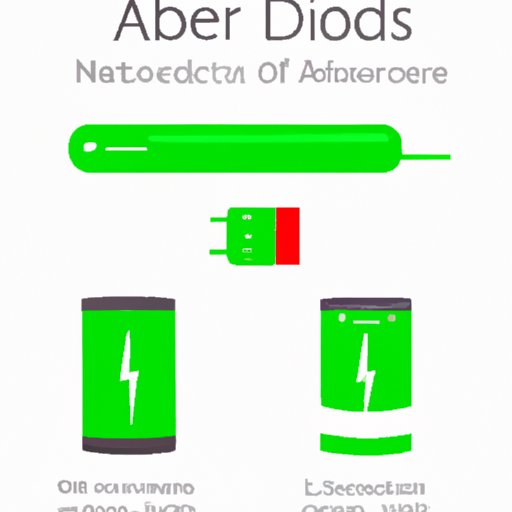
Introduction
One of the most common problems that Android users face is poor battery life. From surfing the web to streaming videos, using your phone to its fullest can quickly deplete its battery. It’s important to check your Android’s battery health regularly so that you can identify and fix any issues before they get worse. This article provides a comprehensive guide on how to check battery health on Android devices and offers tips on how to maintain optimal battery life.
10 Simple Steps to Check Your Android Battery Health
Checking your Android’s battery health is easy, and you don’t need any special tools or knowledge to do it. Here are ten simple steps to follow:
Step 1: Look for the Battery Menu in Settings
First, open the Settings app on your Android phone or tablet. Scroll down and look for the “Battery” option. Tap on it to view your battery settings.
Step 2: Check the Battery Usage Graph
The battery usage graph shows you how your battery has been used over time. You can see which apps have been using the most battery and whether your battery usage has been steady or fluctuating.
Step 3: Check the Battery Percentage
The battery percentage tells you how much battery life you have left. If your battery percentage is low, you’ll want to start conserving battery power as soon as possible.
Step 4: Check the Battery Capacity
Your Android’s battery capacity shows how much charge it can hold when it’s fully charged. If your battery capacity is low, your phone won’t last as long between charges.
Step 5: Use Battery Health Checker Apps
There are a variety of battery health checker apps available in the Google Play Store. These apps can help you monitor your battery health by providing you with detailed information on your battery usage and capacity.
Step 6: Use the Built-in Battery Diagnostic Tool
Many Android devices have a built-in battery diagnostic tool that can help you identify battery issues. This tool can be accessed through the battery settings menu.
Step 7: Monitor App Usage
One of the main reasons why your battery may be draining quickly is because of the apps you’re using. Monitor your app usage to identify any apps that are using too much battery and make changes as needed.
Step 8: Check the Battery Temperature
If your Android is getting too hot, it may be a sign that your battery is damaged or not functioning properly. Use apps or the built-in diagnostic tool to check your battery temperature and take action if it’s getting too hot.
Step 9: Charge the Battery to Full
For accurate readings, it’s important to charge your battery to full before checking its health. Make sure your phone is fully charged before moving ahead with the next step.
Step 10: Calibrate Your Phone’s Battery
Calibrating your phone’s battery involves draining the battery completely and then charging it back to full. This process can help your Android’s battery meter accurately reflect the amount of charge remaining in the battery.
7 Top Apps to Help You Monitor Your Android Battery Health
If you want more information on your Android’s battery health, there are several apps available that can help. Here are seven top-rated apps to consider:
1. AccuBattery
AccuBattery is a free app that offers detailed battery usage statistics and a battery health indicator. It also provides notifications when your battery is fully charged or running low.
2. Battery HD
Battery HD is a free app that shows your battery level as a percentage on your Android’s home screen. It also provides information on your battery usage and health.
3. Battery Doctor
Battery Doctor is a free app that provides battery usage statistics, a battery life extender, and a charging status indicator. It also has features to help you optimize your Android’s battery life.
4. GSam Battery Monitor
GSam Battery Monitor is a free app that provides a detailed breakdown of your Android’s battery usage. It also offers suggestions for improving battery life and a feature to block power-hogging apps.
5. Greenify
Greenify is a free app that helps you identify and hibernate apps that are draining your battery. It also has a feature to help you optimize your Android’s battery life.
6. Wakelock Detector
Wakelock Detector is a free app that helps you identify apps that are keeping your Android’s screen on or preventing it from going into sleep mode. These apps can drain your battery quickly, and Wakelock Detector can help you identify them.
7. BetterBatteryStats
BetterBatteryStats is a paid app that provides a detailed breakdown of your Android’s battery usage. It also offers suggestions for improving battery life and a feature to block power-hogging apps.
How to Check Battery Health on Android – A Complete Guide
Battery health is affected by several factors, including your phone’s charging habits, temperature, usage, and age. Here’s what you need to know to keep your Android’s battery in good health:
Charging Habits
Avoid fast charging your phone whenever possible, as it can cause your battery to degrade faster. Instead, use a standard charger and charge your phone to 80% instead of 100%. This can help prolong your battery life.
Temperature
Extreme temperatures can damage your Android’s battery and cause it to degrade faster. Avoid exposing your phone to temperatures above 95°F and below 32°F. If you’re using your phone in a hot environment, consider using a cooling app to prevent overheating.
Phone Usage
Your phone’s usage can affect its battery health. Reduce your screen brightness, turn off location services when not in use, and disable unnecessary features to save battery life.
Battery Age
The average lifespan of an Android battery is around 2-3 years, after which it will start to degrade. If your phone is more than two years old, you should consider getting your battery replaced.
5 Surprising Signs That Your Android Battery Needs Replacement
If you’re experiencing the following issues with your Android’s battery, it may be time to get it replaced:
1. Sudden Drops in Battery Life
If you notice that your battery is draining quickly or that its life has suddenly decreased significantly, it may be a sign that your battery needs replacement.
2. Frequent Overheating
If your phone is getting too hot to the touch and you’re not using it heavily, it could be a sign that your battery is damaged and needs replacement.
3. Bloating
If your battery is bloated, it’s a sign that it’s been damaged and needs to be replaced. Don’t use a bloated battery, as it can be dangerous.
4. Slow Charging
If your phone is taking longer than usual to charge or isn’t charging at all, it may be a sign that your battery is damaged and needs to be replaced.
5. Random Shutdowns
If your phone is shutting down randomly, even when it has enough battery life, it may be a sign that your battery is damaged and needs to be replaced.
Quick Tips to Prolong Your Android Battery Life and Ensure Health
Here are some quick tips to help you prolong your Android’s battery life:
1. Reduce Screen Brightness
Reducing your screen brightness can help you save battery life. Try to keep your screen brightness at the lowest level that’s comfortable for you to use.
2. Use Battery Saver Mode
Battery saver mode can help you conserve battery life by restricting the performance of your phone. This mode can be accessed through your Android’s settings.
3. Turn Off Location Services
Location services can drain your battery quickly, even when you’re not actively using them. Turn off location services when not in use to save battery life.
4. Uninstall Unused Apps
Uninstalling unused apps can help you free up storage space and reduce battery drain. Apps that run in the background, even when you’re not using them, can consume battery life.
Conclusion
Checking your Android’s battery health regularly is important to ensure optimal battery performance and longevity. By following the steps outlined in this article and taking proactive steps to prolong battery life, you can save battery life and avoid unnecessary battery replacement costs. Keep in mind that batteries degrade over time, so it’s a good idea to monitor your Android’s battery health and consider getting it replaced when needed.





