
How to Edit PDFs for Free: A Comprehensive Guide
Editing PDFs can be a hassle, especially when you don’t want to shell out money for software. Fortunately, free PDF editing tools can help you get the job done without burning a hole in your pocket. In this article, we’ll explore seven free PDF editing tools you need to know about, and provide a beginner’s guide to editing PDFs without spending a penny. We’ll also compare beginner and advanced PDF editors, offer tips and tricks for effective PDF editing, and highlight the top five free PDF editors with their pros and cons.
7 Free PDF Editing Tools You Need to Know About
When it comes to editing PDFs for free, these tools can be a game changer.
1. PDFescape
This online PDF editor is free and easy to use. It allows you to edit text and images in your PDF, add links, create form fields and annotate your document. You can also save and download the edited document.
2. Sejda PDF
Sejda PDF is another free online PDF editor that offers a variety of editing tools, including filling out forms, adding signatures, and highlighting text.
3. LibreOffice Draw
LibreOffice Draw is a free software that allows you to edit PDFs by importing them as a graphic and making changes to the content. It’s an excellent option for those who want more control over the design aspects of the document.
4. Inkscape
Inkscape is free graphic design software which can be used for editing PDFs as well. You can import a PDF and make changes to the content and design elements. This is an excellent option if you want to edit your PDF document beyond just the text.
5. GIMP
GIMP is a free image editor. You can import a PDF, and make changes to the images, text and design elements. It’s an excellent option for designing PDFs from scratch as well as editing existing ones.
6. PDFsam
PDFsam (PDF Split and Merge) basic is a free software that allows you to split and merge PDF documents. You can also rotate pages, mix two PDFs and alternate pages between documents.
7. Foxit Reader
Foxit Reader is a free PDF reader that allows you to add comments, highlight text, and fill out forms. It also comes with a connected PDF technology which allows you to collaborate with others in real-time.
How to Edit PDFs Without Spending a Penny: A Beginner’s Guide
Before we dive into the different tools you can use, let’s first explore why you should edit PDFs and the basic steps for editing a PDF without paid software.
Why it’s important to understand how to edit PDFs
PDF documents are a popular way to share and exchange information. While they’re great for preserving document formatting, they can be challenging to edit. Understanding how to edit PDFs can help you make changes to a document so that you can reuse it in a different context.
Basic steps for editing a PDF without paid software
1. Open your browser and navigate to one of the free PDF editing tools listed above or use built-in features on your device.
2. Upload the PDF document you want to edit.
3. Make any necessary changes to the document.
4. Save the edited document.
Examples of things you can do with free software
With free PDF editing tools, you can edit text, images, and links in your PDFs. You can also add comments and annotations, fill out forms, and even create your PDF from scratch.
Get the Job Done for Free: Tools for Editing PDFs
Let’s take a more in-depth look at the overview of popular free PDF editing tools.
Special features of each tool
Some of the tools on our list provide more advanced features than others, but all of them are capable of basic editing. Depending on your needs, Foxit Reader is useful for adding comments while GIMP offers graphic editing capabilities. PDFescape offers form field creation while Inkscape focuses more on design aspects.
Step-by-Step: How to Edit PDFs for Free Using Built-In Features
You don’t need software to edit PDFs. Here’s how you can edit PDFs for free using built-in features on your operating system, editing PDFs in Google Drive, and editing PDFs in Microsoft Word.
Using built-in features on your operating system
Some operating systems come with a built-in PDF editor. For example, you can use the Preview app on Mac OS to edit PDFs. You can annotate, highlight, add text, and even add your signature.
Editing PDFs in Google Drive
You can upload PDFs to Google Drive and edit them using Google Docs. Convert the PDF document into a Google Doc and edit it like any other Word processing document.
Editing PDFs in Microsoft Word
Microsoft Word has a built-in PDF editor. Simply open the PDF document in Word and edit the text and images. Make sure to save the Word document as a PDF when you’re done.
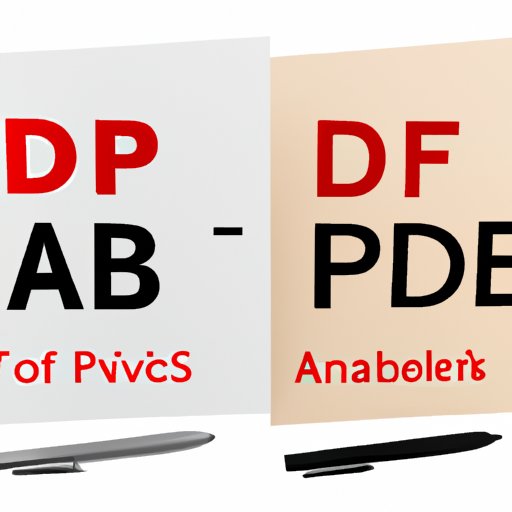
PDF Editors You Can Use for Free: Beginner vs. Advanced Options
We’ve already covered some of the free editors you can use, and how to edit PDFs using built-in tools. But, let’s take a closer look at beginner-level PDF editors with free versions and how they compare to advanced editing options.
Top 5 Free PDF Editors: The Pros and Cons
There are many PDF editors to choose from, but which ones are the best? Let’s take a look at the top 5 free PDF editors and their pros and cons.
Overview of top 5 free PDF editors
Our top 5 picks are PDFescape, Sejda PDF, GIMP, Inkscape, and Foxit Reader. Each of these PDF editors is well-equipped to meet your needs.
Detailed pros and cons of each editor
PDFescape is great for form creation, Sejda PDF is user-friendly, GIMP is versatile, Inkscape is focus on design aspects, and Foxit Reader provides real-time collaboration features. However, each tool has its own set of pros and cons, so it’s important to consider which one meets your specific editing needs.
How to Edit PDFs for Free: Tips and Tricks for Beginners
Editing PDFs for the first time can be a bit daunting. Here are some tips and tricks to help make the process smooth and efficient.
Tips for organizing your PDF before editing
Before you start editing a PDF, make sure to organize the document by removing any unnecessary elements like extra pages or images. This makes the document easier to edit and reduces the file size.
Trick for protecting sensitive information while editing
If you’re editing a PDF with sensitive information, always ensure that you protect the document before editing it. You can save the document with a different name or password-protect it.
Common mistakes to avoid while editing
It’s essential to save a copy of the original document before making any changes. This ensures that you can go back to the original if the edited version doesn’t meet your needs. Also, be careful while copying and pasting content from other documents as this can lead to formatting errors.
Conclusion
In conclusion, free PDF editing tools are a great option for those who need to edit PDFs without spending money on software. We’ve explored seven of the best free PDF editing tools available, as well as beginner and advanced editing options, and provided tips and tricks for effective PDF editing. So, go ahead and try out one of these tools to see how it can help you transform your PDF documents.





