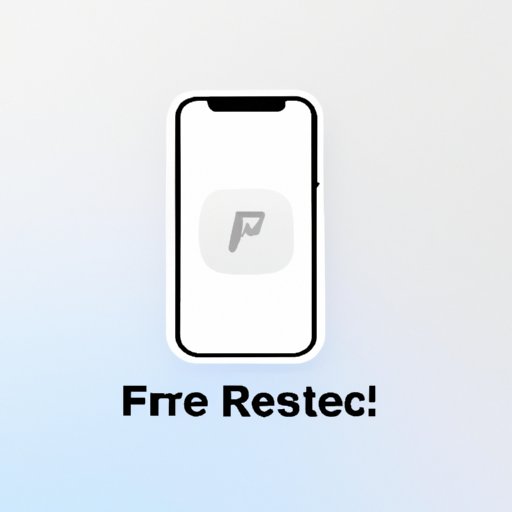
I. Introduction
If you own an iPhone, you may have experienced the frustration of it suddenly freezing up. This can happen for a variety of reasons, from software glitches to overloaded storage. Regardless of the reason, it can be stressful and cause inconvenience at the most critical moments. Knowing how to unfreeze your iPhone should be part of your troubleshooting repertoire, and that’s where this guide comes in.
In this article, we’ll explore the step-by-step process for unfreezing your iPhone. From restarting to restoring your device, we’ve got you covered. So, let’s get started!
II. Restart Your iPhone
The first step in troubleshooting a frozen iPhone is trying to restart it. This process can clear out any temporary glitch causing the freezes, and thus it is an effective solution to fix the issue. Here’s how you can do it:
Step 1: Hold down the power button on the side or top of your iPhone, depending on the model, until you see the ‘slide to power off’ option appear on the screen.
Step 2: Swipe the power off slider to the right to shut down your iPhone completely.
Step 3: After waiting for a few seconds, hold down the power button again to turn your iPhone back on.
If this process works, your iPhone should start up quickly and function normally. But if restarting doesn’t work, don’t worry; there are other solutions available.
III. Force Restart Your iPhone
When restarting doesn’t do the trick, it’s time to try a force restart. This option causes your iPhone to restart by clearing out its memory and shutting down all running apps. Here’s how:
Step 1: Press and hold the power button and either the volume up or down button simultaneously.
Step 2: Hold both buttons for a few seconds until you see the Apple logo on the screen.
Step 3: Release the buttons, and your iPhone should restart.
It’s worth noting that force restarting an iPhone can sometimes be the solution to more severe problems than simply freezing.
IV. Check for Updates
While restarting and force restarting your iPhone can help resolve software glitches that might cause freezing, updating your iPhone can be a lifesaver. Updating process will introduce new features, fix security issues and bugs, and can help unfreeze your iPhone if the issue is caused by a temporary glitch. Here’s how:
Step 1: Go to Settings > General > Software Update.
Step 2: If a software update is available, tap on ‘Download and Install.’
Step 3: Follow the on-screen instructions to complete the update.
If no updates are available at the time, check in with Apple Support. They could identify and fix any known issues related to your device and suggest the update release date.
V. Delete Apps and Data
If your iPhone continues to freeze after trying the above methods, try deleting the apps and data that you no longer need. Better yet, keep your iPhone tidy and clean at all times by freeing up some space. Here’s how:
Step 1: Go to Settings > General > iPhone Storage.
Step2: Browse through that list of apps and data. Tap any app or data you no longer need and tap ‘Delete App.’
Step 3: Confirm by tapping ‘Delete App’ again on the pop-up window, or select ‘Delete All’ to remove everything in that category.
Deleting apps and data helps in freeing some space and eases the iPhone’s work due to reduced pressure on iOS, thus increasing your device’s performance.
VI. Reset All Settings
Resetting all of your iPhone’s settings is another solution that can help with solving freeze-related issues. However, this solution is slightly more complicated since resetting all settings will erase all your custom preferences. Still, it can be an effective fix. Here’s how:
Step 1: Go to Settings > General > Reset.
Step 2: Tap ‘Reset All Settings.’
Step 3: If asked, enter your device passcode and confirm the reset process.
It’s important to note that resetting all settings will not delete any apps or data that you have added to your iPhone, but will only, however, reset all the default settings.
VIII. Restore Your iPhone
This solution is a last-ditch effort when all other options seem to have failed. It involves erasing everything on your iPhone and returning it to its ‘factory default’ settings. But this solution is only required when you believe the issue is caused by a severe software glitch. Here’s how:
Step 1: Connect your iPhone to your computer using the appropriate USB cable.
Step 2: On your computer, click on the ‘Restore iPhone’ option on the iPhone summary window.
Step 3: Follow the on-screen instructions to complete the process.
This step will roll back your iPhone to the factory settings levels, and thus all data from your iPhone will disappear during this process. Therefore, it is advisable to back up all your files using iCloud or iTunes.
IX. Get Professional Help
If you have tried all the above methods and your iPhone still freezes, it’s wise seeking help from a professional. You can visit an Apple Store, where a professional can diagnose problems accurately and recommend the best course of action based on that diagnosis.
Understandably, you might be worried about the extra costs that might come with visiting a professional. Still, keep in mind that some issues that freeze iPhones and require professional help are usually covered by your warranty. Therefore, you might not even pay a single dime if your iPhone still has active coverage.
X. Conclusion
Unfreezing your iPhone can be an easy or difficult task; it all depends on the cause of the problem. From restarting to restoring, you have numerous solutions at your disposal.
If you tried all the above methods and your iPhone remains frozen, it’s time to seek professional help. Whether you choose to visit an Apple Store or reach out to customer support, it’s essential to remember that help is always available. Knowing how to unfreeze your iPhone is a valuable skill to have, and with the right measures, it’s a problem that can be quickly resolved.





