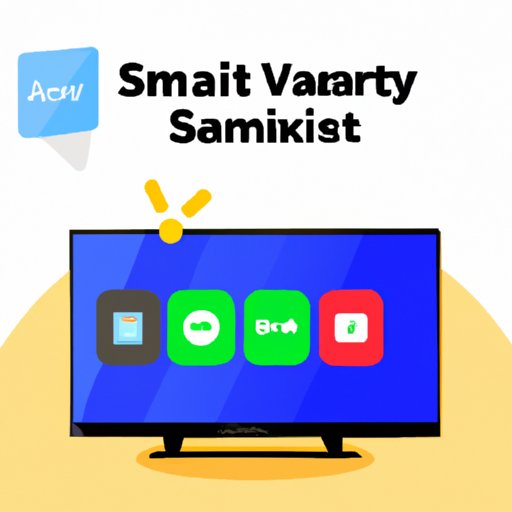
Introduction
If you own a Samsung Smart TV, you might be wondering how to download and use apps on your television. The Samsung Smart TV has a built-in app store that allows you to download and use various applications on your TV. In this guide, we will walk you through the process of downloading apps on Samsung Smart TV and provide recommendations for the best apps to download.
Step-by-Step Guide
Downloading apps on Samsung Smart TV is a straightforward process. Follow these simple steps:
- Press the Home button on your Samsung Smart TV remote control.
- Select Apps from the menu.
- Use the arrow keys to browse through the app store and select the app you want to download.
- Highlight the app and click on it to view its page.
- Select the Download icon to start downloading the app.
- Once the download is complete, select Open to launch the app.
It’s as simple as that. However, keep in mind that some apps may require a subscription or payment before you can use them. Also, ensure that your Samsung Smart TV is connected to the internet to download apps.
App Recommendations
Here are some of the best apps that you can download on your Samsung Smart TV:
- Netflix: The world’s most popular streaming service for movies and TV shows. You can enjoy Netflix’s vast library of original content, documentaries, and more on your Samsung Smart TV.
- Hulu: Hulu is another popular streaming app that offers a wide range of content, including live TV channels, award-winning shows, and movies.
- Amazon Prime Video: With Amazon Prime Video, you can access popular movies and TV shows and enjoy exclusive original content produced by Amazon.
- Spotify: Listen to your favorite music on your Samsung Smart TV with Spotify. Access millions of songs, create playlists, and enjoy non-stop music streaming.
These apps are available for free download on the Samsung Smart TV app store. Click on the app and follow the on-screen instructions to install it on your TV.
Troubleshooting Tips
While downloading apps on Samsung Smart TV is straightforward, users may experience some issues. Here are some common problems and solutions:
- No Internet Connection: Ensure that your Smart TV is connected to the internet. Check your Wi-Fi settings or connect an Ethernet cable if you have a wired internet connection.
- Insufficient Storage: Some apps may require additional storage space that your TV may not have. Consider deleting some apps or files on your TV to create more space.
- App Crashing: If an app crashes or freezes, try restarting your TV or clear the cache for that specific app.
If your problem persists, contact Samsung’s customer service for further assistance.
Top Android Apps
There are plenty of Android apps that you can install on your Samsung Smart TV. Here are some of the best:
- Kodi: Kodi lets you stream content from different sources, including TV shows, movies, and live television. It’s customizable, open-source, and highly popular among cord-cutters.
- Terrarium TV: Terrarium TV is a great option if you’re looking for the latest movies and TV shows to stream online. You can watch in HD quality, and the app is free to use.
- Google Play Music: With Google Play Music, you can access millions of songs and create custom playlists. You can also listen to your music on any device connected to your Google account.
- Plex: Plex lets you stream your personal media content, like photos, music, and videos, across different devices.
Before downloading and installing these apps, ensure that your Samsung Smart TV is enabled for third-party app installation by accessing the settings menu on your TV.
Highlighting New Features
Samsung is continually improving and adding new features to its Smart TV platform. Here are some recent updates:
- Bixby Voice Control: In 2020, Samsung introduced voice control to its devices, allowing users to use their voice to perform various tasks, like turning on the TV or playing a specific show.
- Apple TV App: As part of a recent firmware update, Samsung Smart TVs now support the Apple TV app, giving users access to the Apple TV+ streaming service and other iTunes content.
These updates enhance the user experience, making it easier and more convenient to use Samsung Smart TVs.
Conclusion
Downloading and using apps on Samsung Smart TV is a simple process that enhances your overall entertainment experience. With the step-by-step guide, app recommendations, troubleshooting tips, and Android app list, you can enjoy your favorite shows, movies, and music on your Samsung Smart TV with ease. Keep in mind the new features that have been added to the platform to make the most of your Samsung Smart TV.





