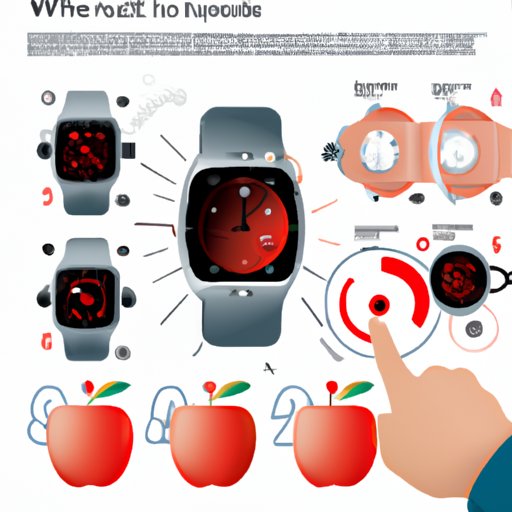
Introduction
Apple Watch is one of the best smartwatches in the market. It comes with various features that make it easier to read messages, take calls and manage our daily activities. One essential feature is the watch face, which allows us to customize the appearance of our watch. This article provides a step-by-step guide on how to change watch face on Apple Watch. We explore various ways to change the watch face, trendy watch faces, hidden features, creating custom faces, productivity and fitness customization and troubleshooting.
Step-by-Step Guide on How to Change Watch Face on Your Apple Watch
There are various ways to change the watch face on Apple Watch. Below is a step-by-step guide on how to do it.
Method 1: Via your Apple Watch
- Long press the watch face on your Apple Watch screen.
- Select the “+” icon on the screen.
- Browse through the collection of watch faces and select one that suits you.
- Tap on Customize if you want to tweak some settings to make the watch face more personal.
- Once done, tap on the “Set as current Watch Face” button.
Method 2: Via your iPhone
- Open the Watch app on your iPhone.
- Select the Face Gallery tab.
- Browse through the collection of watch faces and select one that suits you.
- If you want to customize the watch face, tap on “Customize” to access the settings.
- Once you have customized the watch face to your preference, tap on “Add” to add it to your Apple Watch.
10 Trendy Watch Faces for Your Apple Watch
Apple Watch offers a wide range of stylish watch faces to choose from. Here are ten of the most popular ones:
1. California: Retro style watch with bold numerals and contrasting colors.
2. Pride: Features six vibrantly colored stripes on a black background to celebrate Pride month.
3. Meridian: A minimalist design with colorful and attractive complications.
4. Typograph: A digital watch face with clean typography, made for those who love a neat and simplistic design.
5. X-Large: Large and bold numerals make it easy to read at a quick glance.
6. Solar: Slideshows of time-lapse photography from across the planet with data concerning sun cycles.
7. Chronograph Pro: Offers a digital stopwatch that can measure down to 1/100th of a second.
8. GMT: An analog design that tells the time of two different areas at the same time when paired with another time zone.
9. Infograph: A detailed watch face, with different types of complications available, such as Maps or Music.
10. Siri: Features the circular icon of Siri and can suggest apps and tasks throughout the day.
Exploring the Hidden Features of Apple Watch Faces
Apple Watch faces come with hidden features that you may not be aware of. Here are some of the less commonly known features:
Customizing Complications
You can customize complications on your watch face to match your preference or daily routine. You can choose complications for the weather, calendar, activity and much more, or even create your own complications.
Choosing Different Styles
Apple Watch allows you to customize the style of the watch face, whether analog or digital, with different colors or types of numbering, or add a photo to the background.
Using Time Travel
With time travel, you can fast forward or rewind the data on some watch faces to see past or future calendar or weather information.
Switching Between Multiple Watch Faces
You can keep multiple watch faces on your Apple Watch. Just swipe to the side of your Apple Watch to see other watch faces and tap to switch between them without changing the customizations you’ve made.
Creating Your Own Custom Apple Watch Face
Creating a custom watch face on your Apple Watch is a perfect way to personalise your watch. The steps to create a custom watch face are:
Step 1:
Open the Watch app on your iPhone and select “My Watch”.
Step 2:
Tap “Edit” under the My Faces section.
Step 3:
Tap the “+” button.
Step 4:
Scroll down, choose “New” and then choose the type of watch face you want to create.
Step 5:
Use the Digital Crown on your Apple Watch to customize your watch face until you think it’s perfect.
Step 6:
Tap on “Set as current Watch Face”.
Maximizing Your Apple Watch Face for Productivity and Fitness
Apple Watch is designed to correlate with different types of activities and work settings. Here are different ways to customize your watch face to suit productivity and fitness:
Add a Timer
Choose a watch face with a digital clock, and add a timer as a complication, and this way, the time and the stopwatch will be present on the Apple Watch screen whenever it’s raised, ready for action.
Customizing Activity Tracking
Apple Watch allows you to customize activity tracking to suit your fitness routine. Create your own tracking system on the Apple Watch or through the Apple Activity app.
Customizing Alarms
Apple Watch can serve as an alarm to wake you up for important appointments or meetings.

Troubleshooting Common Watch Face Issues on Your Apple Watch
Sometimes, watch faces may not work correctly, or complications may not appear as expected. Below are some common issues with watch faces and how to solve them:
Watch Face Not Appearing
If the watch face doesn’t appear after changing it, make sure that it was set as the current watch face. Long press on the watch face and select “Set as current Watch Face”.
Complications Not Appearing
Complications may not appear as expected if there’s an issue with the app or if the complication was not installed correctly. Make sure the complication is installed and check if there’s a problem with the app.
Changing Your Watch Face to Match Your Mood or Style
Changing your watch face to suit your style or mood is a perfect way to express your personality. Here are different watch faces that suit different occasions:
Sporty Mood: Choose the Infograph Modular and customize with Nike Run Club for a sporty look.
Casual Mood: Go for a CALIFORNIA watch, with large and bold numerals and contrasting colors that accentuate your style.
Classy Mood: Choose a watch face such as the Chronograph with a brown leather strap for a more elegant look and feel.
Conclusion
Customizing your Apple Watch’s watch faces is a perfect way to express your personality and creativity. It’s a simple process that lets you add a personal touch and improves the functionality of your watch. Explore different watch faces, experiment with customization and make changes to find the perfect watch face that suits your preferences.





