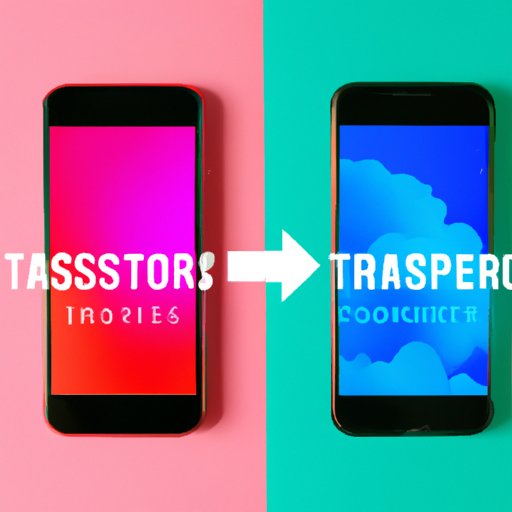
I. Introduction
Switching from Android to iPhone might be a daunting task, especially when it comes to transferring data. Unlike Android devices, which allow seamless transfer of data to other devices, iPhones have stringent transfer policies due to Apple’s security measures. As a result, many people face the dilemma of whether or not they can transfer data from Android to iPhone.
This article provides a comprehensive guide on how to transfer data from an Android device to iPhone. We will explore various methods, their pros and cons, and common problems encountered when transferring data. Additionally, we will provide expert opinions on the most effective methods to use.
II. Comparing various methods of transferring data from Android to iPhone
There are several methods for transferring data from Android to iPhone. Here are some of the most commonly used methods:
A. Bluetooth
Bluetooth is one of the most popular and straightforward ways to transfer data. However, it’s not suitable for transferring large files like videos or music. With Bluetooth, you can transfer contacts, messages, call logs, and other small files. To transfer files via Bluetooth, pair the two devices, select the files to transfer and wait for the transfer to complete.
B. Cloud-based services (e.g., iCloud, Google Drive)
Cloud-based services like iCloud and Google Drive are suitable for transferring large files like videos and music. With this approach, you upload the files to the cloud and download them on the iPhone. This method requires a stable internet connection and enough storage space on the cloud to accommodate the files. To upload files to the cloud and download them on the iPhone, log in to the cloud account on the Android device, upload the files and download them from the iPhone.
C. Third-party tools like Google Drive
There are several third-party tools like Google Drive that can transfer data from Android to iPhone. These tools work by compressing the data into a single file that you can transfer easily. The main advantage of using third-party tools is that they offer more advanced features like selective transfers and compression of files. However, some of these tools can be costly and might not be compatible with some Android devices.
D. Pro and cons of each method
The choice of transfer method depends on several factors, including the type of data, file size, and urgency. Bluetooth, for instance, is suitable for small files, but it’s not suitable for large files. Third-party tools offer advanced features but can be costly. Cloud-based services are suitable for large files but require a stable internet connection. It’s vital to consider the pros and cons of each method and choose the most suitable one for your needs.
III. Step-by-step guide on how to transfer data from Android to iPhone using Apple’s official “Move to iOS” app
A. Overview of the “Move to iOS” app
Apple’s “Move to iOS” app is specially designed for transferring data from Android to iPhone. It offers a straightforward way of transferring contacts, messages, photos, videos, and other essentials. You can download the app from Google Play before the migration process begins.
B. Features and limitations of the app
The app has several features that make data migration easy. For instance, it can detect all the free apps present on the android device and suggest their iOS equivalents for easier installation. It’s worth noting, however, that the app is only available on iOS 9 or later. Additionally, it requires both the Android and iOS devices to be on the same Wi-Fi network to start the transfer process.
C. Step by step instructions on how to use the app
Here are the simple steps to follow when using the “Move to iOS” app:
- Turn on the new iPhone and run through the initial setup process
- On the ‘Apps & Data’ screen of the iPhone, select the ‘Move Data from Android’ option
- Download the ‘Move to iOS’ app on your Android device from the Google Play store
- Open the app and accept the terms and conditions
- Select ‘Move Data from Android’ in the app
- Enter the code displayed on your iPhone into the Android device
- Select the specific data you want to transfer and wait for the process to complete
IV. Common problems and solutions when transferring data from Android to iPhone
A. Incompatibility issues between the two operating systems
The main challenge when transferring data from Android to iPhone is compatibility issues between the two operating systems. For instance, some apps that were installed on Android devices might not have an iOS equivalent. Additionally, some files like music purchased through third-party apps might not transfer.
B. Data loss or corruption
Data loss or corruption is another challenge that users might experience when transferring data. Interruptions such as unsteady network connections can result in data loss or corruption. This can be minimized by ensuring both devices are fully charged before starting the transfer process or transferring via a wired connection to ensure a stable connection.
C. Solutions for these problems
Compatibility issues can be resolved by double-checking the apps on the iPhone equivalent. If the app is essential, it’s always better to search for its iOS equivalent before the transfer process begins.
Data loss or corruption issues can be reduced by ensuring both devices have a stable connection, backed-up data or using third-party transfer tools like FoneTrans that guarantee data integrity.
V. Useful tips and tricks for a smooth transfer process
A. Preparing a checklist of files to transfer
Before starting the transfer process, it’s always advisable to make a list of essential files. This makes it easier to decide which files to transfer and which ones to leave behind.
B. Ensuring both devices are fully charged
A fully charged device ensures that the transfer process doesn’t get interrupted due to power failure. Ensure both the Android and iPhone devices are charged before starting the transfer process.
C. Other useful tips to ensure a successful transfer
To ensure a smooth transfer process, close all the apps running on the Android device, uninstall any apps that are not essential, and free up some space on the device. This will ensure that the transfer process is faster and that the data being transferred doesn’t get interrupted.
VI. Expert opinion on transferring data from Android to iPhone
A. Interview with a tech expert or an average user
Dave Johnson, a technology journalist, says that while the ‘Move to iOS’ app is a great initiative by Apple, it’s not flawless.
“The problem is,” he says, “you need to be able to install the ‘Move to iOS’ app on your Android phone to use it, but if you’re switching to an iPhone because you’re frustrated with your current Android phone, there’s a decent chance you might not be able to install the app on it. I’ve tried to install Move to iOS on quite a few Android phones over the years, and it’s worked well about half the time”.
B. Views on what works and what doesn’t when it comes to transferring data between the two devices
It’s clear from users’ opinions that the ‘Move to iOS’ app is the easiest way to transfer data from an Android device to an iPhone. While certain limitations exist, the app is free and efficient. However, it’s worth noting that problems arise when the Android device isn’t compatible with the app. In those cases, users usually rely on third party tools or cloud-based services, which can be costly or require a stable internet connection.
VII. Conclusion
Transferring data from an Android device to iPhone might seem complicated, but it doesn’t have to be. In this article, we’ve explored various methods of transferring data, the pros and cons of each method, and common problems encountered during the process. We’ve also offered expert opinions on what works and what doesn’t. By following the tips and tricks provided, users can smoothen the transfer process and enjoy the new iPhone experience.
If you’re thinking of making the switch, don’t hesitate to try out the methods and tips discussed in this article.





