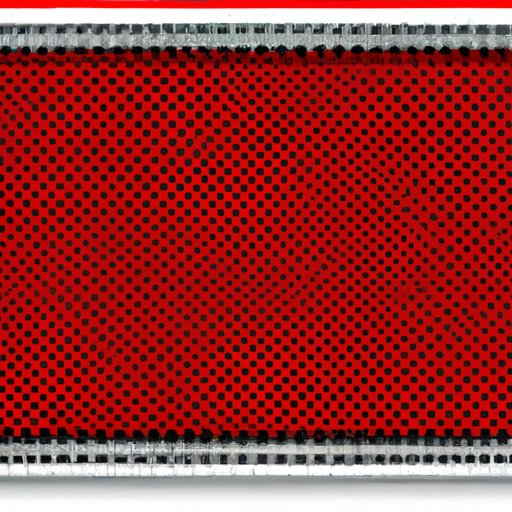
Introduction
As a designer, you know that scaling an image can be a tricky process. When you adjust the size of an image, you often end up with pixelation and a loss of quality. This is especially true when you’re working with smart objects, which can be even more complex. In this article, we’ll explore the science behind nondestructive scaling of smart objects and provide you with tips and techniques to help you scale your designs without damaging them.
The Science Behind Nondestructive Scaling of Smart Objects
Scaling in Photoshop is a process of changing the size of the image. This can be done by either destructively scaling the image or nondestructively scaling the image. Destructive scaling changes the actual image pixels,and nondestructive scaling adjusts the image without changing its original form
When you’re scaling smart objects, it’s important to understand the difference between destructive and nondestructive scaling. Destructive scaling changes the original image pixels, causing a loss of quality and resolution. Nondestructive scaling, on the other hand, allows you to adjust the size of the smart object without altering the original image. This means that you can scale your design up or down without losing any detail or resolution, which is especially useful when you’re working on projects that require high-quality images.
This is why nondestructive scaling is preferred in most design workflows.

5 Benefits of Scaling Your Smart Object Nondestructively
There are several benefits to scaling your smart object nondestructively:
Benefit 1: Flexibility
One of the biggest benefits of nondestructive scaling is that it gives you more flexibility in your design. You can adjust the size of an image without worrying about losing quality or resolution. This means that you can experiment with different sizes and layouts without fear of damaging your design.
Benefit 2: Quality
Nondestructive scaling allows you to maintain the quality of your image, even when you’re making significant changes to its size. This is important if you’re working on projects that require high-quality images, such as print designs or images for digital marketing campaigns.
Benefit 3: Efficiency
Nondestructive scaling is more efficient than destructive scaling because it allows you to make changes to your design quickly and easily. This means that you can work faster and get your projects done in less time.
Benefit 4: Consistency
Nondestructive scaling allows you to maintain consistency in your designs. When you’re working on a project with multiple images or designs, nondestructive scaling ensures that all of the images have the same quality and resolution, which can help to create a professional and polished look.
Benefit 5: Compatibility
Nondestructive scaling is compatible with a wide range of design software and tools, including Photoshop. This means that you can use nondestructive scaling in your workflow regardless of the software or tools you use.
Maximizing Your Workflow: How Nondestructive Scaling of Smart Objects Saves Time
Nondestructive scaling can save a lot of time in your workflow, particularly if you’re working on projects that require multiple images or designs.
One of the biggest advantages of nondestructive scaling is that it reduces errors and allows you to make changes quickly and easily. For example, if you need to adjust the size of an image for a new design, nondestructive scaling allows you to make the change without needing to recreate the image from scratch. This can save a significant amount of time and effort.
Additionally, nondestructive scaling can help you to speed up your workflow by allowing you to work with multiple images or designs simultaneously. This means that you can make changes to one image while working on another, without needing to switch between different projects. This can be particularly useful in collaborative design projects, where multiple designers may be working on different aspects of the same project.
The Top 3 Techniques for Nondestructively Scaling Your Smart Objects
There are several techniques you can use to scale smart objects nondestructively in Photoshop:
Technique 1: Using the Free Transform Tool
The free transform tool is a basic tool that allows you to adjust the size, shape, and position of an image in Photoshop. To use this tool, select the layer containing your smart object and choose Edit > Free Transform from the menu. You can then adjust the size of your image as desired, without affecting its original quality or resolution.
Technique 2: Using the Transform Again Function
The Transform Again function allows you to apply the same transformation to a layer multiple times. This can be useful if you need to make multiple adjustments to an image, such as scaling it up or down several times. To use this function, select the layer containing your smart object and choose Edit > Transform > Transform Again from the menu or use the shortcut key (Ctrl/Cmd+Shift+T).
Technique 3: Using the Smart Object Properties
You can also use the smart object properties to scale your smart object nondestructively. To do this, double-click on the smart object layer to open the properties window. From here, you can adjust the size and position of your image as desired, without affecting its original quality or resolution.
Avoiding Pixelation: A Guide to Nondestructive Scaling of Smart Objects
Pixelation occurs when you scale an image beyond its original resolution. When you’re working with smart objects, it’s important to avoid pixelation as it can significantly impact the quality of your design.
Nondestructive scaling is an effective way to avoid pixelation while still adjusting the size of your image. When you scale a smart object nondestructively, Photoshop adjusts the layer mask to maintain the quality of the image, ensuring that it doesn’t become pixelated or blurry.
To ensure that you don’t encounter pixelation when scaling smart objects, it’s important to start with a high-resolution image. This will give you more room to make adjustments without losing quality. You can also use the Bicubic Smoother or Bicubic Sharper options in Photoshop to adjust the quality and resolution of your image as needed.
Transforming Your Design Without Damaging Your Smart Object: The Importance of Nondestructive Scaling
Maintaining the integrity of your smart objects is essential when you’re working on complex design projects. Smart objects are designed to be easily edited and manipulated without losing quality or resolution, making them an essential tool in many designer’s workflows.
Nondestructive scaling can help you to transform your design without damaging your smart object. This means that you can adjust the size and layout of your design without worrying about losing quality or resolution. Additionally, nondestructive scaling can improve your design flexibility by allowing you to experiment with different layouts and sizes without fear of ruining the original design.
The Ultimate Guide to Nondestructive Scaling of Smart Objects in Photoshop
In summary, nondestructive scaling is an essential tool for any designer working with smart objects. It provides flexibility, quality, efficiency, consistency, and compatibility for your designs.
If you’re ready to start using nondestructive scaling in your own designs, here is a step-by-step guide:
- Select the layer containing your smart object
- Choose Edit > Free Transform from the menu
- Hold down the Shift key to maintain the aspect ratio of your image
- Drag a corner handle to adjust the size of your image
- Press Enter/Return or click on the checkmark in the options bar to apply the transformation
Congratulations! You’ve now successfully scaled your smart object nondestructively using the free transform tool.
Conclusion
In conclusion, nondestructive scaling of smart objects is an essential tool for any designer working with complex designs. By using nondestructive scaling techniques, you can increase your efficiency, maintain the quality of your images, and transform your designs without damaging their integrity. We hope this article has provided you with useful tips and techniques to help you scale your smart objects nondestructively in Photoshop.
Remember, you can use the free transform tool, transform again function, and smart object properties to scale your images nondestructively. Be sure to start with a high-resolution image and avoid pixelation by using Bicubic Smoother or Bicubic Sharper options in Photoshop. With these techniques and tips, you’ll be able to scale your smart objects with ease and achieve professional-quality designs in less time.





