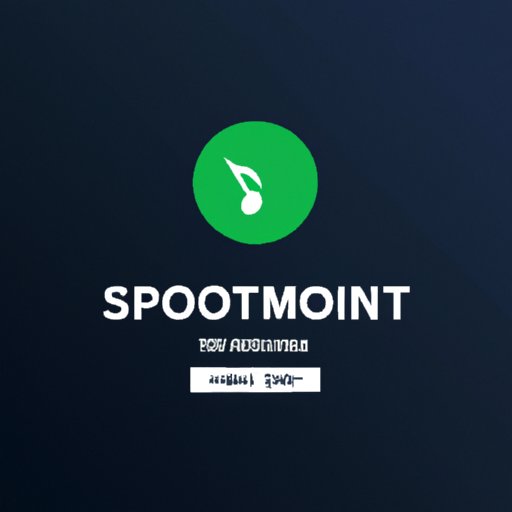
Introduction
Spotify is one of the most popular music streaming services in the world, offering a huge variety of songs, albums, and playlists for users to enjoy. However, if you don’t have an internet connection, you may not be able to listen to your favorite songs. Fortunately, downloading songs from Spotify is easy and convenient. In this article, we will guide you through the process of downloading songs from Spotify and provide tips for managing your downloaded music.
A Beginner’s Guide to Downloading Songs from Spotify
Downloading songs from Spotify is a simple process that can be done in just a few steps:
- Open Spotify and find the song or album you want to download.
- Click the 3 dots next to the song or album and select “Download”.
- The song or album will now be downloaded to your device and can be found in your “Library”.
Once you have downloaded songs from Spotify, you can listen to them without an internet connection. To access your downloaded music, simply go to your “Library” and select “Downloads”. From here, you can play your downloaded songs and playlists, and even add them to a new playlist for easy access.
Stream Music Offline with Spotify
There are a number of benefits to downloading songs from Spotify for offline listening. For one, you can listen to your favorite songs without an internet connection, which is particularly useful if you’re traveling or in an area with poor signal. Additionally, downloading your music means that you won’t be using up your data plan, which can save you money in the long run.
To get the most out of offline listening, we recommend building a personalized playlist of your favorite songs and albums. To create a new playlist, simply click the “New Playlist” button in the “Playlists” section of your “Library” and start adding songs. Once you’ve created your playlist, you can download it to your device by following the steps outlined in the previous section.
Download More Than Just Songs: A Guide to Spotify’s Offline Playback Feature
If you’re a big fan of albums, podcasts, and playlists, you’ll be pleased to know that Spotify’s offline playback feature allows you to download entire albums, playlists, and podcasts for offline listening. To download an album or playlist, simply open it and click the “Download” button. For podcasts, there’s a download icon beside each episode that can be used to download it for offline playback.
To manage your downloaded music, go to your “Library” and select “Downloads”. From here, you can see everything you’ve downloaded and remove any items you no longer need.
Take Your Music on the Go: How to Download Songs from Spotify on Your Mobile Device
Downloading songs from Spotify on your mobile device is just as easy as on desktop. To download a song or album on an Android device, simply click on the three dots next to the song or album and select “Download”. On an iOS device, select the same menu and tap “Download”.
To manage your downloads on mobile, go to “Settings” and select “Storage”. Here, you can see how much storage is being used by your downloaded music and delete any items you no longer need.
Maximizing Your Spotify Experience: How to Optimize Your Downloads for Better Sound Quality
When you download music from Spotify, you can choose from four different audio quality options:
- Normal
- High
- Very High
- Automatic
The quality you choose will depend on your personal preference and the quality of your audio equipment. We recommend selecting “Very High” or “Automatic” for the best sound quality. To change your audio quality settings, go to “Settings” and select “Music Quality”.
Conclusion
Downloading songs from Spotify is an easy and convenient way to listen to your favorite music offline. Whether you’re on a long flight or in an area with poor signal, Spotify’s offline playback feature has you covered. We hope this guide has been useful in helping you understand how to download songs from Spotify and manage your downloaded music.





