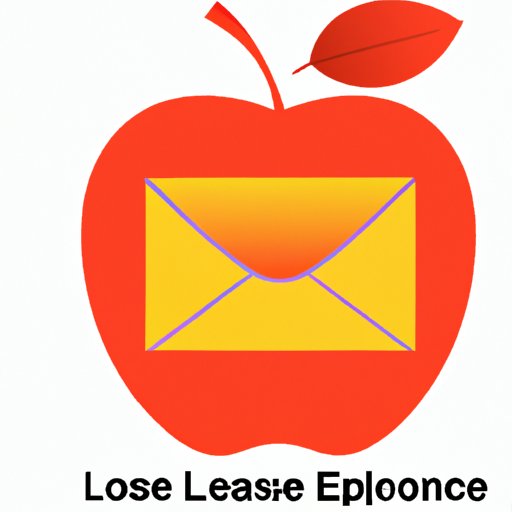
Introduction
Your Apple ID is more than just a username for your Apple accounts – it’s the key to all your Apple devices and services. That’s why it’s important to keep your Apple ID email address up-to-date; if your email changes, you’ll want your Apple ID to match. But can you change your Apple ID email? Absolutely! This article will guide you through the process step-by-step, so you can update your Apple ID login email without stress or hassle.
Breaking the Chains: Exploring Why it’s Important to Change Your Apple ID Email and How to Do It
There are many reasons why you might need to change your Apple ID email address. Perhaps you’ve switched email providers, or maybe your current email has become compromised. Whatever the reason, it’s important to keep your Apple ID up-to-date. If your email address doesn’t match your Apple ID, you may have trouble accessing your account, purchasing content on the App Store, or using any of Apple’s services.
Fortunately, changing your Apple ID email address is a relatively simple process. You’ll just need to follow a few steps and be prepared for any potential pitfalls along the way. Here’s what you’ll need to do:
Reviving Your Apple ID: Simple and Effective Steps to Switch Your Login Email
Ready to change your Apple ID email? Here’s a step-by-step guide to get started:
- First, you’ll need to sign in to your Apple ID account page at https://appleid.apple.com.
- Click “Edit” in the “Account” section.
- Next, click “Change Email Address.”
- Enter your new email address and click “Continue.”
- You’ll receive a verification code to your new email address. Enter this code in the box provided.
- Click “Verify.”
- If you have Two-Factor Authentication enabled on your account, you’ll need to enter the code sent to your trusted device.
- Finally, click “Done.”
That’s it! You’ve successfully changed your Apple ID email address. However, there are a few common pitfalls you may need to watch out for.
Common Pitfalls to Avoid During the Process
Changing your Apple ID email address can sometimes cause unexpected complications. Here are a few things to watch out for:
- If you use your Apple ID email address as the login for any third-party accounts (such as social media or banking apps), you may need to update these accounts as well.
- If you have multiple Apple IDs, make sure you’re changing the email address for the correct account.
- If your new email address is already associated with another Apple ID account, you may need to use a different email address or merge your accounts.
- If you encounter any error messages or roadblocks during the process, don’t hesitate to reach out to Apple support for assistance.
Tips for Success
To make the process of changing your Apple ID email as smooth as possible, here are a few tips to keep in mind:
- Make sure you have access to the email address you’re changing to before starting the process.
- If you have Two-Factor Authentication enabled, be sure to have access to your trusted device(s) before beginning.
- If you’re having trouble with the process, try again later – Apple’s servers may be experiencing high traffic or undergoing maintenance.
The Ultimate Solution: How to Change Your Apple ID Email without Losing Your Data
One potential downside to changing your Apple ID email address is the risk of losing your data or purchases. However, there are third-party solutions available to minimize or eliminate this risk.
For example, a service called FullContact allows you to update your Apple ID email address while preserving all your app purchases, music, and other digital content. Similarly, a tool called TransferMyApps can help you transfer your app data and settings to a new account with a different email address.
A Step-by-Step Guide to Changing Your Apple ID Email: Tips and Tricks for Success
If you prefer to follow a more detailed step-by-step guide, here’s what you’ll need to do:
- Sign out of all your Apple devices and services.
- Visit the Apple ID website at https://appleid.apple.com.
- Click “Forgot Apple ID or password?” and enter your current Apple ID email address.
- Follow the prompts to reset your password.
- Log in to the Apple ID website with your updated email address.
- Click “Edit” to update your personal information.
- Click “Change Email Address” and enter your new email address.
- Verify your email address using the verification code sent to you.
- Update your Apple ID on all your devices and services.
Troubleshooting Common Issues
If you’re having trouble with any of the above steps, here are a few common issues and how to resolve them:
- If you can’t verify your email address, double-check that you’ve entered it correctly and that you have access to the email account. Also, be sure to check your spam folder for the verification email.
- If you’re having trouble resetting your password, you may need to contact Apple support for assistance.
- If you’re still having trouble changing your Apple ID email address after trying these steps, contact Apple support for further assistance.
Tips for Minimizing the Disruption Caused by the Change
Finally, here are a few tips to minimize the disruption caused by changing your Apple ID email address:
- Update your email address on all your devices and services as soon as you’ve changed it.
- Be patient – syncing data across all your devices and services may take some time.
- Double-check that everything is working properly on all your devices and services after the change.
Unleashing the Power of Your Apple ID: The Simple Guide to Changing Your Email Address
By following the steps outlined in this article, you should be able to change your Apple ID email address with ease and confidence. Here’s a recap of the advice:
- Visit the Apple ID website and sign in.
- Click “Change Email Address” and enter your new email address.
- Verify your email address using the verification code sent to you.
- Update your Apple ID on all your devices and services, and be patient while syncing.
Remember, keeping your Apple ID up-to-date is crucial for accessing all of your Apple services and devices. If you’re unsure whether your email address needs updating, it’s always better to be safe than sorry. Try changing your Apple ID email today, and enjoy the full power of your Apple account!
Conclusion
Changing your Apple ID email address can seem daunting at first, but with the right guidance and preparation, it’s a simple and straightforward process. By following the advice outlined in this article, you can update your Apple ID login email without stress or hassle, and avoid any potential complications or risks.





