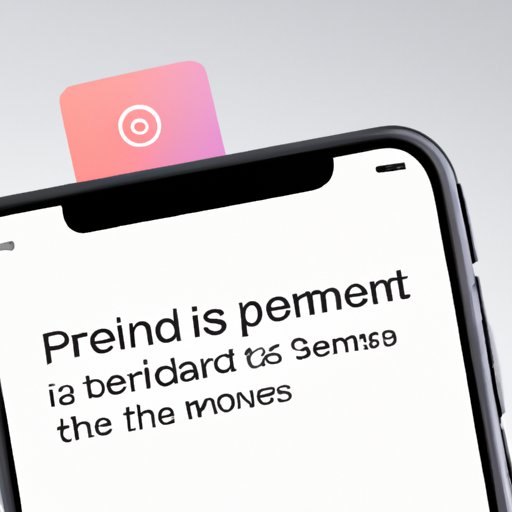
I. Introduction
Have you ever forgotten an important task or appointment? It can be frustrating to realize you’ve missed something important, but thankfully, iPhone users can set reminders to help keep them on track. In this article, we’ll explore the various ways to set reminders on iPhone using the native Reminders app, location-based reminders, Siri, syncing with iCloud, shared reminders, third-party reminder apps, and tips for maintaining reminders for optimal effectiveness.
II. Setting up Reminders on iPhone using the native Reminders app
The Reminders app comes pre-installed on all iPhones and offers users an easy way to create reminders. Here’s how:
- Open the Reminders app on your iPhone.
- Tap the “+” icon in the upper right corner to create a new reminder.
- Type in the task or appointment you want to be reminded of.
- Tap “i” to access more settings for the reminder, such as due date, priority, repeating, and notes.
- Choose a due date and time for the reminder to be notified at a specific time and date.
- Add notes or attachments to provide more detail for the reminder.
- Tap “Done” to save the reminder.
Using different lists can be an excellent way to categorize reminders and allows for easy access.
III. Creating location-based reminders using GPS
Location-based reminders can be set using GPS on your iPhone, and it is a valuable feature that can remind you of something when you reach a specific location. Follow these steps:
- Open the Reminders app on your iPhone.
- Tap the “+” icon to create a new reminder.
- Type in the reminder task or appointment.
- Tap “i” to view additional settings for the reminder.
- Toggle “Remind me at a location” on.
- Select the “Location” field and enter a physical address, airport, or landmark.
- Choose “When I Arrive” or “When I Leave” to designate when the reminder will trigger based on your location.
- Tap “Done” to save the reminder.
Location-based reminders can be set for a variety of scenarios, such as to remind you to pick up groceries when you leave work, or to notify you of a package to retrieve from a post office or mailbox.
IV. Using Siri to create reminders hands-free
Siri is a virtual assistant on the iPhone that can be used to create reminders hands-free. To use Siri to create a reminder:
- Activate Siri by holding the home button or saying, “Hey Siri.”
- Say, “Remind me to/go to/call (insert task or appointment)”.
- Siri will ask for more information about the reminder, such as the date and time you want to be reminded.
- Add notes or attachments to the reminder where needed.
- Confirm the information with Siri, and the reminder will be set immediately.
Using Siri is perfect for hands-free reminders when driving or in situations where it isn’t practical or safe to use your hands to set reminders manually.
V. Syncing reminders across Apple devices using iCloud
Apple’s iCloud syncs data across devices, including reminders. This feature means that reminders created on the iPhone can be accessed on other Apple devices, whether Mac, iPad, or Apple Watch. Follow these steps to enable syncing:
- Open the Settings app on your iPhone.
- Tap your name at the top of the screen to access your Apple ID settings.
- Select “iCloud.”
- Toggle “Reminders” on.
- Repeat these steps on other Apple devices to enable syncing across all devices.
Syncing reminders means they can be accessed from any device, which can be useful when you need to make changes to a reminder on a different device or manage shared lists.
VI. Creating and managing shared reminders
Shared reminders can be created and managed with others, making them useful for collaborations, roommates, scheduling dates with friends, and family. Here’s how:
- Open the Reminders app on your iPhone.
- Tap the list icon in the top left corner to view reminder lists.
- Tap the “+” icon to create a new list.
- Type in the list’s name and select “Add People.”
- Select contacts you want to share the reminder list with and send an invitation.
- Collaborators can view, edit, add, and remove reminders from the shared list.
Shared reminders can be an efficient way to delegate tasks, share jobs, or coordinate essential events between multiple people.
VII. Third-party reminder apps
While the native Reminders app works well, some third-party reminder apps offer added functionalities that users may find useful. Here are some options:
- Any.do: An intuitive app that offers task management, voice reminders, and shared task lists.
- Todoist: A popular app that includes features like recurring tasks, priority levels, and team collaborations.
- GoodTask: A well-designed app with smart lists, tags, and customizable views.
Besides the above apps, there are many more to explore, so search the App Store and find the one that suits your needs the best.
VIII. Reviewing and maintaining reminders
Regular review and maintenance of reminders are essential to ensure they remain up-to-date and effective. Here are some tips:
- Regularly review your reminder lists to ensure you prioritize and delete tasks that are no longer relevant or necessary.
- Update reminders with new information when needed. There is no point in having irrelevant or outdated information
- Take advantage of the customization options to keep your reminders organized and easily identifiable.
Using reminders efficiently means staying on top of your required tasks, reducing stress and anxiety while freeing up more time to accomplish other goals.
IX. Conclusion
In conclusion, setting reminders on iPhone is a powerful and helpful feature. The native Reminders app, location-based reminders, Siri, syncing with iCloud, shared reminders, third-party reminder apps, and tips for maintaining reminders work cohesively to keep iPhone users on track. Don’t hesitate to start using reminders today, start with time-sensitive tasks, work on repeating reminders, and collaborate with friends and family to stay on top of your game.





