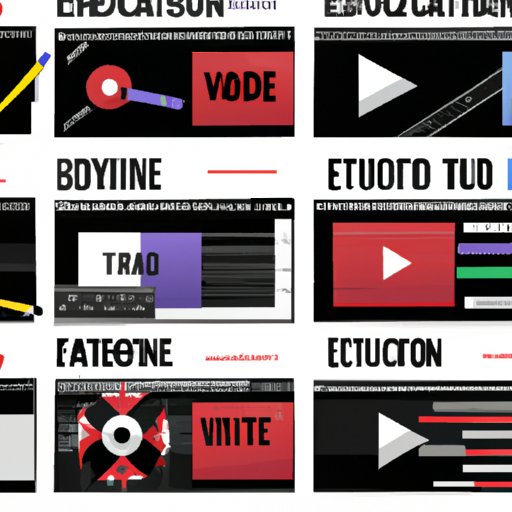
How to Edit a YouTube Video: A Comprehensive Guide
In recent years, YouTube has emerged as one of the most popular platforms for video sharing and content creation. With millions of users uploading new videos every day, the competition for attention is fierce. As a result, editing YouTube videos has become an essential skill for creators looking to stand out from the crowd.
Editing YouTube videos can be a daunting task due to the sheer volume of footage, audio, and other elements involved. However, with the right tools, techniques, and skills, anyone can edit their videos like a pro. In this comprehensive guide, we will walk you through the entire process of editing a YouTube video from start to finish.
Step-by-Step Guide
The following is a step-by-step guide to editing your YouTube video:
1. Importing Raw Footage and Organizing Clips
The first step in the editing process is to import your raw footage into your video editing software of choice. Once you have imported your footage, you need to organize your clips into a logical sequence. You can do this by organizing your footage by date, scene, or any other method that makes sense to you.
2. Trimming and Cutting Footage and Adding Transitions
The next step is to trim and cut your footage as necessary to create your final video. This involves selecting the best parts of your footage and cutting out any unwanted parts. You should also add transitions between clips to create a smooth flow between scenes.
3. Adding Effects, Titles, and Annotations
Once you have trimmed and cut your footage, you can start adding effects and titles to enhance your video. This may include color correction, visual effects, and adding text overlays. You can also add annotations to your video to provide additional context or commentary.
4. Audio Editing, Including Different Tools and Techniques
Audio is an essential element of any video, and you need to edit it to ensure that it sounds professional. You may want to reduce background noise, adjust the volume levels, or add music or sound effects. You can use various tools and techniques, including EQ, compression, and noise reduction, to create a clean and polished audio track.
5. Exporting and Uploading the Finished Video
After you have finished editing your video, it’s time to export it and upload it to YouTube. You should choose the appropriate file format and resolution, and optimize your video for YouTube’s requirements. Once you have uploaded your video, you can promote it on social media and other platforms to grow your audience.
Best Practices
Here are some best practices for editing YouTube videos:
1. Choosing the Right Editing Software and Hardware
The right editing software and hardware can make a big difference in the quality of your video. You should choose a software that is easy to use and has the features you need to create your desired look. You should also invest in a powerful computer or laptop that can handle the demands of video editing.
2. Optimizing Your Workflow with Keyboard Shortcuts and Hotkeys
Keyboard shortcuts and hotkeys can help you work more efficiently and save time during the editing process. You should take the time to learn these shortcuts and customize them to your preferences.
3. Tips and Tricks for Audio and Video Syncing
Synchronizing audio and video can be a tricky task, but there are various tools and techniques you can use to make it easier. You should ensure that your audio and video are synced correctly before you start editing, and use markers and other tools to help you stay on track.
4. Backing Up and Saving Your Project Files
Backing up and saving your project files is crucial in case of computer crashes or other unforeseen events. You should save your project regularly and back up your files to an external hard drive or cloud storage.
5. Reviewing and Refining Your Finished Video
Once you have finished editing your video, it’s essential to review it and make any necessary refinements. You should watch your video several times to ensure that it flows smoothly and that there are no errors or glitches.
Tips and Tricks
Here are some additional tips and tricks for editing YouTube videos:
1. Color Grading and Correcting Footage
Color grading and correcting your footage can make a big difference in the final look of your video. You can adjust the brightness, contrast, and saturation levels to create a specific mood or style.
2. Animations and Motion Graphics for Enhancing Engagement
Animations and motion graphics can help to make your video more engaging and visually appealing. You can use various tools and techniques to create motion graphics, including using stock footage or creating your animations.
3. Adding Subtitles and Closed Captions
Adding subtitles and closed captions to your video can improve accessibility and make it easier for viewers to understand your message. You can add these subtitles manually or use tools to create them automatically.
4. Image Stabilization and Time-lapse Effects
Image stabilization and time-lapse effects can help to create a more professional and dynamic look for your video. You can use stabilization tools to reduce camera shake or speed up footage to create a time-lapse effect.
5. Using Music and Sound Effects to Enhance Your Videos
Music and sound effects can add another dimension of creativity to your video and make it more engaging for viewers. You can use various tools and services to find the right music or sound effects for your video.
Case Studies
Here are some successful YouTubers case studies and how they are excelling at video editing:
1. Casey Neistat
Casey Neistat is one of the most well-known YouTubers on the platform, with over 12 million subscribers. He is known for his creative editing style and use of music and sound effects. Neistat often incorporates motion graphics and animations into his videos, which help to create a unique and engaging look.
2. Peter McKinnon
Peter McKinnon is another popular YouTuber known for his cinematic video editing style. He often incorporates time-lapse and slow motion footage into his videos, which create a sense of drama and excitement. McKinnon also uses a lot of color grading and visual effects to give his videos a unique look.
3. Bon Appétit
Bon Appétit is a cooking channel on YouTube with over 6 million subscribers. The channel is known for its creative and entertaining video editing style, which includes animations, text overlays, and sound effects. Bon Appétit’s videos are not only informative but also fun to watch, thanks to the unique editing style.
Common Mistakes
Here are some common mistakes people make when editing YouTube videos:
1. Over-Editing and Keeping Your Videos Concise
Over-editing can make your videos look amateurish and detract from your message. You should aim to keep your videos concise and focus on the key points you want to convey.
2. Organizing Footage and Staying on Task
Disorganized footage can make editing more challenging and time-consuming. You should organize your footage before you start editing and create a plan to stay on task.
3. Using Clean Audio and Limiting the Use of Effects and Transitions
Too many effects and transitions can make your video look cluttered and distract from your message. You should aim to use effects and transitions sparingly and ensure that your audio is clean and polished.
Conclusion
Editing YouTube videos is essential to stand out on the platform and attract viewers. With the tips and tricks discussed in this comprehensive guide, you can create professional-quality videos that engage your audience and communicate your message effectively. Remember, the editing process takes time and effort, so don’t rush through it. Take the time to craft a polished and engaging video that reflects your message and personality.





