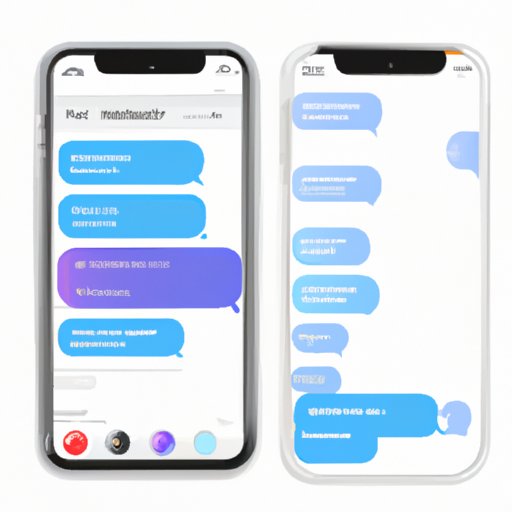
I. Introduction
If you’re looking for a convenient and free way to send text messages, photos, and videos from your iPhone, then look no further than iMessage. Integrated into Apple’s iOS operating system, iMessage allows you to communicate with any other iPhone, iPad, or iPod Touch user anywhere in the world without incurring any extra charges.
In this article, we’ll show you how to enable iMessage on your iPhone in just a few easy steps. Whether you’re already an iPhone user who wants to get the most out of your device or you’re new to the world of iOS and want to learn more, this tutorial is for you.
II. Step-by-step tutorial
1. Open the “Settings” app on your iPhone.

2. Scroll down and tap “Messages.”

3. Toggle the “iMessage” switch to the on position (green).

4. Wait a moment for iMessage to activate.

And that’s it! You’ve successfully enabled iMessage on your iPhone.
III. Video tutorial
If you prefer to learn by watching, we’ve got you covered. Check out this video tutorial that walks you through the process of enabling iMessage step by step:
Watching a video can be a great way to visualize each step of the process and make it easier to understand.
IV. Trouble-shooting guide
While enabling iMessage on your iPhone is a straightforward process, there are a few common issues that you may encounter. Here are some of the most common problems and their solutions:
1. iMessage won’t activate
If after toggling the iMessage switch to the on position you’re stuck on “waiting for activation,” try the following:
- Check your network connection by going to “Settings” > “Wi-Fi” and looking for a strong connection.
- Make sure the time and date on your iPhone are set correctly.
- If you’re traveling internationally, check that your carrier supports iMessage activation.
2. Messages are not sending as iMessages
If your iPhone is not sending your texts as iMessages, but instead as standard SMS messages, check the following:
- Make sure the recipient’s phone is an iPhone. iMessage only works between Apple devices.
- Ensure that “Send as SMS” is toggled off.
- Check your network connection.
V. Benefits of iMessage
There are plenty of good reasons to use iMessage over the standard SMS or other messaging apps. Here are some of the key benefits:
- Works with all Apple devices: iMessage lets you send messages to other iPhone, iPad, or iPod Touch users easily. You can even send messages from your Mac computer using the Messages app.
- Free messaging: Because iMessage uses your Wi-Fi or mobile data connection, you can send messages to anyone in the world for free.
- Customizable: You can personalize your iMessage experience with custom backgrounds, fonts, and effects, making it more fun and engaging.
- Secure: iMessage uses end-to-end encryption to protect your messages, meaning that only the sender and recipient can see the content of their conversation.
VI. Comparison to other messaging apps
While there are plenty of messaging apps out there, iMessage has some unique features and advantages that make it a great option for iPhone users. Here’s how it compares to some other popular messaging apps:
- WhatsApp – Offers end-to-end encryption, cross-platform compatibility, and group messaging, but requires users to create an account and share their phone number.
- Facebook Messenger – Provides a more social experience, with features like group chats, audio/video calling, and games, but requires a Facebook account.
- Telegram – Offers excellent security, speed, and customization options, but has a smaller user base than WhatsApp or Facebook Messenger.
VII. Security and privacy
iMessage’s security and privacy features are some of the strongest in the messaging app world. Here’s what you should know:
- iMessage uses end-to-end encryption to protect your messages. This means that only the sender and recipient can see the content of their conversation, and not even Apple can access the content.
- iMessage uses two-factor authentication to verify your identity and keep your account secure.
- You can adjust your “Privacy” settings to control who can see when you’ve read their messages, who can see your online status, and more.
VIII. iMessage hacks and tricks
If you’re looking to get even more out of iMessage, there are plenty of hacks and tricks you can use to customize your experience and have more fun. Here are a few ideas:
- Send special effects like confetti, balloons, and fireworks by holding down the “Send” button on your iPhone.
- Use “Tapback” reactions to quickly respond to a message with a thumbs up, heart, or other emoji.
- Send and receive Animojis and Memojis, animated characters that mimic your facial expressions and speech.
- Attach gifs and stickers to your messages for added fun.
IX. Conclusion
Enabling iMessage on your iPhone is a quick and easy process that can open up a world of messaging possibilities. Whether you’re looking for a free and convenient way to stay in touch with friends and family or you want to take your messaging game to the next level with fun effects and customization options, iMessage is the way to go. We hope this tutorial has been helpful, and that you’ll enjoy all the benefits that iMessage has to offer.





