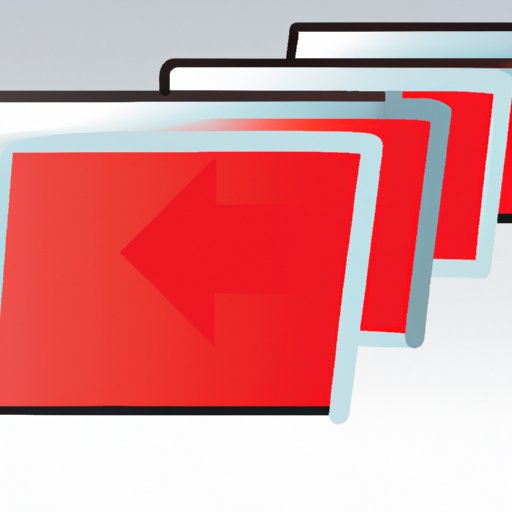
I. Introduction
Anyone who uses a web browser knows the frustration of a cluttered bookmarks toolbar. It can be overwhelming to try to sort through dozens or even hundreds of bookmarks. Fortunately, there are several ways to delete bookmarks on your Mac and keep your browser organized. The purpose of this article is to provide a step-by-step guide and other helpful tips to delete bookmarks on Mac efficiently.
II. Step-by-Step Guide: How to Delete Bookmarks on Your Mac
The first step in deleting bookmarks is accessing them. In Safari, click on the Bookmarks menu in the menu bar and select Show All Bookmarks. From there, you can either delete bookmarks one by one by right-clicking on the bookmark and selecting Delete, or you can select multiple bookmarks at once by holding down Command and clicking on each bookmark you want to delete. Once the bookmarks are selected, right-click and select Delete from the menu.
For a more detailed step-by-step guide with screenshots, see our article on How to Delete Bookmarks on a Mac.
III. Top 5 Methods to Efficiently Manage Your Mac Bookmarks
In addition to deleting bookmarks, there are other methods for managing them on your Mac. Here are our top five:
- Use Safari’s built-in bookmark management tools: Safari has several features for organizing and managing bookmarks, including the ability to rename folders, create new folders, and move bookmarks from one folder to another.
- Use third-party bookmark management tools: There are several third-party apps that can help you manage your bookmarks, such as Raindrop.io and Papaly.
- Use browser extensions: There are many browser extensions available for managing bookmarks, such as Bookmark Sidebar and Bookmark Ninja.
- Create a bookmarking system: Develop a system for organizing your bookmarks that works for you, such as sorting them by topic or frequency of use.
- Regularly clean out your bookmarks: Set aside time each month to go through your bookmarks and delete ones you no longer need.
Each method has its own pros and cons, so choose the one that works best for your needs. For more information on each method, check out our article on Bookmark Manager for Mac: Top Tools and Tips for Efficient Bookmarking.
IV. Say Goodbye to Overcrowded Bookmarks Toolbar: Clearing Bookmarks on Your Mac
The bookmarks toolbar in Safari can quickly become cluttered, but deleting bookmarks from it is easy. Simply right-click on the bookmark you want to delete and select Delete, or drag the bookmark out of the toolbar and drop it into the main bookmarks list. To keep the toolbar decluttered, only keep your most frequently used bookmarks there.
V. Organizing Your Safari Bookmarks: How to Remove Unused Links on Mac
Removing unused bookmarks from Safari not only makes your browser neater, but it also helps with efficiency. To identify unused bookmarks, go to the Bookmarks menu and select Edit Bookmarks. From there, sort the bookmarks by date added and look for bookmarks that haven’t been used in several months. To delete them, simply right-click and select Delete, or select multiple bookmarks and delete them all at once.
To organize the bookmarks you keep, create folders for specific topics or projects.
VI. Hack Your Mac: Quick and Easy Ways to Get Rid of Unwanted Bookmarks
If you want to delete multiple bookmarks quickly, there are several shortcuts available:
- Hold down Command and click on each bookmark you want to delete, then right-click and select Delete.
- Hold down Shift and select a range of bookmarks, then right-click and select Delete.
- Use keyboard shortcuts: Select the bookmark you want to delete and press Command + Delete, or select multiple bookmarks and press Command + Option + Delete.
VII. Conclusion
Deleting and organizing bookmarks can seem daunting, but with the right tools and methods, it can be easy. By regularly decluttering your bookmarks and organizing them into folders, you can streamline your browsing experience and find what you need quickly. Use the methods covered in this article to keep your bookmarks organized and your browser running smoothly!
If you have any questions or feedback, feel free to let us know in the comments below.





