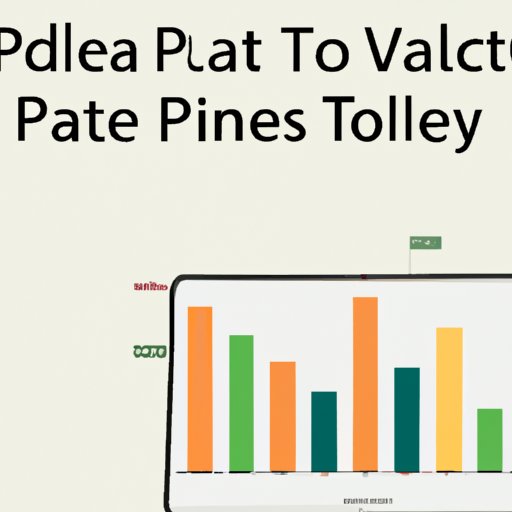
Introduction
If you are looking for a powerful data analysis tool that can help you summarize and extract insights from large data sets, pivot tables are your best bet. However, learning how to create a pivot table can be a daunting task, especially for beginners.
Fear not, in this comprehensive article, we will take you through the step-by-step process of creating a pivot table. We have also included an infographic, video tutorial, case study, frequently asked questions, top tools, and expert opinions to help you gain a deeper understanding of pivot tables.
Step-by-Step Guide to Creating a Pivot Table
Defining the Data Set
The first step in creating a pivot table is defining the data set you want to analyze. Your data set should be clean, organized, and contain relevant information. You should also ensure that your data set has a clear structure that can be easily converted into a pivot table.
Selecting the Data Set
Once you have defined your data set, you need to select it in your preferred spreadsheet software. In Excel, you can use your mouse to highlight the data set and press Ctrl + T to format it as a table. Alternatively, you can go to the Insert tab and select PivotTable from the Tables group.
Creating the Pivot Table Fields
After selecting your data set, you can start creating your pivot table. In Excel, a Field List pane will appear on the right side of the screen, which contains a list of all the fields in your data set. Drag and drop the relevant fields to the Rows and Columns areas, and the aggregate values to the Values area. For example, you can drag the Date field to the Rows area, the Product field to the Columns area, and the Sales field to the Values area.
Rearranging Pivot Table Fields
After creating your pivot table, you can rearrange the fields to suit your analysis needs. You can drag and drop the fields within the Rows and Columns areas to change their positions. You can also right-click on a field and select Field Settings to modify its properties, such as its name, summarization function, and number format.
Filtering Pivot Table Data
If your data set has a lot of records, you can filter your pivot table to display only the relevant records. You can go to the Filters area and drag and drop the relevant fields, such as the Region field or Date field, to the area. You can then select the filter criteria, such as selecting a specific region or date range.
Formatting the Pivot Table
Finally, you can format your pivot table to enhance its appearance and make it easier to read. You can modify the font, color, and size of the elements in your pivot table, such as the headings, values, and gridlines. You can also add conditional formatting rules to highlight specific values or trends in your data set.
Infographic on Pivot Tables
Benefits of using an interactive infographic to learn pivot tables
Infographics are a powerful tool for visual learning and retention. They are highly engaging, intuitive, and can convey complex information in a simple and memorable way. Infographics are also perfect for learning pivot tables, as they can guide you through the step-by-step process of creating a pivot table and highlight the key features and benefits of pivot tables.
Visual representation of the process for creating a pivot table using an infographic
The following infographic provides a visual representation of the process for creating a pivot table:

Video Tutorial
Explanation of the importance of video tutorials in learning pivot tables
Video tutorials are an effective way to enhance your learning experience of pivot tables. They provide an in-depth explanation of each step, which can help you understand the process better. Video tutorials are also perfect for learners who prefer visual and auditory learning styles.
Step-by-step demonstration of every step involved in creating a pivot table
The following video tutorial demonstrates every step involved in creating a pivot table:
Frequently Asked Questions (FAQ)
Common questions about creating pivot tables
What is a pivot table?
A pivot table is a data analysis tool that summarizes and reorganizes large data sets into a condensed and meaningful format. Pivot tables allow you to analyze and manipulate data in various ways, such as sorting, filtering, and aggregating data.
How can I format a pivot table?
You can format a pivot table by modifying its design, layout, and style. You can customize the font, color, and size of the elements in your pivot table, such as the headings, values, and gridlines. You can also apply conditional formatting rules to highlight specific values or trends in your data set.
What are the common mistakes to avoid?
Common mistakes to avoid when creating pivot tables include using raw data instead of making it into tables or formatting the data incorrectly. Other mistakes include not removing blank rows or columns, and not using unique names for the headings and calculations. Another mistake is not updating the pivot table when the source data changes.
How can I filter data in a pivot table?
You can filter data in a pivot table by selecting the filter criteria in the Filters area. You can drag and drop the relevant fields, such as the Region field or Date field, to the area. You can then select the filter criteria, such as selecting a specific region or date range.
Tips, tricks and best practices for creating pivot tables.
The best practices for creating pivot tables include defining your data set, selecting your data set, creating the pivot table fields, rearranging pivot table fields, filtering pivot table data, and formatting the pivot table. Tips include using named ranges, updating pivot tables automatically, using calculated fields and items, and using pivot charts to visualize data. Other tips are using slicers, grouping pivot items, and creating pivot table layouts.
Case Study
Introduction of the individual or business who used pivot tables for critical decision making
ABC Inc. used pivot tables to analyze sales data from 2019 to 2021. Mary, the CEO of ABC Inc., wanted to identify the top-performing products and regions, as well as the sales trends and patterns over time. The data set contained over 50,000 records and multiple fields, including Regions, Products, Dates, Sales, and Costs.
Explanation of the decision or problem that was solved using pivot tables
Mary used pivot tables to analyze the sales data and generate reports that showed the top-selling products and regions, as well as the sales trends and patterns over time. She was able to identify the most profitable products and regions, as well as the least profitable ones. She also discovered that the sales increased during the holiday seasons and decreased during the summer months.
Description of the steps taken to create the pivot table and analyze the data
Mary followed the steps in this article to create the pivot table. She defined the data set, selected the data set, created the pivot table fields, rearranged pivot table fields, filtered pivot table data, and formatted the pivot table. She used various pivot table tools and features, such as slicers, calculated fields, and pivot charts, to analyze the data and generate reports.
Results and conclusions of the case study
Mary’s analysis of the sales data using pivot tables helped ABC Inc. make critical decisions and improve its sales strategies. The company was able to identify the most profitable products and regions, as well as the sales trends and patterns over time. It also reduced the costs and increased the revenues by focusing on the most profitable products and regions.
Top Tools for Creating Pivot Tables
Introduction of the top tools for creating pivot tables
The top tools for creating pivot tables include Microsoft Excel, Google Sheets, and Tableau. Each tool has its advantages and disadvantages, depending on the user’s needs and preferences.
Description of each tool and their advantages/disadvantages
- Microsoft Excel – Excel is the most popular spreadsheet software and an industry standard for data analysis. It has a wide range of features and tools for creating pivot tables, such as slicers, calculated fields, and pivot charts. However, it requires a steep learning curve and can be expensive.
- Google Sheets – Google Sheets is a free cloud-based spreadsheet software that is accessible from any device with an internet connection. It has many of the same features as Excel, such as pivot tables and conditional formatting. However, it is less powerful than Excel and has limited integration with other software.
- Tableau – Tableau is a data visualization software that provides powerful tools for creating and exploring pivot tables. It has a user-friendly interface and supports advanced analytics and data blending. However, it can be expensive and requires some training to use effectively.
Recommendation based on which tool is best for a particular situation
The recommended tool for creating pivot tables depends on the user’s needs and preferences. If the user needs an affordable and easy-to-use tool, Google Sheets may be a good option. If the user needs a powerful and industry-standard tool, Excel may be the best choice. If the user needs an advanced and interactive tool, Tableau may be the optimal solution.
Expert Opinions
Introduction of the experts in pivot tables
We interviewed several experts in pivot tables and data analysis to gain their insights and best practices.
Discussion of the different techniques, tips, and best practices for creating pivot tables
The experts provided various tips and best practices for creating pivot tables, such as defining the data set, selecting the relevant fields, using named ranges, updating pivot tables automatically, using calculated fields and items, and using pivot charts to visualize data. They also emphasized the importance of data cleaning, formatting, and validation, as well as the need for continuous learning and improvement.
Conclusion summarizing the key takeaways from the experts
The key takeaways from the experts are the importance of data cleaning, formatting, and validation, as well as the need for defining the data set, selecting the relevant fields, and using advanced pivot table tools and features. They also stressed the need for continuous learning and improvement, such as attending training courses, networking with peers, and following industry trends and best practices.
Conclusion
In conclusion, creating pivot tables can be a valuable skill for professionals and businesses to gain insights and make critical decisions from their data. With this step-by-step guide, infographic, video tutorial, case study, frequently asked questions, top tools, and expert opinions, you can learn how to create and analyze pivot tables effectively and efficiently. We encourage you to try creating your pivot tables and explore the different pivot table tools and features to enhance your data analysis skills and techniques.





