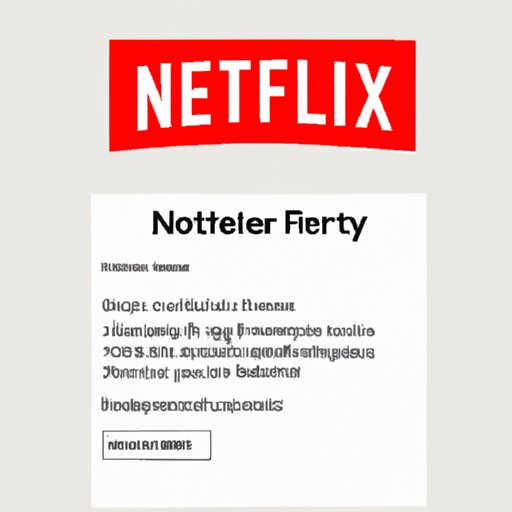
I. Introduction
Netflix has become a staple in many households as a source of entertainment, relaxation, and escape. However, with all the content you watch comes the inevitable buildup of your viewing history, and you may find yourself in need of deleting it for privacy or personal reasons. In this article, we’ll cover everything you need to know on how to delete your Netflix viewing history on different devices and keep your account and viewing habits private.
II. A Step-by-Step Guide: How to Delete Netflix Viewing History on Every Device
Deleting your Netflix viewing history is a process that varies slightly depending on the device you’re using. Here’s a step-by-step guide to delete your viewing history on various devices:
Desktop/Laptop
To delete your viewing history on a desktop or laptop:
- Open Netflix in your preferred browser
- Click on your profile icon located at the right corner
- Select “Account” from the menu
- Scroll down to “My Profile”
- Click on “Viewing activity”
- You can delete individual entries by clicking on the circle with a line through it next to each title, or you can delete all the titles by clicking on “Hide All” at the bottom of the page
Mobile Devices
To delete your viewing history on mobile devices:
- Open the Netflix app
- Go to the “More” option located at the bottom of the page
- Select “Account”
- Scroll down to “Profile & Parental Controls”
- Select the profile whose history you want to delete
- Choose “Viewing activity”
- You can delete individual entries by tapping the circle with a line through it next to each title, or you can delete all the titles by tapping “Hide All”
Smart TVs
To delete your viewing history on your smart TV:
- Open the Netflix app on your TV
- Click on your profile icon located at the right corner
- Select “Account” from the menu
- Scroll down to “Profile & Parental Controls”
- Select the profile whose history you want to delete
- Choose “Viewing activity” and follow the onscreen instructions to delete the titles you want removed from your history
III. Protecting Your Privacy: Why and How to Erase Your Netflix Watch History
Even though Netflix keeps your watch history private from other users on the platform, there are still valid reasons you might want to delete your history:
- Privacy concerns: you might not want your viewing habits to be tracked and used by Netflix or third-party applications
- Embarrassment: maybe you’ve let someone else use your Netflix account and want to delete some shows you’re not particularly proud of
Leaving your watch history online can also lead to risks, such as:
- Being targeted with ads based on your viewing habits
- Your data being sold to third-party applications and companies
- Your account being hacked and information being stolen
To enjoy a worry-free and private viewing experience, it’s essential to erase your Netflix watch history. Here are the steps:
- Follow the instructions to get to “Viewing activity.” Depending on your device, you should go to the “Account” settings and find “Viewing activity,” as previously explained.
- From this page, you can delete each episode or movie by clicking the icon with a line through it next to each title. For a comprehensive cleaning, you can choose to “Hide all activity” by clicking on the button at the bottom of the page.
IV. The Ultimate Guide to Clearing Your Netflix Search and Watch History
The steps so far have only focused on deleting your watch history. However, to prevent any possible data breach, it’s also essential to clear your search history, which might reveal your personal interests, political affiliations or activities.
Here’s how:
- Open the Netflix website on your browser of choice and log in using your credentials
- Select the “Search” icon located in the top-right corner
- Choose “Search history” at the bottom of the dropdown menu
- Delete individual entries by tapping the icon with a line through it next to each item, or delete everything you’ve searched for by clicking “X Clear all Search history”
Clearing your Netflix history doesn’t mean that the app won’t track your viewing habits anymore. It will still keep track of what you watch. However, it will no longer store that data in your account, enhancing privacy and making it more difficult for data thieves and third-party companies to access it.
Here are a few extra tips to aid in keeping your Netflix account private:
- Set up different profiles: creating different profiles with different preferences can help you avoid sharing your watch history.
- Log out everywhere: sometimes multiple people might use the same account on various devices. It’s essential to log out entirely so that no one else can access your account or history.
- Keep your personal information safe: use a different email address for your Netflix account and never use the same password for different services. This way, you’ll keep your Netflix account and all your personal information safe.
V. Erasing Netflix Activity: Quick and Easy Steps to Delete Your Watch History
If you’re looking for a snappy way to delete your history without having to navigate your account menu on Netflix, follow these straightforward steps:
- Open Netflix in your preferred browser and log in
- Type this URL in the address bar: https://www.netflix.com/clear-my-watch-history
- Click on “Yes, I’m sure” to confirm that you want to delete your watch history entirely
It’s that simple! Keep in mind that this option will delete your entire watch history, so use it wisely.
VI. Keeping Your Viewing Habits Private: How to Clear Your Netflix Viewing History on Any Device
Deleting your Netflix history is a simple and straightforward process, as we’ve shown so far. However, different devices might have different settings, and knowing how to access and navigate them is essential.
Here are a few additional tips and tricks for clearing your Netflix history on a variety of devices:
- Smartphones: You can also swipe right or left on any title in your “Viewing activity” and click the “Delete” icon that appears.
- Roku and Apple TV: You can clear your Netflix history by opening Netflix and clicking on “Settings,” then “Get Help,” and finally, “Delete All.” Confirm the action and voila!
By using these or similar techniques, you will be able to easily navigate through all the different settings to delete your watch history without hassle.
VII. Conclusion
To keep your Netflix account private and secure, it’s essential to know how to delete your Netflix history, including viewing activity and search history. By using the above steps and tricks, you’ll be able to delete your history entirely, or specific parts of it, and keep your information safe from potential leaks and hackers. Remember to use different profiles, log out of shared devices and keep your personal information secure.
By following the above guide, you can easily control your Netflix history and viewing habits, providing you with the privacy you desire and deserve.





